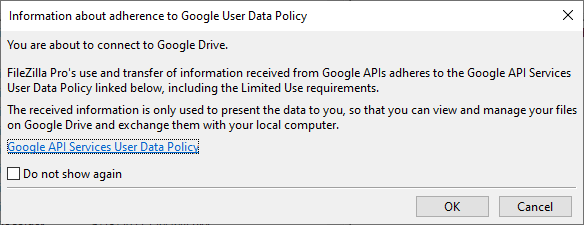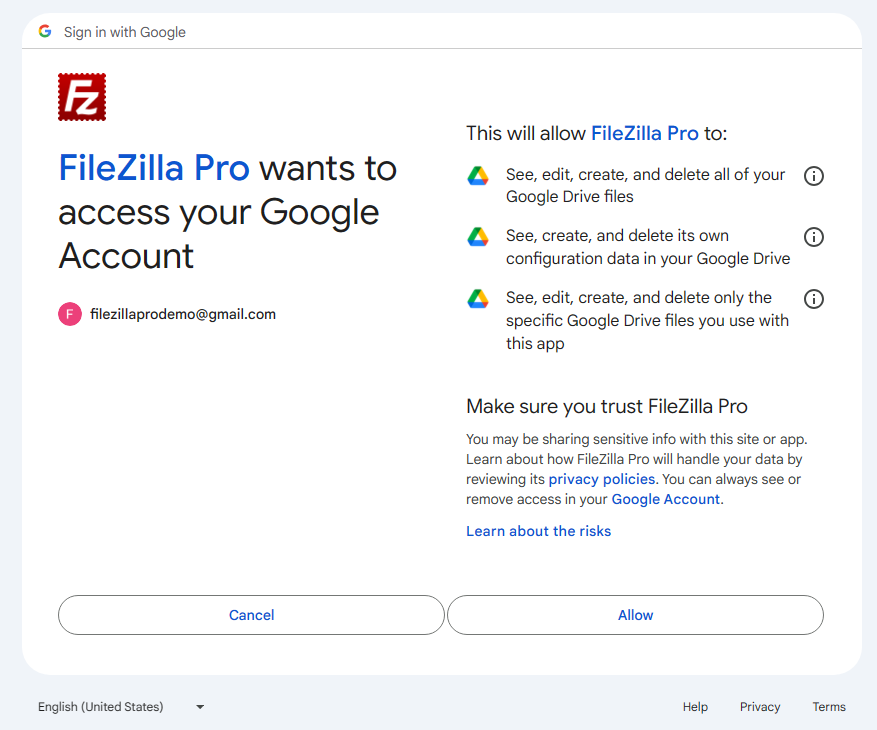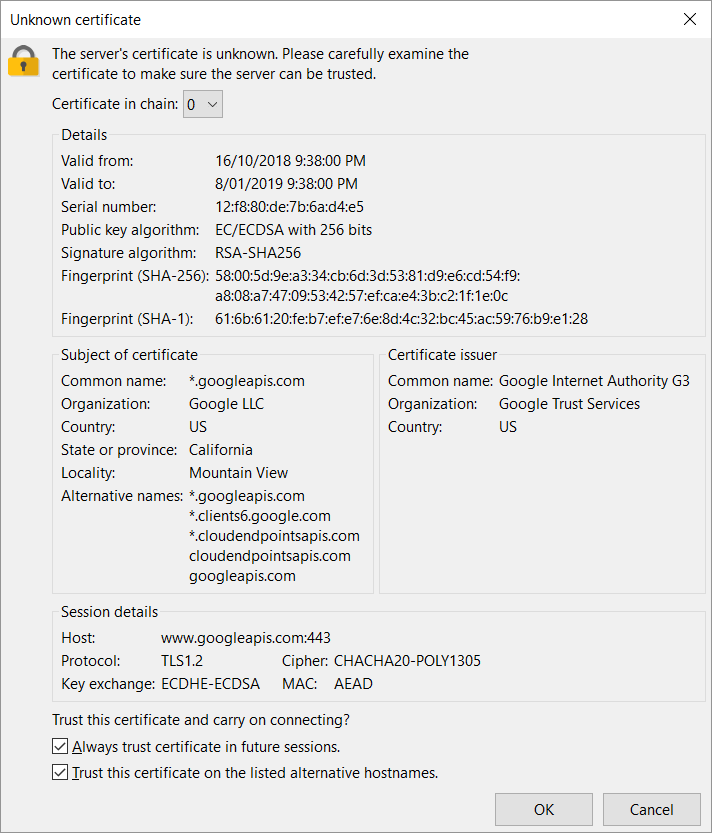This feature is only available on FileZilla Pro, if you didn’t buy it yet you can buy FileZilla Pro from our Store.
Below you find a step by step guide, if you prefer you can watch our Google Drive video tutorial.
To connect to Google Drive, make sure you have the following:
- A Google Drive account;
- Your Google account (typically your Gmail email address);
- Your Google account password.
Note: If FileZilla Pro is configured to save passwords protected by a master password, (see Protect Passwords with a Master Password ),you’ll only need to authenticate it for use with Google Drive once; it will save the access token for future connections.
Configuring FileZilla Pro for Google Drive
Please follow the next steps to configure FileZilla Pro to connect to Google Drive.
- In the menu bar, click on File › Site Manager…. See Using Site Manager for more details.
- Click on New Site.
- Select Google Drive from the Protocol drop down list.
- Optionally enter a login as a hint for Google authentication. Click on Connect.
- Google mandates that you acknowledge reading FileZilla Pro’s statement regarding adherence to GoogleAPI Services User Data Policy.
- FileZilla Pro will open a Google Drive authorization page in a browser window. This is a step required by Google, to ensure that you permit FileZilla Pro to access your files on the cloud. If you’re not already logged in to Google Drive, you’ll need to login before you can authorize FileZilla Pro to access your files.
- FileZilla Pro will check the server’s TLS certificate and display a window like this:
Click on OK to accept and select the Do not show again checkbox to prevent the same pop-up from appearing in the future.
Check the option Select All. Click on Continue.
Check the server certificate details displayed – Common Name should be googleapis.com and Organization should be Google LLC. Click on OK .
You will see the following directories:
- My Drive, with your personal drive content.
- Shared with Me, with items shared with you by other users.
- The Shared Drives directory has content only if your account belongs to a Google Workspaces (formerly G Suite) edition, otherwise is empty. You may need to ask your organization administrator to grant you access to a shared drive.
You can now transfer files between your local machine and your Google Drive.
The video tutorial below shows how to connect to Google Drive with FileZilla Pro.
Video tutorial: How to connect to Google Drive
Related Topics: