FileZilla Server/FileZilla Pro Enterprise Server controls who can connect and which resources to access through configurable user accounts. Each user has configurable properties such as:
- Whether a user is enabled
- Which kind of credentials must be used to log in
- Mount points
- Filters
- Limits
As an additional option, users may also be assigned to one or more groups (see the Groups section), but group management is not required for most setups.
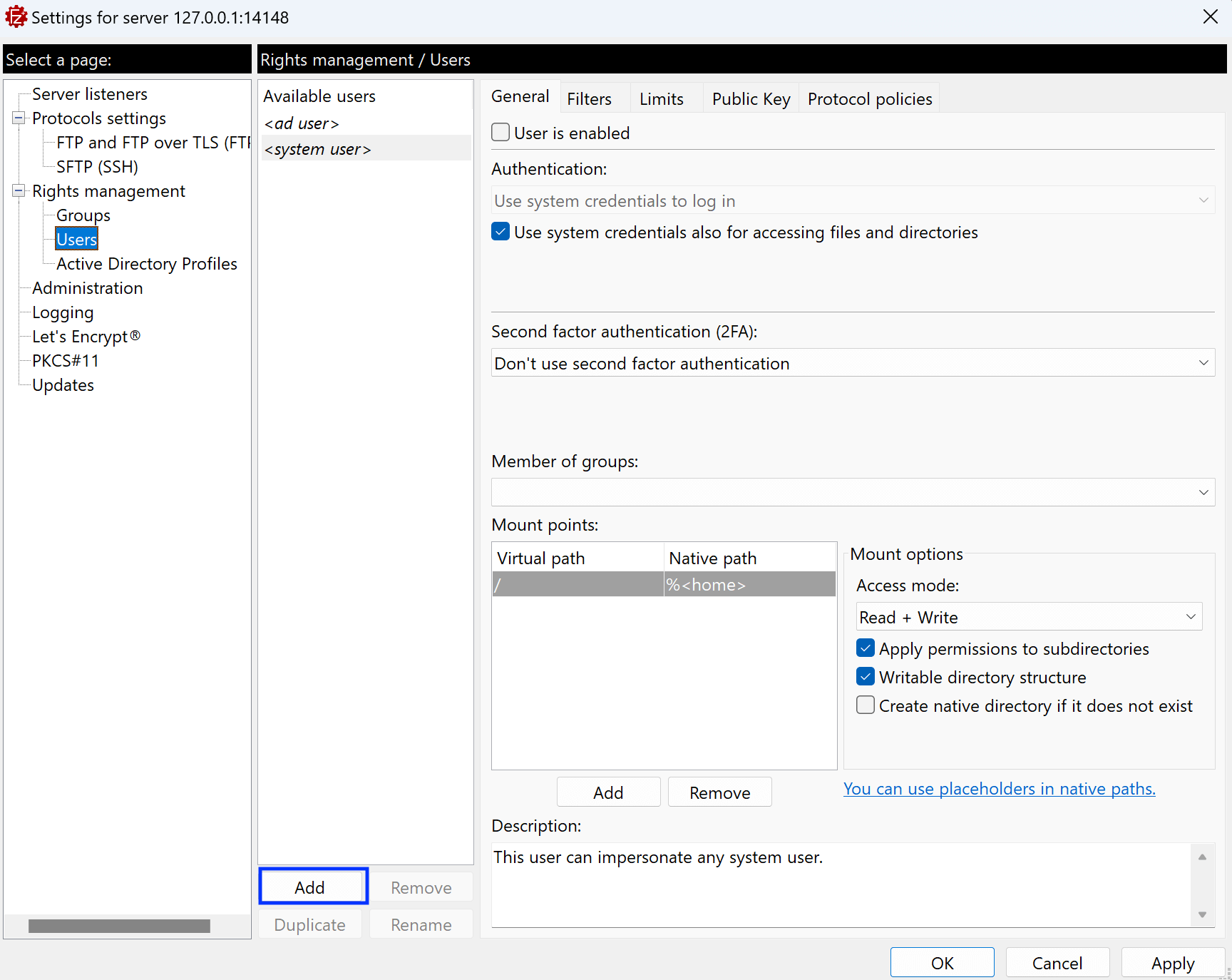
FileZilla Sever/FileZilla Pro Enterprise Server initially lists only the system user and the Active Directory user, both disabled by default to ensure no users are active at installation. You can add additional users at any time by clicking Add.
To create a new user, see How to create a user in FileZilla Pro Enterprise Server.
Enabling or disabling a user
In the General tab, the User is enabled checkbox controls whether a user is active or disabled. When a user is disabled, they are denied access to FileZilla Pro Enterprise Server.
Note: If the user is currently connected when it is getting disabled, their session will be immediately terminated.
Editing user’s credentials
FileZilla Pro Enterprise Server supports SFTP public key authentication. The public key authentication works with all types of credentials, but Do not require authentication. See How to use SFTP Public Key Authentication section.
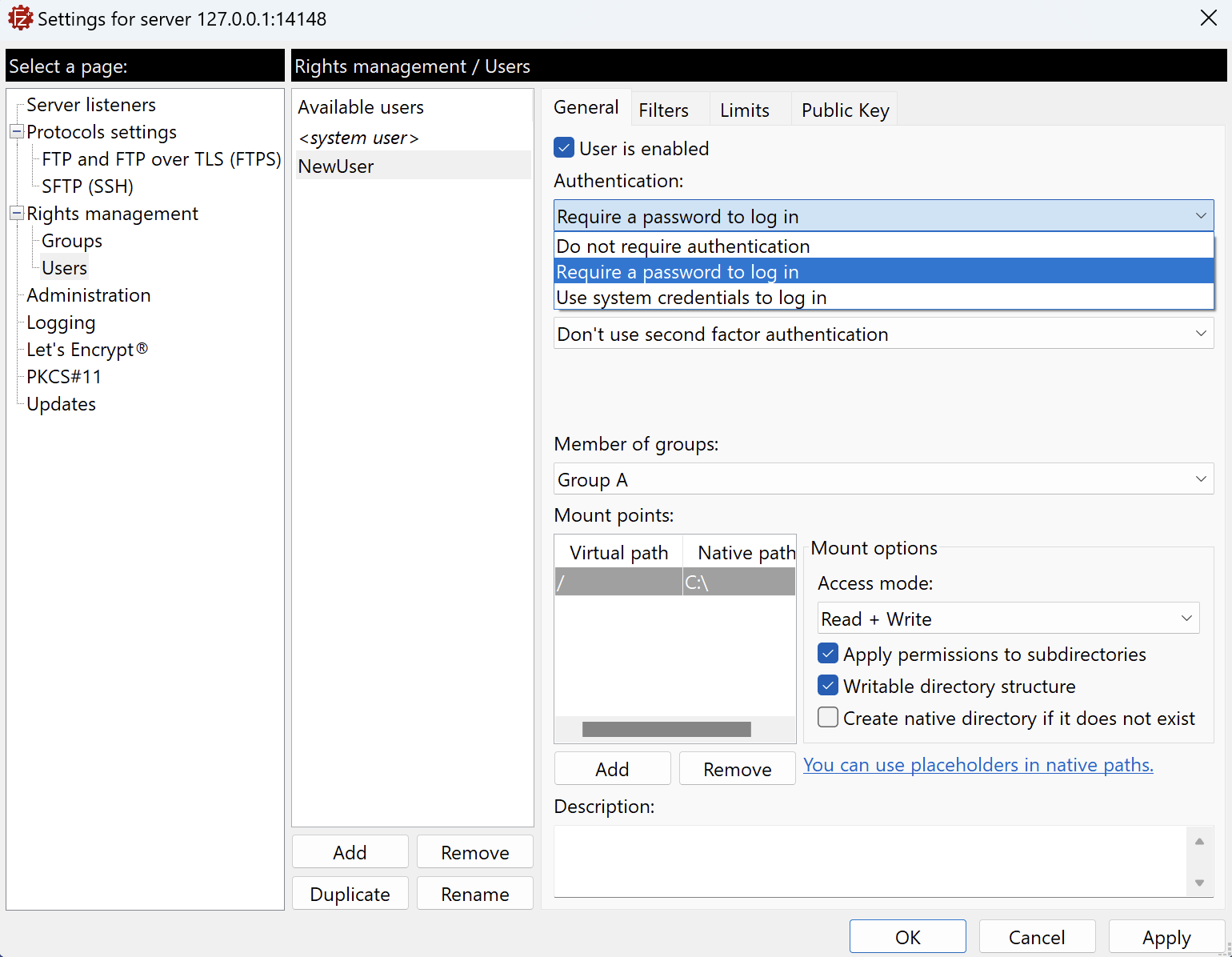
Editing mount points
Editing user’s mount points works as it works for the groups. Please, refer to the section Editing mount points to learn how to edit mount points.
Note: While setting up native paths, make sure they exist or ask the server to create them for you by selecting the checkbox Create native directory if it doesn’t exist.
The video tutorial below shows how to configure FileZilla Server’s user types and how to use placeholders to define native paths.
Video tutorial: FileZilla Server Users Types and Placeholders
Related Topics: