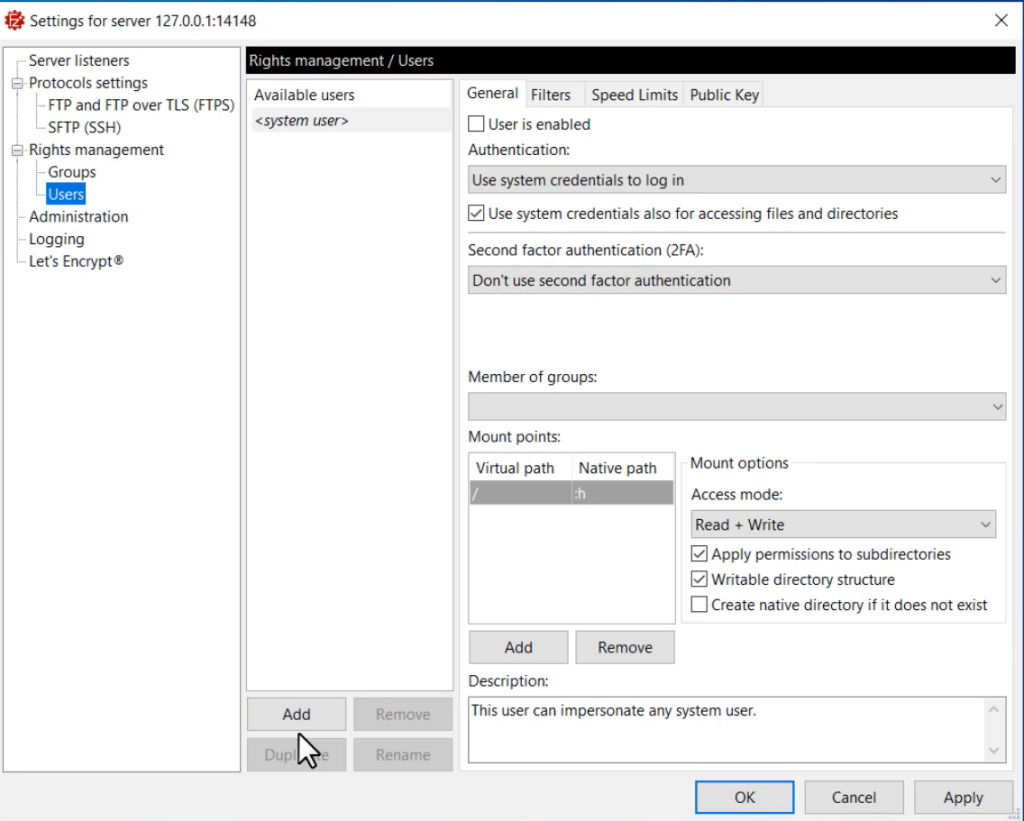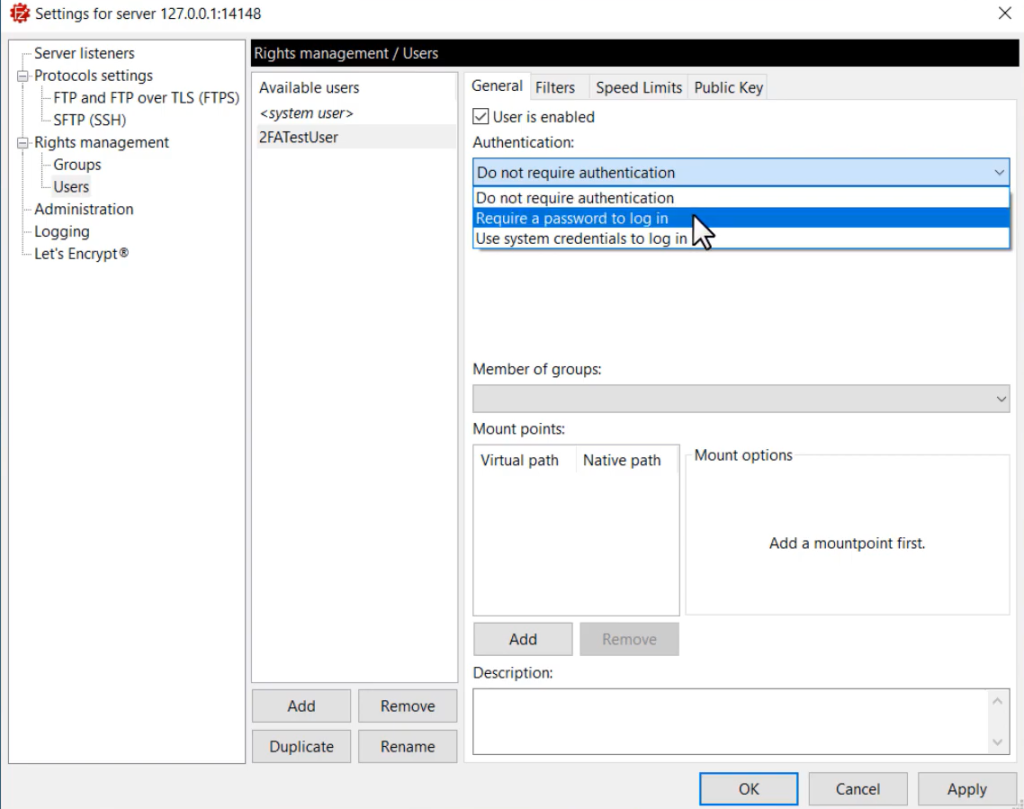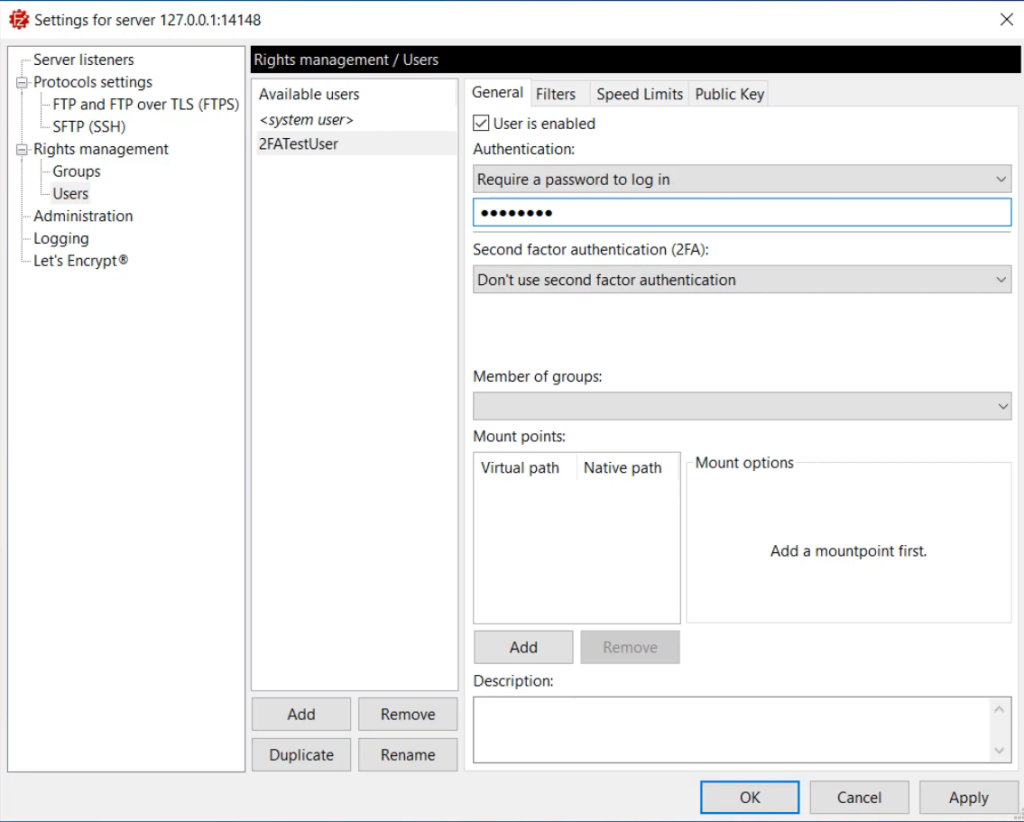- Open FileZilla Pro Enterprise Server.
- Go to the Administration Interface and select Configure from the server menu.
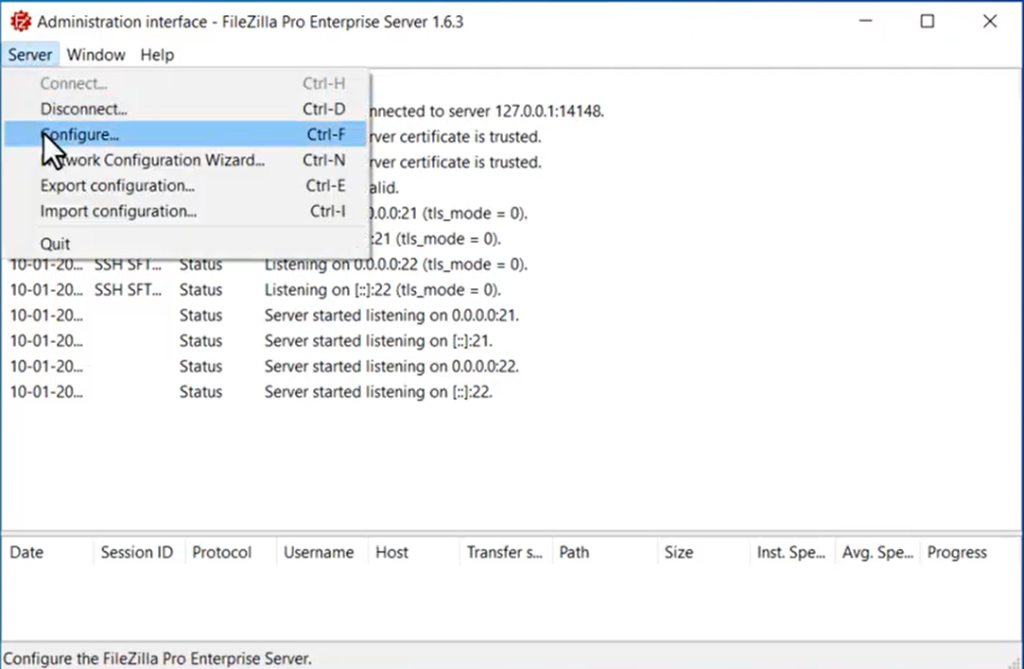
The server will show a warning to remind you to pay attention to setting up native paths.
- Select the Checkbox if you do not want to see it again.
- Click on the “Add” button to create a new user.
- Choose a name for the user.
- Do not authenticate, if you want to allow the user to access the server without authenticating;
- Require a password to login, if you want the user to authenticate with a password;
- Use system credentials to login, if you want the user to authenticate with system credentials.
- Select either “Require a password to log in” or “Use system credentials to log in”,depending on your security requirements.
- If you selected “Require a password to log in”, enter a password for the user.
- Select OK.
Users can authenticate in multiple ways:
The new user account will now be added to FileZilla Pro Enterprise Server.
The video tutorial below shows how to create a user and set up a second factor authentication with FileZilla Pro Enterprise Server.