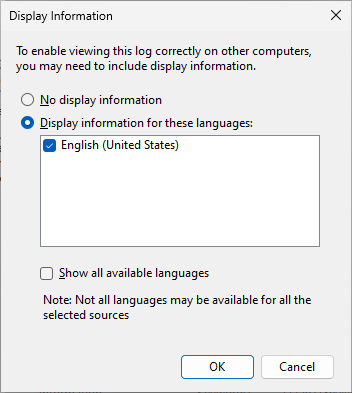If the FileZilla Pro support team requests Microsoft Store logs to investigate and issue, please follow these steps:
- Press Win+R.
- In the Run dialog box, type
eventvwr.mscin the Open box. - Press Enter or click OK. The Event Viewer window opens.
- In the left column, navigate to Applications and Services Logs, Microsoft, Windows, Store.
- Right-click the Operational entry.
- Choose Save All Events As.
- In the Save Asdialog box, choose a file name.
- Click OK.
- If the Display Information dialog box shows, choose Display information for these languages, and check English (United States).
- Click OK to save the log file.
Once you have saved the Microsoft Store logs, please provide them to the FileZilla Pro support team as instructed.
Related Topics: