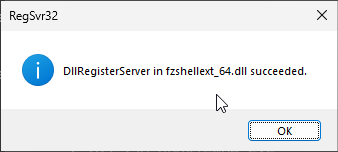Due to Microsoft Store limitations, the support for drag-and-drop from FileZilla Pro into Windows Explorer is not enabled by default.
To enable this feature, please follow these steps:
- Close FileZilla Pro.
- Download the shell extension DLL from https://download.filezilla-project.org/client/fzshellext_64.dll.
- Save the DLL to a directory of your choice.
- Press Win+R.
- In the Run dialog box, type cmd in the Open box.
- Press Enter or click OK. A command prompt window opens.
- In the command prompt window, type:
- Still in the command prompt, type:
regsvr32 fzshellext_64.dlland press Enter.
- On success, you will see a message like this:
- Restart FileZilla Pro.
- If drag-and-drop still doesn’t work, you may need to reboot your system.
cd <directory>
Replace <directory> with the actual path of the DLL. Press Enter.
Related Topics:
- How to Install FileZilla Pro from the Microsoft Store
- How to Get Microsoft Store Logs
- Contact Support for Microsoft Store Version