To connect to a server use the connect (or open or c) command. The syntax of the connect command is:
connect <URI>
URI must be in the form [protocol://][user[:password]@]host[:port][/path].
protocol is the protocol to use for the connection:
- ftp
- sftp
- ftps (implicit)
- ftpes (explicit)
- s3
- webdav
- azfile (Microsoft Azure File)
- azblob (Microsoft Azure Blob)
- google (Google Cloud)
- gdrive (Google Drive)
- dropbox
- onedrive
- box
- b2 (Backblaze B2)
user: user name or id
password: password
host: host name or IP address
port: port to connect to
path: initial remote path (must be an absolute path)
For example:

Alternatively you can pass the connection details as parameters:

Connect to an existing site
To connect to an existing site that was previously created with FileZilla Pro use the site
command:
site <site path>
site path has to be given as complete path, with a slash as separation character.
site path has to be prefixed with 0 for user defined entries and 1 for default
entries.
You can also use the connect command with the site parameter:
connect --site <site path>
For example if you have a “My S3 buckets” site:
-
site “0/My S3 buckets”
Note: If FileZilla Pro is configured to save passwords protected by a master password, you’ll be asked to enter the master password in order to connect.
Connect to an OAuth Protocol
The following protocols require an authorization step in a browser: Google Cloud, Google
Drive, Dropbox, Microsoft OneDrive and Box.
In this case FileZilla Pro CLI shows an authorization URL. Copy the URL in a
browser and follow the steps to authorize FileZilla Pro CLI.
For some protocols an authorization code is generated in the browser. Copy the code in the FileZilla Pro CLI prompt.
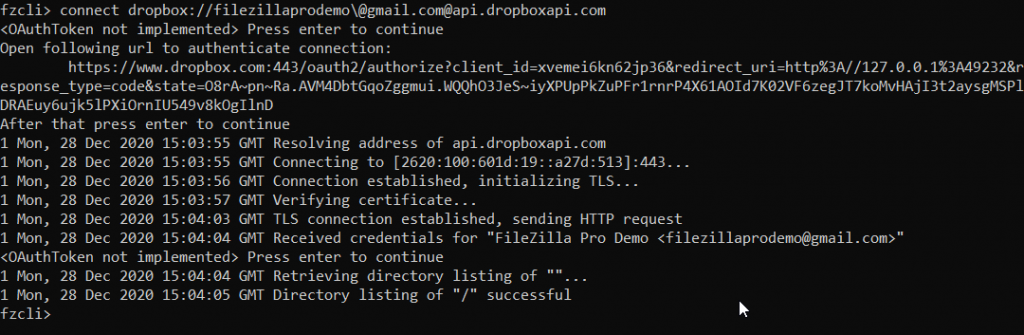
connect gdrive://demouser@gmail.com@www.googleapis.com
Connect to SFTP with a key file
To connect to a SFTP server using a SSH2 key file, you will need to first create a site using
FileZilla or FileZilla Pro and then connect using Connect to an existing site.
- With FileZilla or FileZilla Pro, create a site
- Choose SFTP protocol.
- Choose Key File as Logon Type
- Enter user name.
- Enter the path for the key file.
- Click OK to save the site.
- From FileZilla Pro CLI connect with site commmand.
For more details, see How to Use SSH Private Keys for SFTP.
Unknown Server Certificate
When connecting to a TLS host FileZilla Pro CLI may ask you to examine a server
certificate.
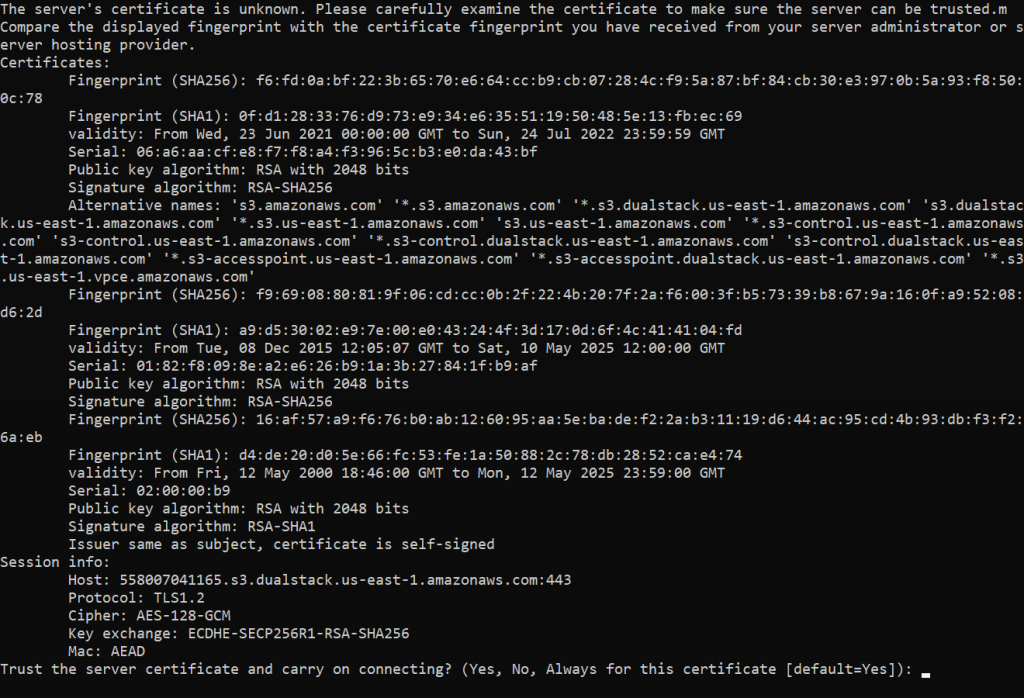
FileZilla Pro CLI shows the server certificate details and asks if you want to trust
it and continue with the connection:
Trust the server certificate and carry on connecting? (Yes, No, Always␣˓→for
this certificate [default=Yes]):
Enter Yes to accept the certificate or No to deny it and cancel the connection.
Disconnect
To disconnect from the remote server use the disconnect (or close) command:
disconnect