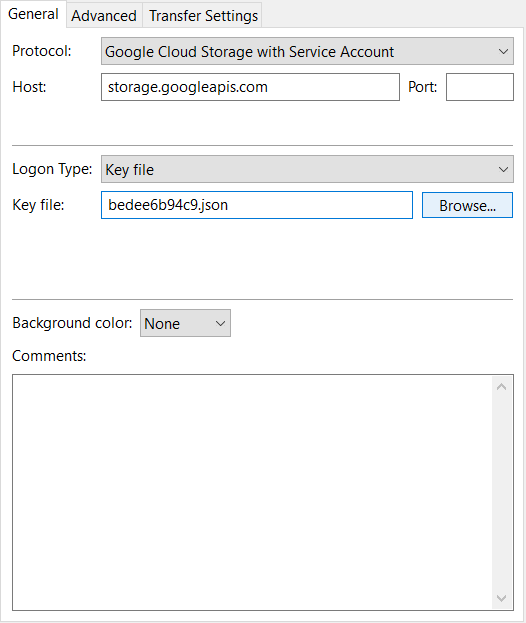This feature is only available on FileZilla Pro, if you didn’t buy it yet you can buy FileZilla Pro from our Store.
Below you find a step by step guide, if you prefer you can watch our How to connect to Google Cloud Storage video tutorial.
To connect FileZilla Pro to Google Cloud using a service account, please follow these steps:
- Open the Google Cloud console and navigate to the IAM & Admin section.
- Select Service Accounts from the menu.
- Click on the service account you want to use.
- Go to KEYS tab.
- Click on the ADD KEY button and select Create new key.
- Select the JSON type and click on the Createbutton.
- Save the generated key file in a secure location.
- Open FileZilla Pro and go to the Site Manager and create a new site entry.
- From the Protocol drop-down list, select Google Cloud Storage with Service Account.
- In the Key file field, enter the full path of the saved key file or click on the Browse button to locate and select the key file.
- Click Connect.
The video tutorial below shows how to connect to Google Cloud Storage with FileZilla Pro.
Video tutorial: How to connect to Google Cloud Storage
Related Topics: