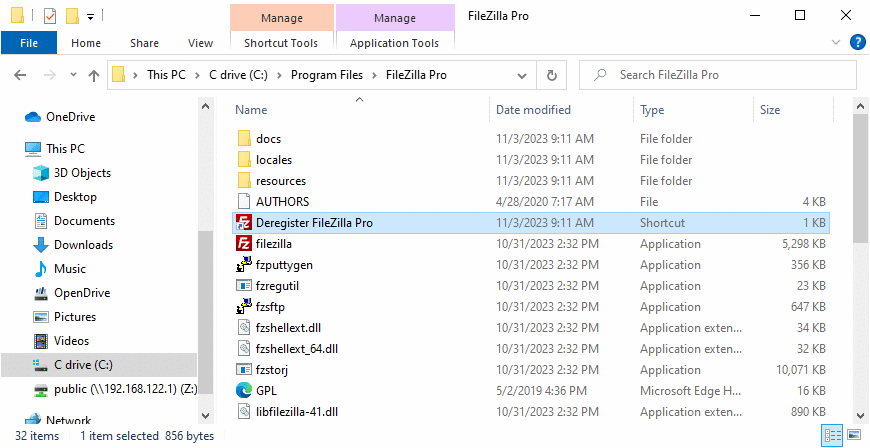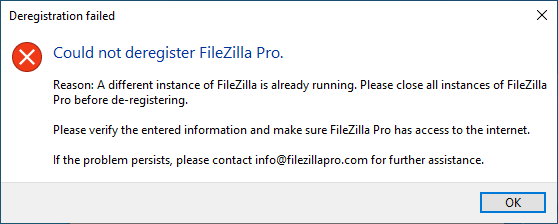To ensure compliance with our Terms and Conditions and the specific terms of your purchase, which impose a maximum limit on FileZilla Pro registrations, if you’ve reached the maximum registration limit and need to register a further copy, it is necessary to deregister any existing installation you intend to decommission first.
Below you’ll find instructions on how to deregister on various operating system.
If you prefer, you can watch our video tutorial on how to deregister FileZilla Pro.
Windows
- Go to the FileZilla Pro installation directory and double-click the Deregister FileZilla Pro shortcut.
- A dialog window will prompt you for the registration key. Enter your registration key.
- If FileZilla Pro is running, you will receive a notification asking to close it and retry.
- Click OK to proceed with the deregistration.
Your previous FileZilla Pro registration has been successfully deregistered. You can now proceed to
register a new copy without any issues.
Deregistering from the command line
You can deregister FileZilla Pro from the command line.
Windows
Follow these steps:
- Press Win+R.
- In the Run dialog box, type
cmdin the Open box. - Press Enter or click OK. A command prompt window opens.
- In the command prompt window, type:
"C:\Program Files\FileZilla Pro\filezilla.exe" --deregister
--regkey=XXXX-XXXX-XXXX-XXXX-XXXX
You may need to adjust the path to where FileZilla Pro is installed on your system. Make sure the path is
enclosed in quotes if it contains spaces. - Press Enter
A dialog box is shown to continue the deregistration. If you don’t provide the registration key in the command line, you will be required to enter it in the dialog box.
macOS
Follow these steps:
- Open Finder.
- Navigate to Applications › FileZilla Pro.
- CTRL-click on FileZilla Pro and select Show Package Contents.
- Navigate to Contents › MacOS.
- Open the Terminal application.
- Drag and drop the filezilla executable from the MacOS folder into the Terminal window.
- Append the following to the command in the Terminal:
--deregister --regkey=XXXX-XXXX-XXXX-XXXX-XXXX
Assuming you have the following pathname /Applications/FileZilla Pro.app/Contents/MacOS, the
full command will be:/Applications/FileZilla\ Pro.app/Contents/MacOS/filezilla --deregister
--regkey=XXXX-XXXX-XXXX-XXXX-XXXX - Press Enter.
A dialog box is shown to continue the deregistration. If you don’t provide the registration key in the command line, you will be required to enter it in the dialog box.
Debian Linux
Run the following command in a terminal, relative to where FileZilla Pro is installed:
FileZilla3/bin/filezilla --deregister --regkey=XXXX-XXXX-XXXX-XXXX-XXXX
A dialog box is shown to continue the deregistration. If you don’t provide the registration key in the command line, you will be required to enter it in the dialog box
Troubleshooting
If you need assistance with the deregistration process, please contact our support team, writing to info@filezillapro.com
Video tutorial: How to deregister FileZilla Pro
Related Topic