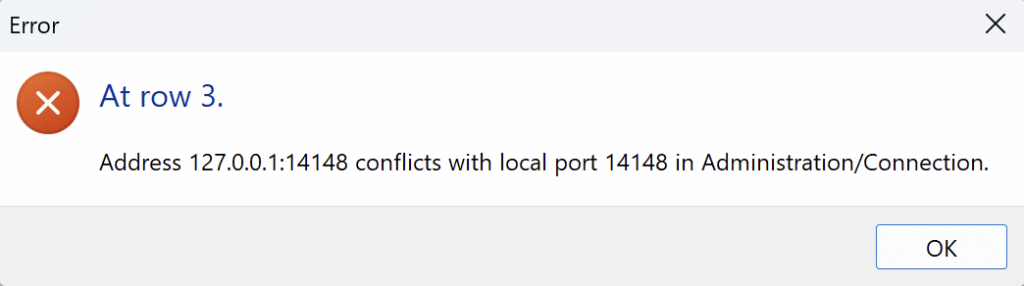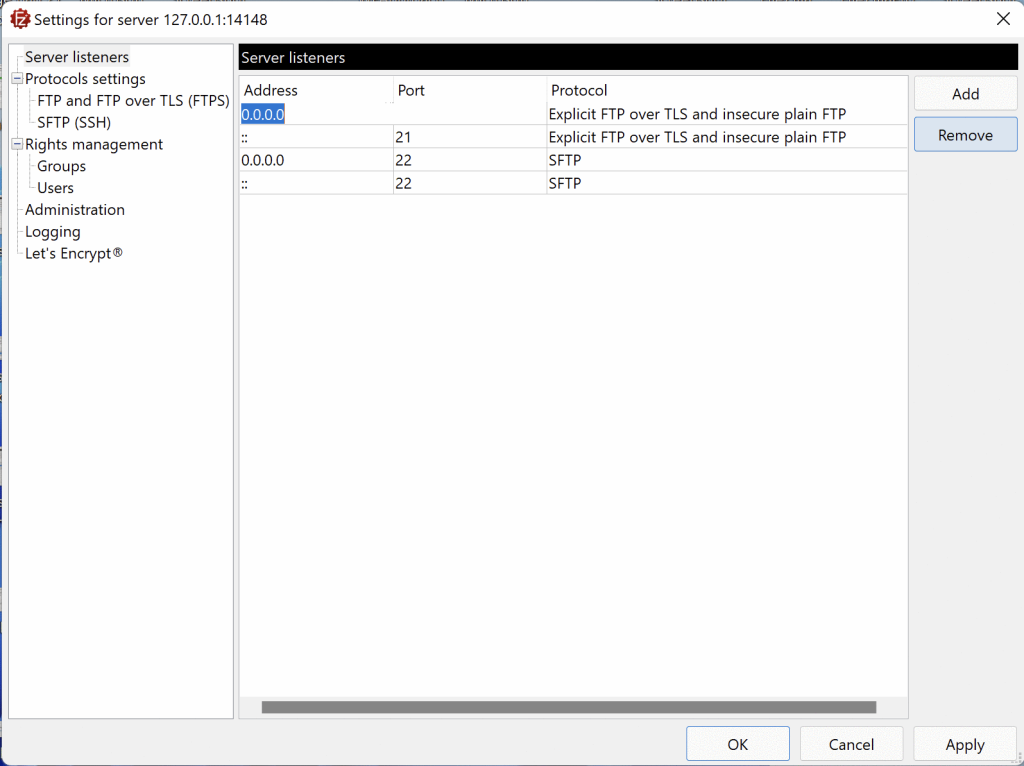The FTP Server configuration panel contains two tabs: the Connection tab where you can add or remove the IP addresses and ports it will listen on, and the supported protocol; the Connection security tab, (see Setting Up Connection Security) you can configure the minimum allowed version of TLS and specify the certificate and the associated private key to be used for FTPS connection.
Setting Up Listeners
At first the FTP Server is already configured to listen on port 21 on all IPs v4 and IPs v6 (0.0.0.0:21 and [::]:21).
To set a new address and port the FTP Server will listen on, go to the Connection tab and click the Add button on the right. A new row will be added to the table on the left, and you must fill in the required information. Enter the IP address in the first column and the port in the second column. Select the appropriate FTP protocols from the top-down menu you find in the third column.
Note: The Configuration dialog does not allow you to set up listeners on the same address and port used by the Administration interface. If the configuration file contains an address/port collision for some reason, the administration listener will prevail, so that it would be possible to change the FileZilla Pro Enterprise Server’s configuration and resolve the conflict.
Selecting one or more rows in the table and clicking the Remove button will delete those rows.
Related Topic:
- Setting Up Connection Security