The main screen includes a lot of information:
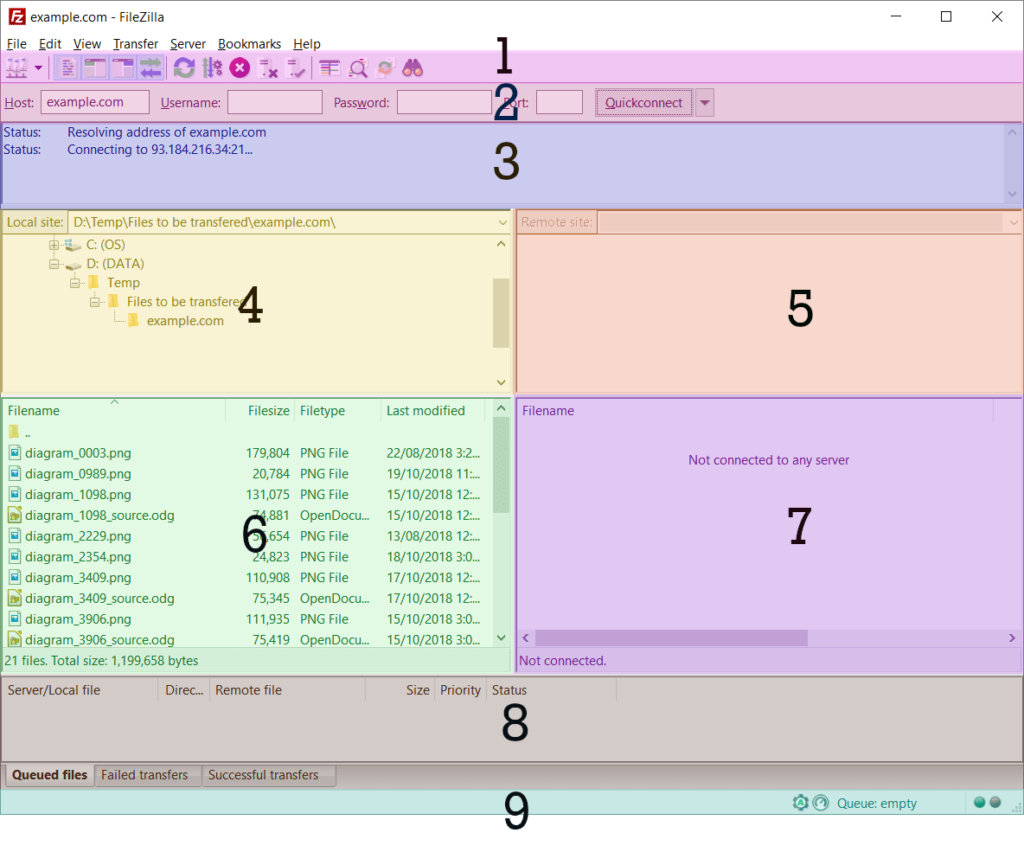
Toolbar
FileZilla/FileZilla Pro’s toolbar contains icons for the most commonly-used tasks.
Note: This guide to toolbar uses the default icon set.
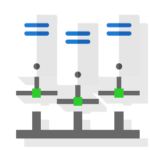
Click on this icon to open the Site Manager window, or click on the down arrow (Windows)
or SHIFT-click (MacOS) to select a previously-configured site to connect to.
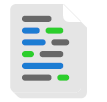
Toggles the display of the message log. By default, the message log is visible.

Toggles the display of the local directory structure. By default, the local directory structure is displayed.
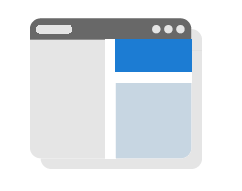
Toggles the display of the remote directory structure. By default, the remote directory structure is displayed.
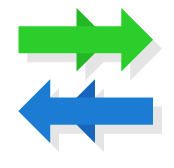
Toggles the display of the Transfer Queue. By default, this is displayed.

Refreshes the local and remote directory structures and file lists. This requires to send a directory listing request to the remote server. Hold the CTRL key while clicking this icon to clear the remote directory cache.

Toggles processing of the Transfer Queue. If the icon is highlighted in blue, the queue is currently being processed. If the icon is not highlighted, FileZilla/FileZilla Pro is not processing the Transfer Queue. See Start the Transfer Queue.

Cancels the current file transfer operation and pauses processing of the Transfer Queue. See Pause the Transfer Queue.

Disconnects from the current remote server. If FileZilla/FileZilla Pro is currently connected to multiple servers, clicking this icon disconnects the server in the currently-selected tab.

Reconnects to the previous remote server.

Click on this icon to display the Directory listing filters window. Right-click (Windows) or SHIFT-click (MacOS) on this icon to enable previously-configured directory filters. See Filter Files and Directories.

Click on this icon to toggle Comparing Local and Remote files mode. Right-click on this icon to choose commonly-used directory comparison mode options.

Toggles synchronized directory browsing. See Synchronizing browsing of local and remote directories.

Displays the File Search window. See Search for files.