The status bar provides information about the current connection and file transfers taking place.
Transfer type auto-detection
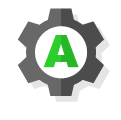
FileZilla/FileZilla Pro displays this icon when connecting to an FTP server and detecting whether the
server supports FTPS.
Encrypted/unencrypted connection
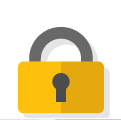
If the current connection is encrypted (for example, FTP over TLS), this symbol will be displayed.
Click on the icon to view details about the encryption used.
Speed limits
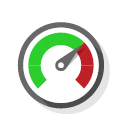
FileZilla/FileZilla Pro can limit the amount of bandwidth that it uses for both uploads and downloads. This is particularly useful if you have a number of programs accessing the internet, or need to keep network traffic down.
Hover the mouse pointer above the icon to view the current speed limit, if any.
Click on the icon to configure, enable or disable speed limits.
Queue size
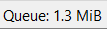
This lists the combined size of all files queued for transfer in FileZilla/FileZilla Pro.
Download and Upload speeds

These icons will flash as data is uploaded and downloaded. You may notice that data is downloaded even when you’re only uploading files, and vice versa – this is because replies
are sent or received with every file transfer.