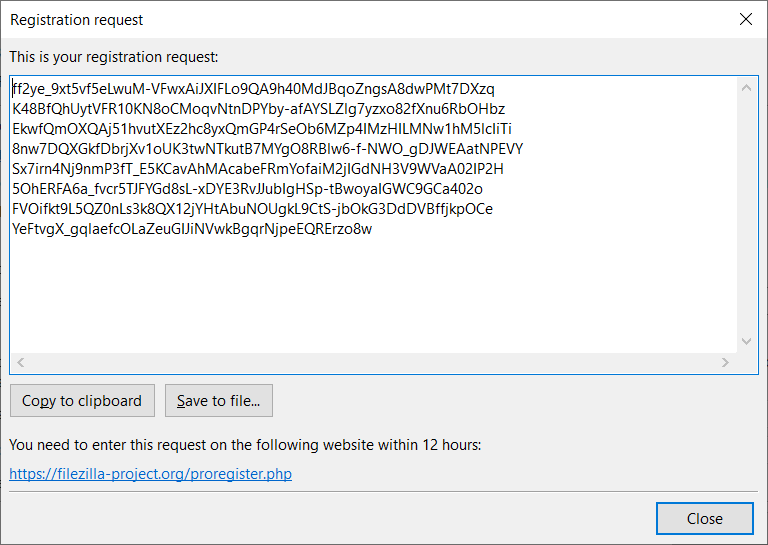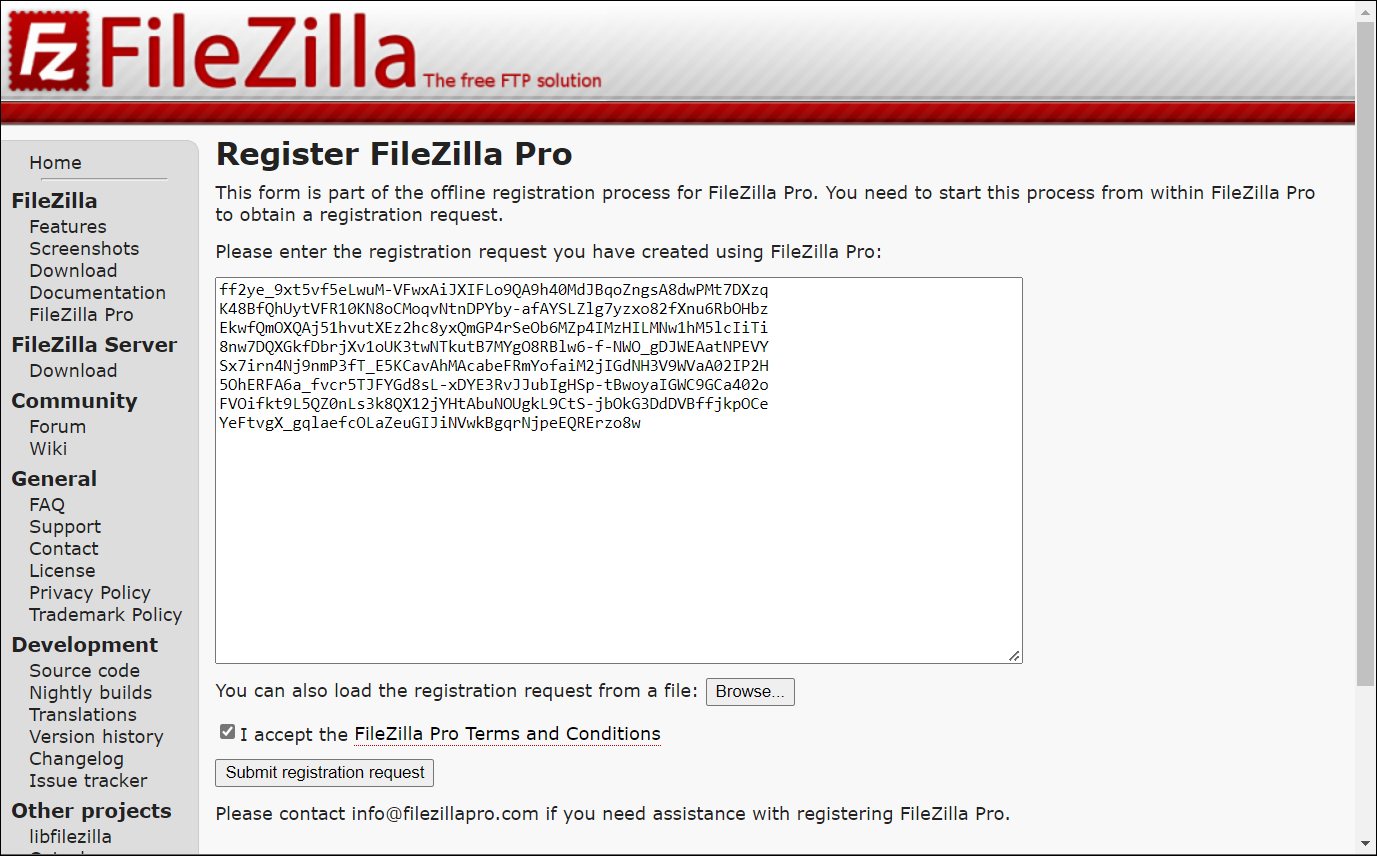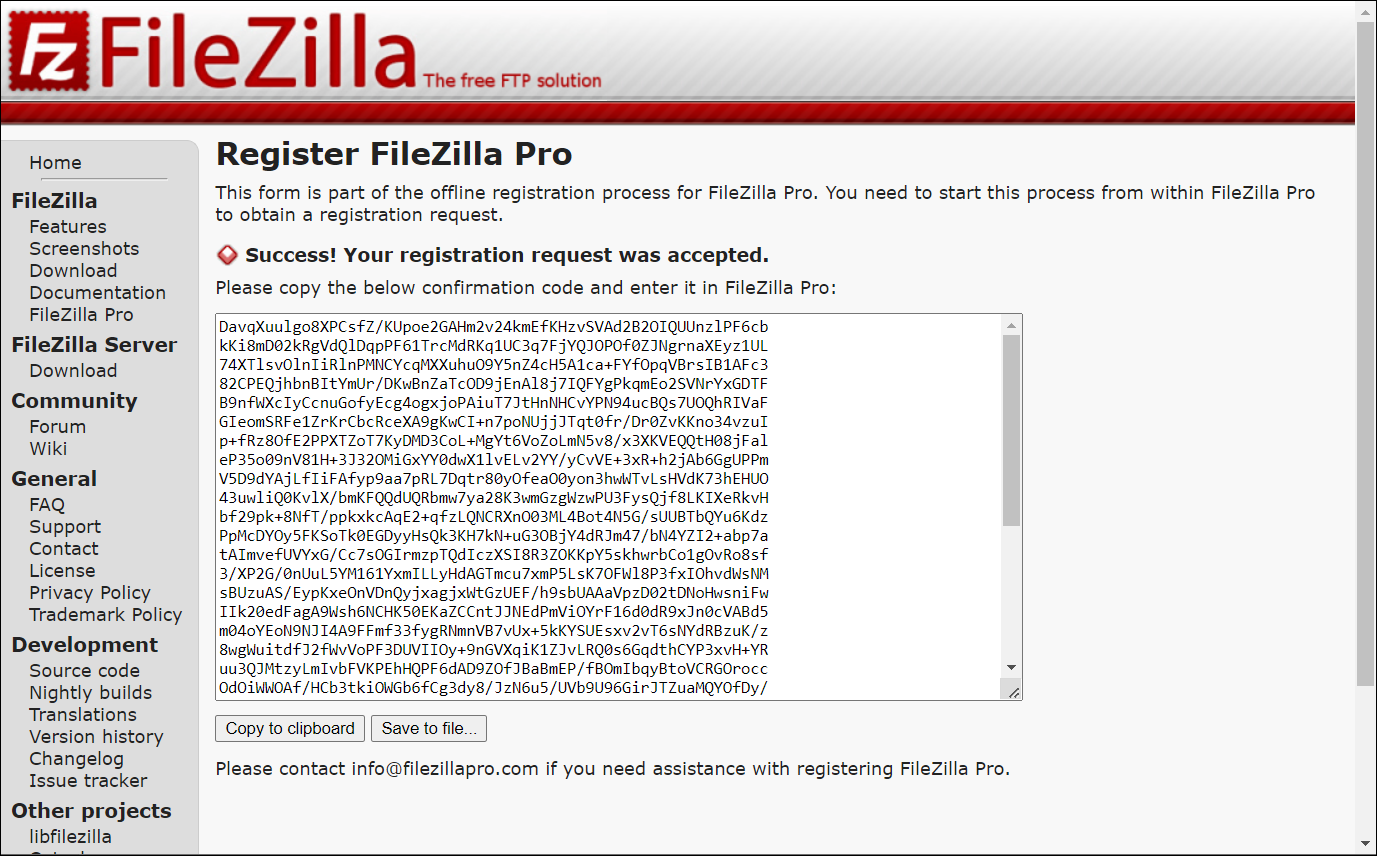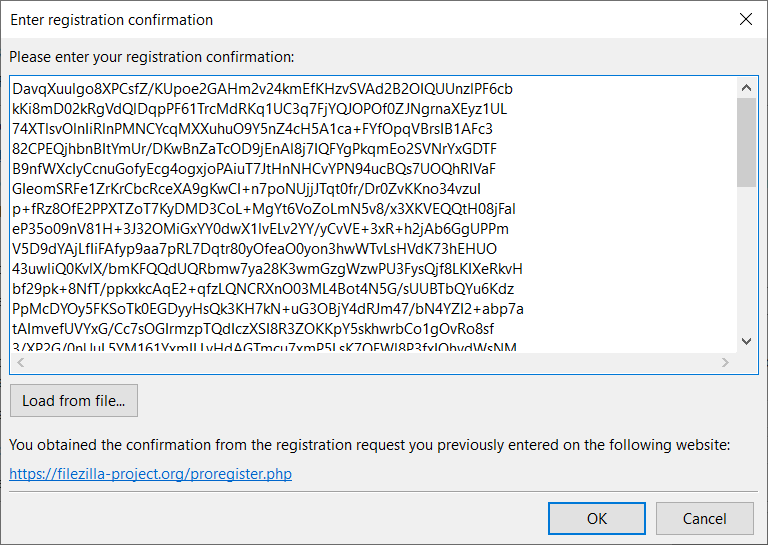Below you find a step by step guide, if you prefer you can watch our How to Register FileZilla Pro Offline video tutorial.
If you’re behind a corporate firewall that doesn’t allow FileZilla Pro to register, or you need
to register your copy without internet access, you might need to register offline. Follow the
steps described below to register offline.
- When the Register FileZilla Pro window shows, click Switch to offline registration:
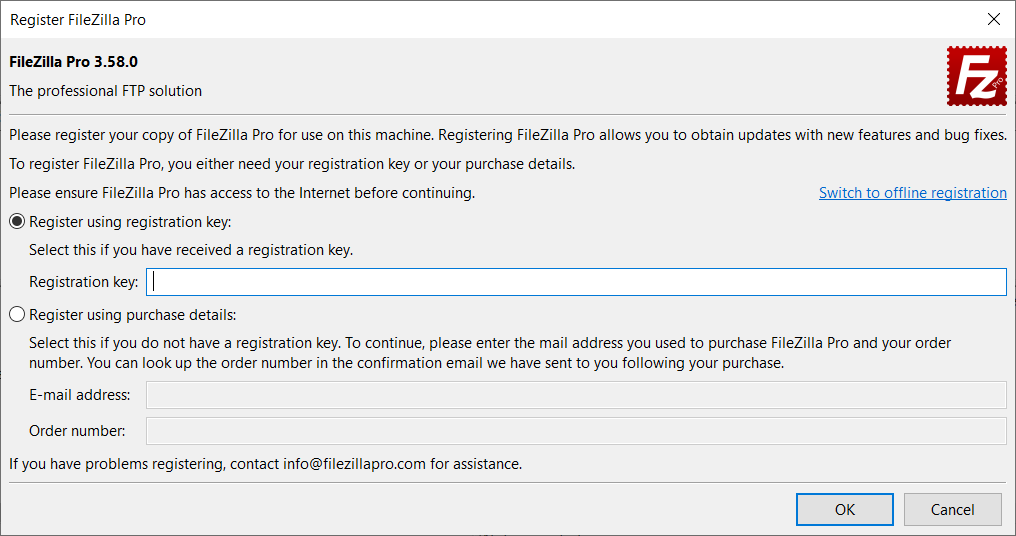
If you have already the confirmation code, click Skip request creation and input
confirmation code, and continue on item 9.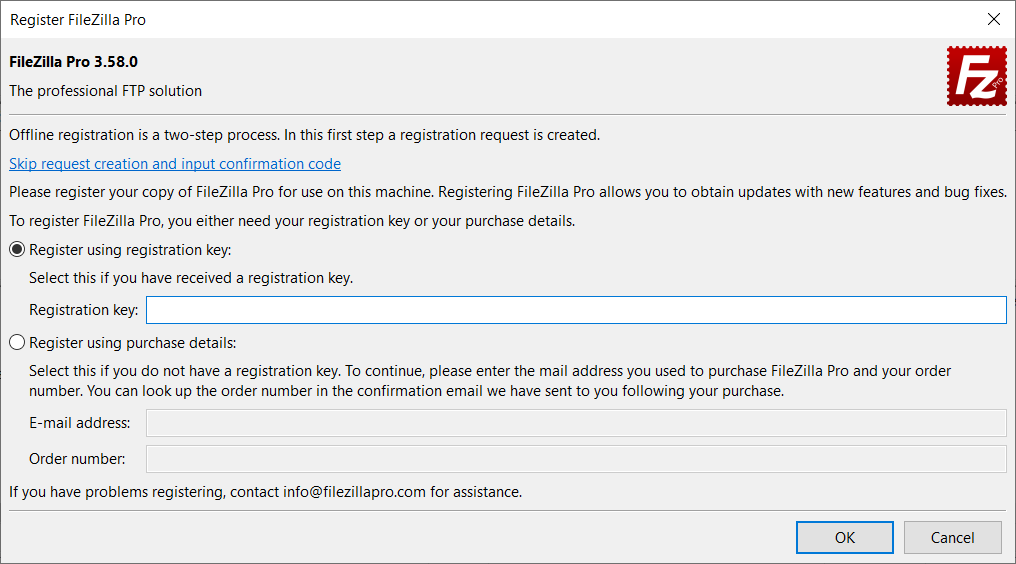
- If you still don’t have the confirmation code, choose either Register using registration key or Register using purchase details.
- Enter either the Registration Key or E-mail address and Order number.
- Press OK.
- A registration request is created. Copy it to the clipboard or save it to a file:
- Visit https://filezilla-project.org/proregister.php and enter the registration request. If the registration request was saved in a file, click Browse to select the file and load it.
- Click Submit registration request.
- A confirmation code is created. Copy it to clipboard or save it to a file.
- Back to FileZilla Pro enter the confirmation code in the Enter registration confirmation window.
If the confirmation code was saved in a file, click Load from file to select the file and load it.
The video tutorial below shows how to register FileZilla Pro Offline.