Note: This feature is not available for FileZilla CLI.
What you’ll need
- A Google Drive account
- Your user ID (usually an email address) and password for the Google Drive account
Connecting to Google Drive
Use the gdrive protocol and connect to the www.googleapis.com host:
From the prompt enter the connect command:
connect gdrive://www.googleapis.com<path>
For example:
connect gdrive://www.googleapis.com
Optionally you can use the parameters of the connect command:
connect --protocol gdrive --path <path> www.googleapis.com
Note that the path is optional but if present it has to start with a slash.
Google mandates that you acknowledge reading FileZilla Pro Command Line’s statement regarding adherence to Google API Services User Data Policy.
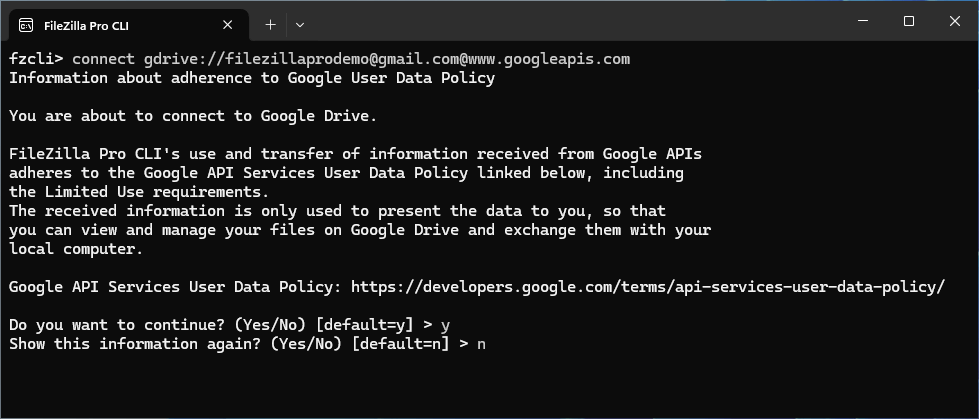
Enter yes to accept and, in the prompt Show this information again? enter no to prevent the same message from appearing in the future.
An authorization URL is shown. Open the authorization URL in a browser and follow the steps to authorize FileZilla Pro Command Line.
Listing the root directory shows the virtual folders:
Shared drive
Shared with me
You can now transfer files between your local machine and your Google Drive account.
See also: Google Drive export.