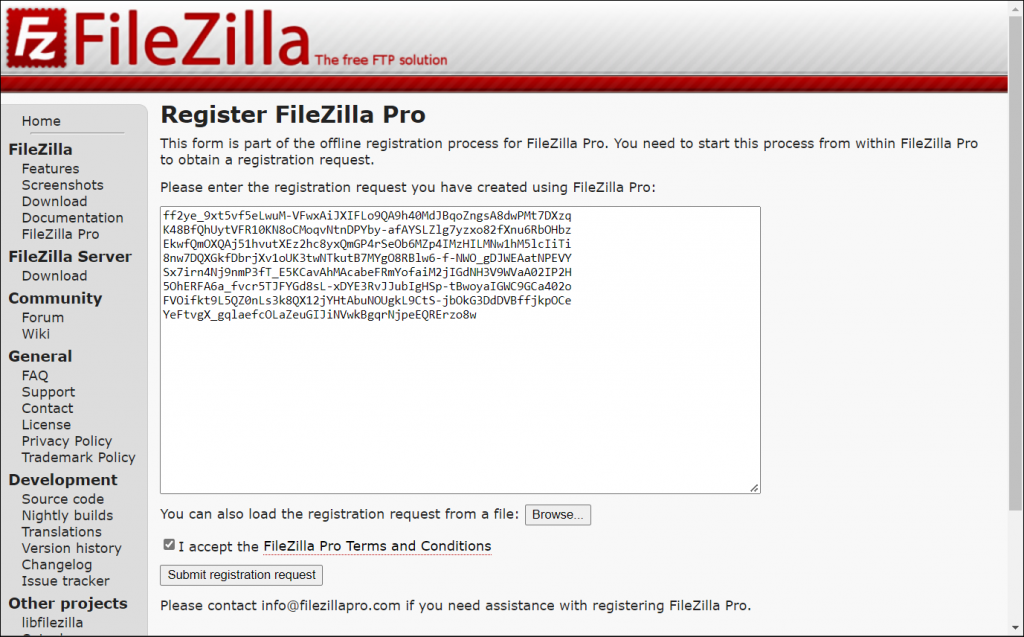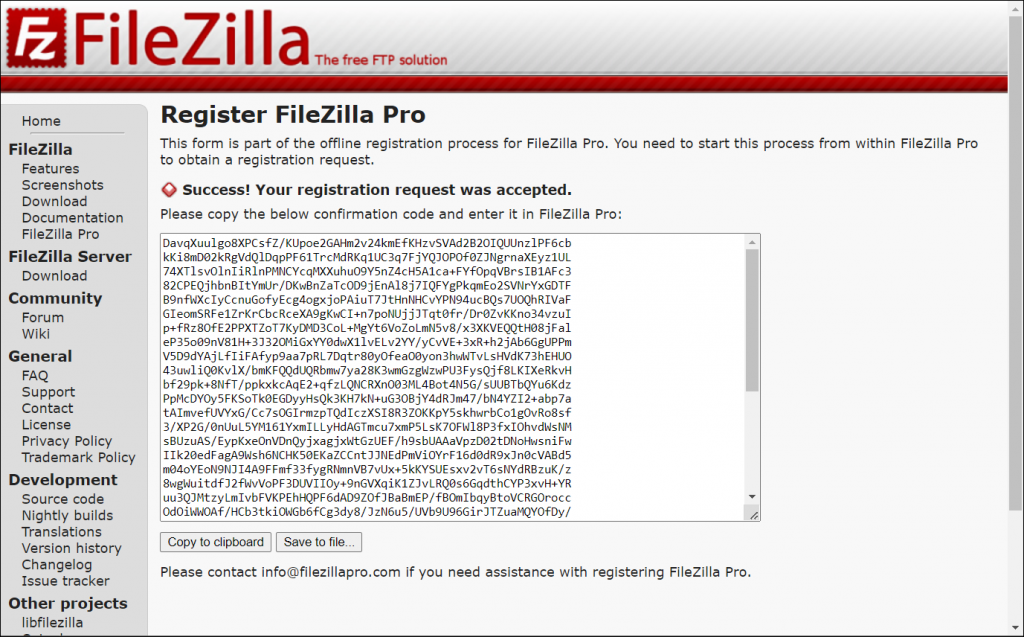If you’re behind a corporate firewall that doesn’t allow FileZilla Pro CLI to register, or
you need to register your copy without internet access, you can register offline. Follow the steps
described below to register offline.
- In the register prompt, choose Offline
- If you already have the confirmation code, continue to item 9.
- If you don’t yet have the confirmation code, enter No in the Do you want to enter the registration confirmation? prompt.
- You will be asked to provide the registration key. If you do not have the registration key, enter the email you used when you purchased FileZilla Pro CLI.
- A registration request is created. Copy it to the clipboard or to save into a file, enter Yes in the Do you want to save it into a file? prompt.
- Visit https://filezilla-project.org/proregister.php enter the registration request. If the registration request was saved into a file, click Browse to select the file and upload it.
- Click Submit registration request.
- A confirmation code is created. Copy it to clipboard or save it into a file:
- Back to FileZilla Pro CLI: in the Do you want to enter the registration confirmation? prompt, enter Yes.
- If the confirmation code was saved to a file, enter File instead and in the next prompt enter the name of the file the confirmation code was saved to.
If the confirmation code is valid, FileZilla Pro CLI is now registered.
The video tutorial below shows how to register offline your copy of FileZilla Pro CLI.
Video tutorial: How to Register FileZilla Pro CLI Offline
Related Topic: