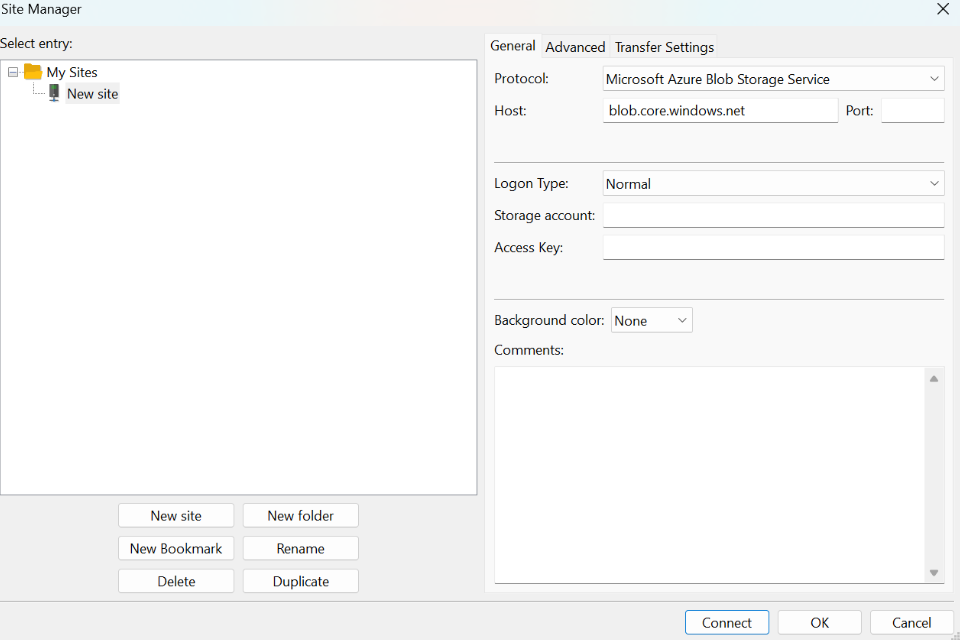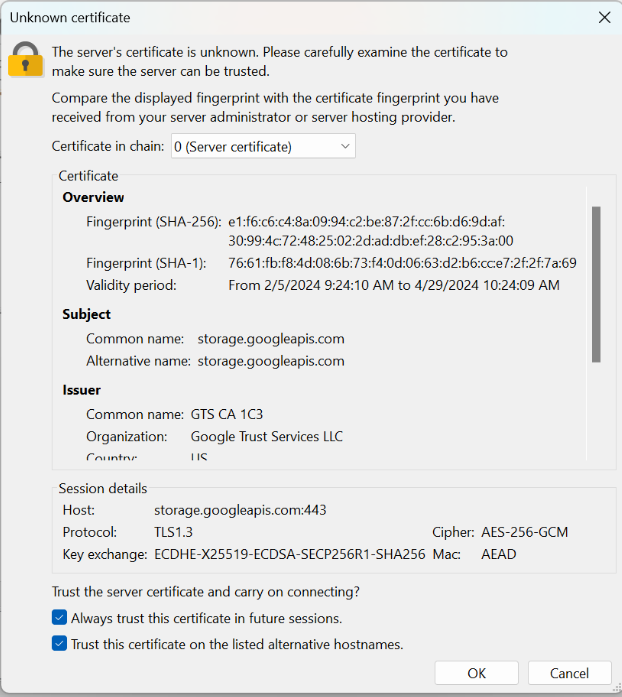Before starting make sure to have a Microsoft Azure account, your Storage account and Access Key.
Please follow the next steps to configure FileZilla Pro to connect to Azure Blob Storage.
- In the menu bar, click on File › Site Manager…. See Using Site Manager for more details.
- Click on New Site.
- Select Microsoft Azure Blob Storage Service from the Protocol drop down list.
- Enter your storage account name in the Storage account field.
- Paste the access key that you copied from Azure into the Access Key field.
- Click on Connect.
- Check the server certificate details displayed – Common name should include blob and windows.net –and click on OK.
Your Azure directories and files will be displayed in the Remote directories section of the main window.
You can now transfer files between your local machine and your Azure account.
Related Topic:
The video tutorial below shows how to connect to Microsoft Azure Cloud with FileZilla Pro.