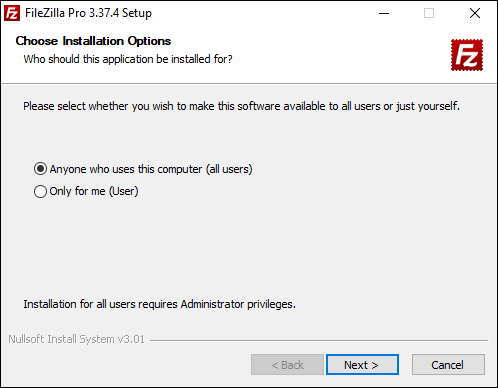Installing FileZilla Pro is slightly different on each operating system.
When you purchase FileZilla Pro, you’ll receive a login (typically your registered email address) and order ID,
along with a download link. Simply click on the link or paste it into your browser, and provide your login and order ID to initiate the download. Alternatively, you can use the registration key provided in the same Welcome email.
The combination of your registered email and order ID ensures also access to the Customer forum, located at
https://customerforum.filezilla-project.org/
Note: Ensure that you pay attention to where the download saves onto your local computer.
Prerequisites
Before installing FileZilla Pro, you’ll need:
- At least 50MB of space free on your drive.
- Administrator privileges if you want to make it available for all users on a Windows machine.
Check that the date and time on your machine are correct. FileZilla Pro will not allow you to complete the registration process unless both date and time are set correctly. If in doubt, set your machine to automatically set its time and date.
Windows installation
Read below our step by step guide on how to install, if you prefer you can watch our Installation video tutorial instead.
Note: You’ll require administrator privileges on the current computer if you want to install FileZilla Pro for all users of the machine.
- Double-click on the FileZilla Pro install file to begin the installation.
This file will be named FileZilla_Pro__-setup.exe: for example, FileZilla_Pro_3.37.0_win64-setup.exe. - Select whether to install FileZilla Pro for all users of the machine, or just the current
user. - Select the components that you want to be installed with FileZilla Pro:
- FileZilla Pro is the base program; this is required.
- Icon sets provide different looks.
- Language files allow you to run FileZilla Pro in a language other than English.
- Shell extension allows you to drag and drop files from Windows Explorer
into FileZilla Pro. - Desktop icon adds a link to FileZilla Pro to your desktop, making it easy to find and run the program.
- Click Browse if you want to select an installation location. Click Next to move to the next page.
- Pick an existing Start Menu folder to add an icon for FileZilla Pro, or enter a new name to create a new Start Menu folder.
The video tutorial below shows how to install FileZilla Pro on Windows.