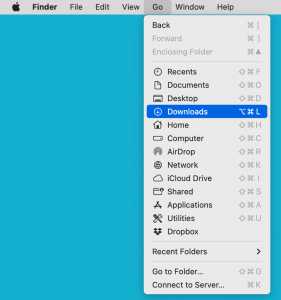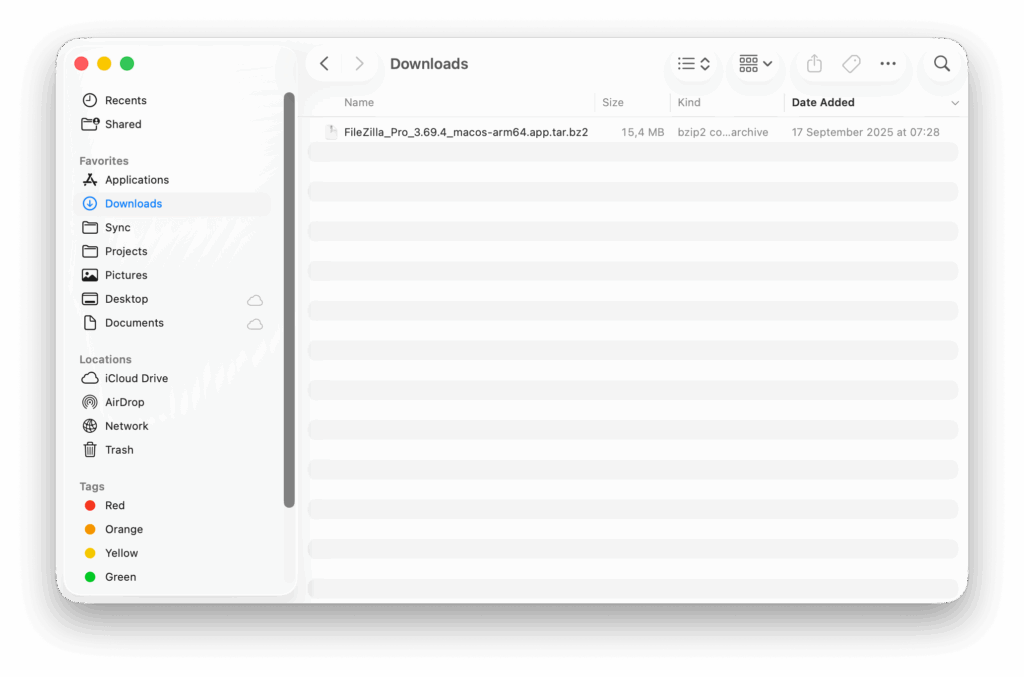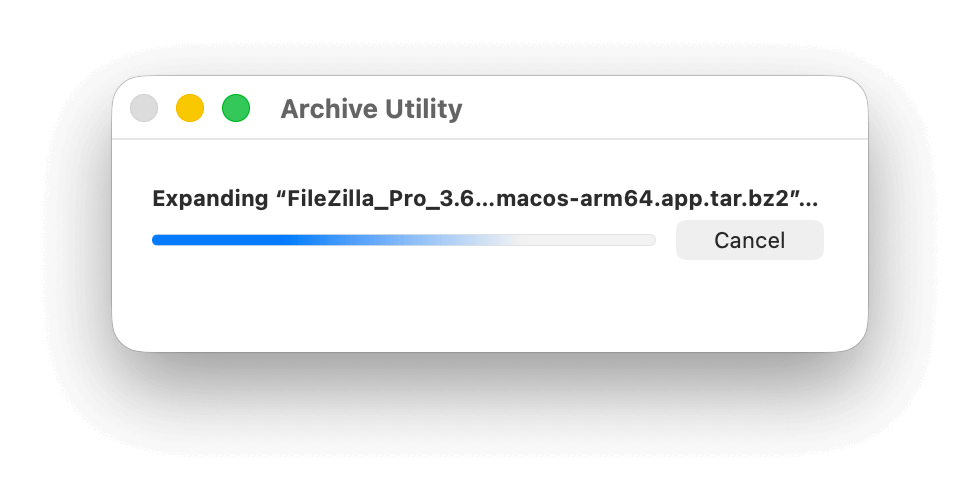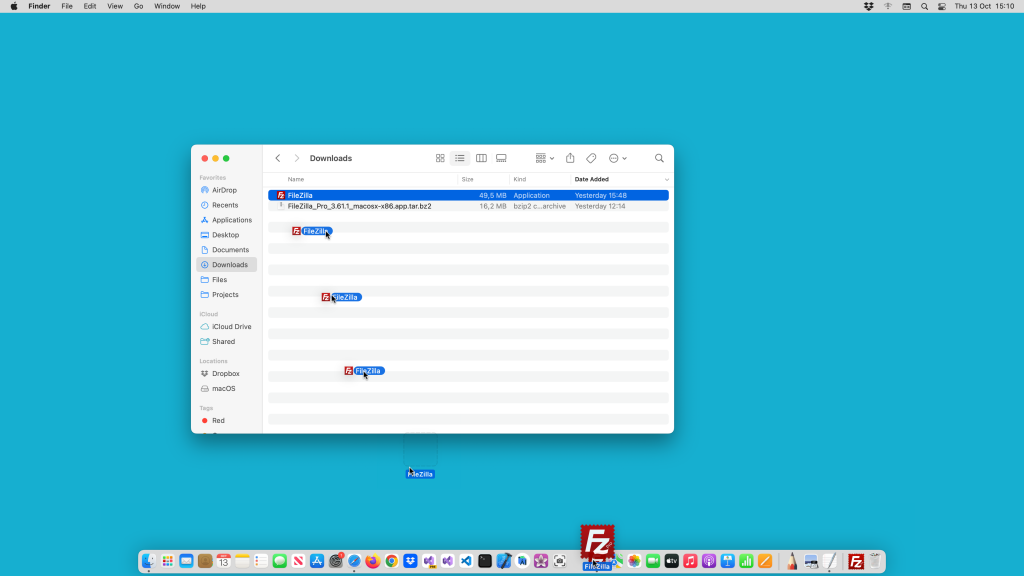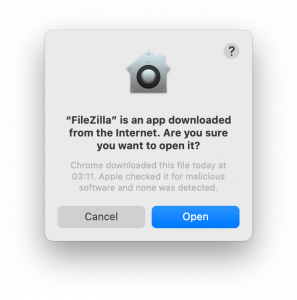Important: Ensure that you downloaded the installation package that corresponds to your Mac’s processor architecture, either Intel-based or Apple Silicon.
Note: There is no silent installation on macOS.
Follow the steps below to install FileZilla Pro on a Mac:
- Open your Downloads folder. Typically, you can do this by selecting Go > Downloads from the main menu.
- Find the FileZilla Pro installation file. The installation file for FileZilla Pro on macOS is named in the following format:FileZilla_Pro_<version-number>_macosx-<architecture>.app.tar.bz2. For example,
FileZilla_Pro_3.69.4_macosx-arm64.app.tar.bz2. - Double-click on the installation file.
The file will be unzipped. - Drag the FileZilla/Filezilla Pro icon to the taskbar so that you can easily find it again.
- Open FileZilla Pro.
You might see a warning, asking if you want to open the program. If you bought it from the FileZilla Pro website (https://filezillapro.com/) it is safe to open it.If you subscribed to FileZilla Pro via App Store, please refer to the MacOS App Store Installation instructions.
- Click on Open.