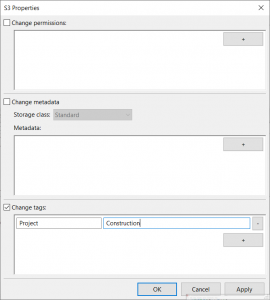To view and set a file’s permissions and properties:
- Connect to your S3 site.
- Right-click a file and select File Permissions.
- The S3 Properties dialog is shown with the file’s current properties:
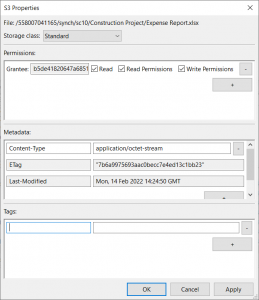
- From the Storage Class you can change the file storage class.
- In the Permissions box you can grant access to the file. You can also remove access to
the file. - In the Metadata box you can add or remove metadata associated with the file.
- In the Tags box you can add or remove tags associated with the file.
- Click Apply to apply the properties to the object, or click OK to apply the properties
and close the dialog.
Recursively set properties
To set the permissions to all files under a directory:
- Connect to your S3 site.
- Right-click a directory and select Set S3 properties recursively
- The S3 Properties dialog is shown:
- In thePermissions box you can grant access to the files. Existing permissions are overwritten.
- In the Metadata box you can add metadata associated with the files. Existing metadata is overwritten.
- In the Tags box you can add tags associated with the files. Existing tags are overwritten.
- Click Apply to apply the properties to the objects, or click OK to apply the properties
and close the dialog.
The video tutorial below shows how to configure FileZilla Pro to change the properties of files stored in S3.