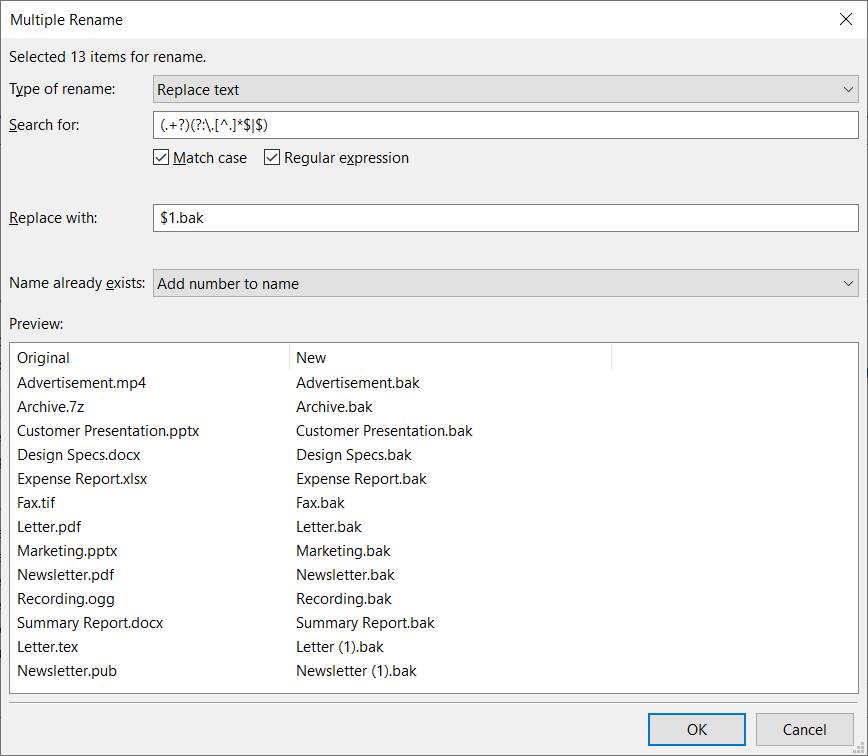You can rename multiple files and directories.
- You can rename multiple files and directories.
- Press F2 or right-click (Windows) or CTRL-click (macOS) and choose Rename.
- Select the type of rename
- Replace text: a text is searched in the file or directory name and replace by another
text. - Add text: a text is added to the file or directory name.
- Replace text: a text is searched in the file or directory name and replace by another
- Search text (replace type only): the text that will be searched in the file or directory names.
- Search criteria (replace type only):
- Match case: recognize the character case when searching.
- Regular expression: Use a regular expression:
– .: use a period to substitute for a single character. For example, searching on
f.llcan return fell.txt and fill.txt.– *: use an asterisk after a character to search for any number of that character
in the specified place in the string. For example, searching ontex*tcan
return tet, text, texxt, texxxxxxxxt, etc.– ?: use a question mark after a character to search for 0 or 1 uses of that character
in the specified place in the string. For example, searchingtex?tcan
return tet or text, but not texxt.– ^: use a caret mark to search for all file names beginning with the character(
s) after it. For example, searching on^twould return all files with names
beginning with a t.– $: use a dollar sign to search for all file names ending with the character(s)
before it. For example, searching onb$would return all files with names ending
with a b.– \: use a backslash character to ‘escape’ the following character, telling
FileZilla Pro to treat it as a normal character and not as a search expression.
For example, if you want to search for text files, you could search on \.txt. - Replace with (replace type only): text that will replace the searched text.
- Text to add (add text type only): text that will be added to the file or directory name.
- Add text mode (add text type only):
- At the end: the text is added to the end of the file or directory name.
- At the beginning: the text is added to the beginning of the file or directory name.
- Name already exists: criteria for handling when the renamed file or directory already
exists:- Ignore: the new name is ignored and renaming does not take place.
- Overwrite: the existing file is replaced with the renamed one. If there is a conflict,
an error message is shown. A conflict happens when you try to rename more
than one file with the same name. - Add number to name: an incremental number is appended to the new name in
order to distinguish it from the existing name.
- Preview: a list of the names and their corresponding new names. Replace type only:
the list is empty if the search criteria don’t return any result.