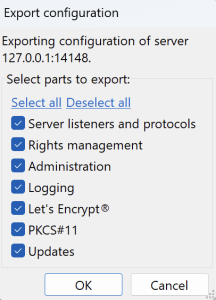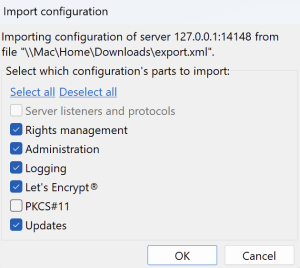To export the configurations of FileZilla Server/ FileZilla Pro Enterprise Server, follow these steps:
- Access the Administration interface of the server.
- From the Server menu, select Export configuration…
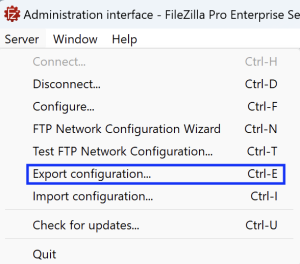
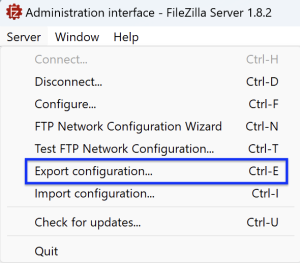
Select what you want to export, by default all items are selected.
To import FileZilla Server/ FileZilla Pro Enterprise Server configuration, select Import Configuration from the Administration interface Server menu. A file dialog allows you to select the configuration file to import.
Choose what you want to import from the list of available items. You can select only items that are in the actual configuration file.
Press OK to start importing the configurations, FileZilla Server/FileZilla Pro Enterprise Server logs the result of the import in the log, you can see them in the Administration interface as the most recent log entry.
Starting from release 1.9, the Import feature can now include configurations from the old server (release 0.9.x).
Please note that file permissions may differ, though.
Reload Server Configurations on Windows
From Microsoft default command line tool (cmd.exe) or PowerShell run the following command:
SC.exe control filezilla-server paramchange
FileZilla Server/FileZilla Pro Enterprise Server logs the event in the log writing an entry with the following message:
Configuration successfully reloaded
Reload Server Configurations on Debian
From the shell run the following command:
systemctl reload filezilla-server