To simplify the network configuration process FileZilla Server/FileZilla Pro Enterprise Server provides a wizard that can be started from the Administration interface by selecting Server › Start a guided configuration of the network menu item.
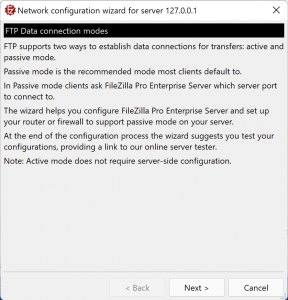
The wizard first introduces you to FTP data connection modes: active and passive mode. The wizard
has been designed to help you configure FileZilla Pro Enterprise Server and set up your router or
firewall to support passive mode on your server.
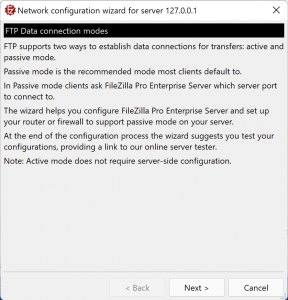
Next the wizard dialog window asks you to set the range of ports that will be used for passive mode
data connections. You can either use a custom port range or let the operating system choose. In the
former case you need to set on the NAT device the appropriate port forwarding rules for the selected
range, in the latter you need to set port forwarding rules for all ports.
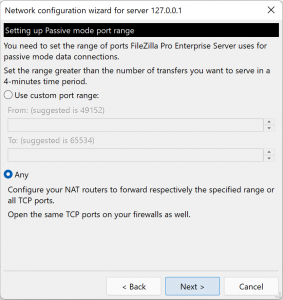
If you set a custom range FileZilla Pro Enterprise Server will suggest the port range from 49152 to
65534, although it is up to you to change it or keep it like that. In any case take note of the port range to set port forwarding rules accordingly.

FileZilla Pro Enterprise Server now asks you to set either the public IP or its hostname. For local con-nections you usually have to use the local IP, leave the checkbox checked to confirm the choice. Remember that to allow users to connect from the internet you need to make sure firewalls and routers
are properly set.
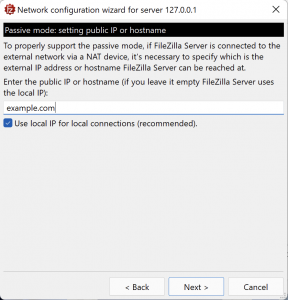
Eventually FileZilla Pro Enterprise Server recaps all the settings in the final dialog window, double
check them and if you wish you can use our online FTP client tester to check if everything works.
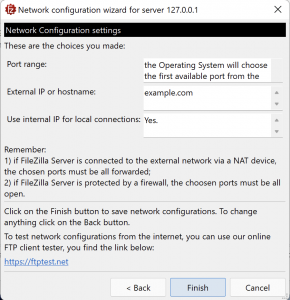
The video tutorial below shows how FileZilla Server Network configuration works.