To simplify the network configuration process FileZilla Server/FileZilla Pro Enterprise Server provides a wizard that can be started from the Administration interface by selecting Server › Start a guided configuration of the network menu item.
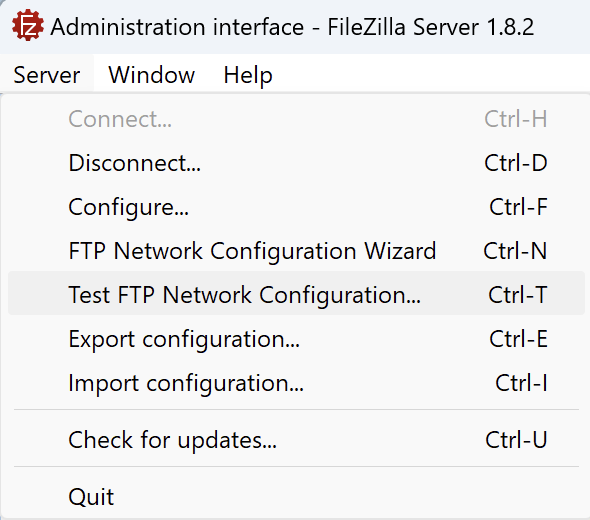
The wizard first introduces you to FTP data connection modes: active and passive mode. The wizard has been designed to help you configure FileZilla Pro Enterprise Server and set up your router or firewall to support passive mode on your server.
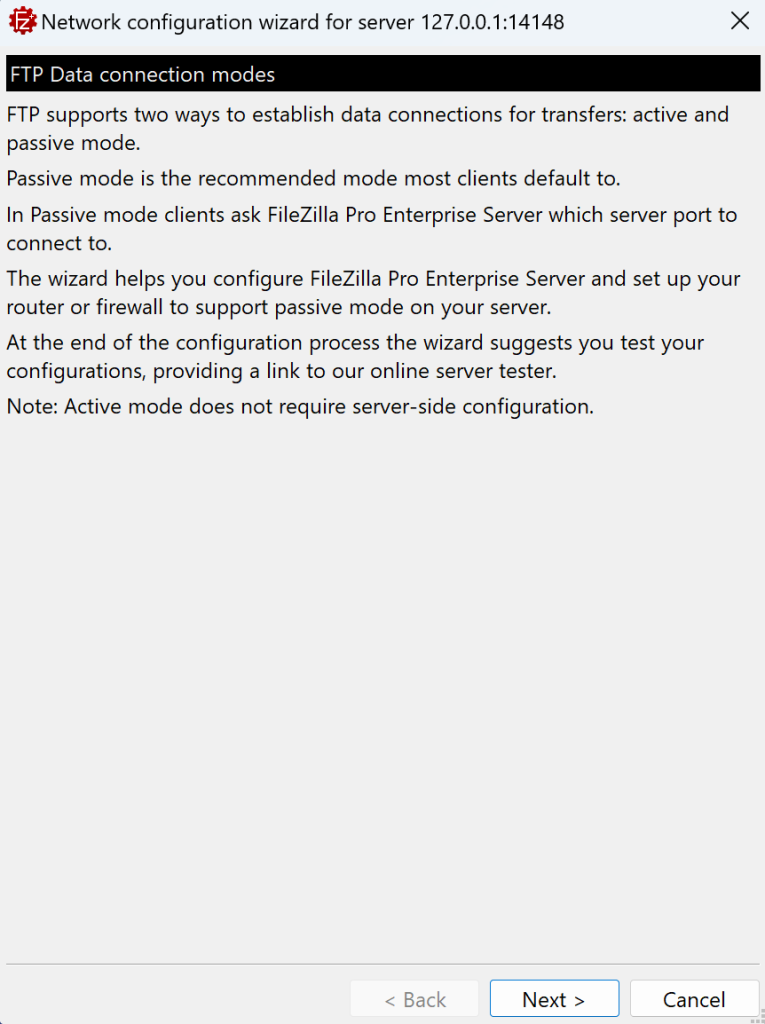
Next the wizard dialog window asks you to set the range of ports that will be used for passive mode data connections. You can either use a custom port range or let the operating system choose. In the former case you need to set on the NAT device the appropriate port forwarding rules for the selected range, in the latter you need to set port forwarding rules for all ports.
If you set a custom range FileZilla Server/FileZilla Pro Enterprise Server will suggest the port range from 49152 to 65534, although it is up to you to change it or keep it like that. In any case take note of the port range to set port forwarding rules accordingly.
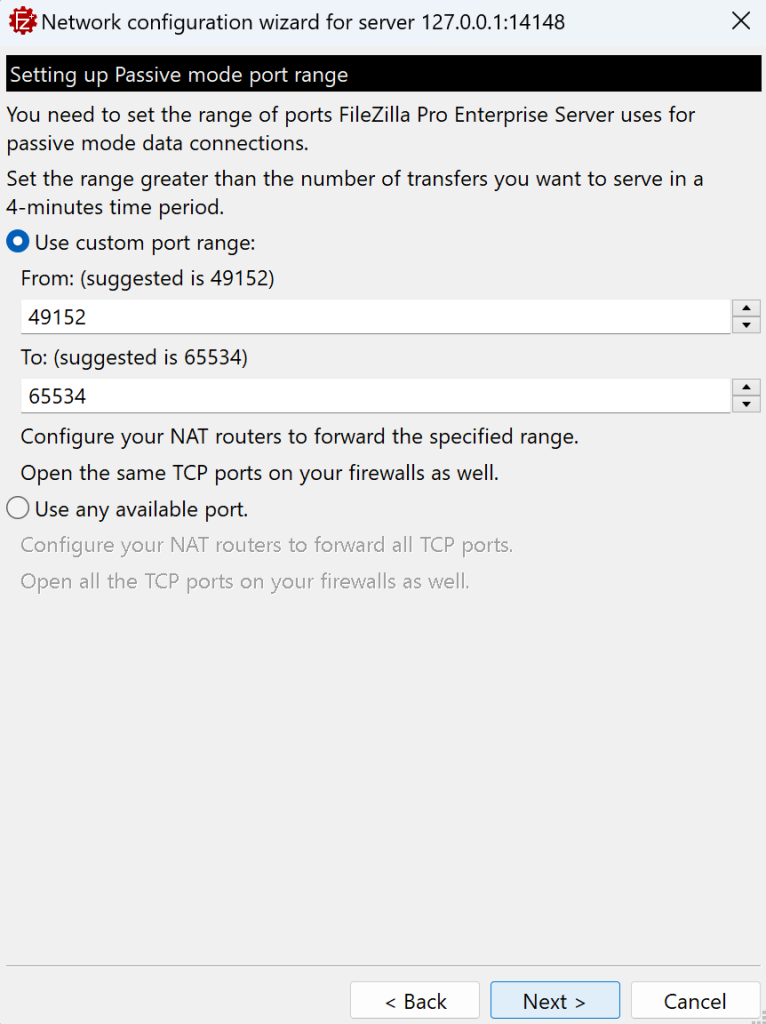
FileZilla Server/FileZilla Pro Enterprise Server now asks you to set either the public IP or its hostname. You can ask FileZilla Pro Enterprise Server to retrieve the server’s public IP for you by clicking on the Retrieve public IP button. For local connections you usually have to use the local IP, leave the checkbox checked to confirm the choice.
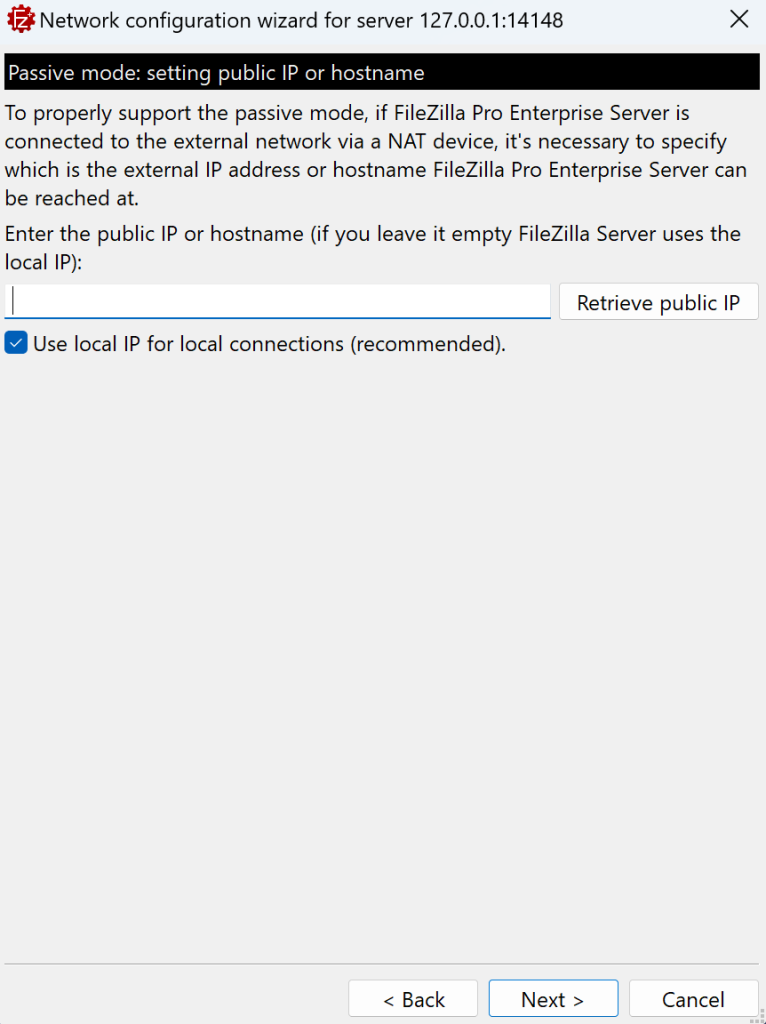
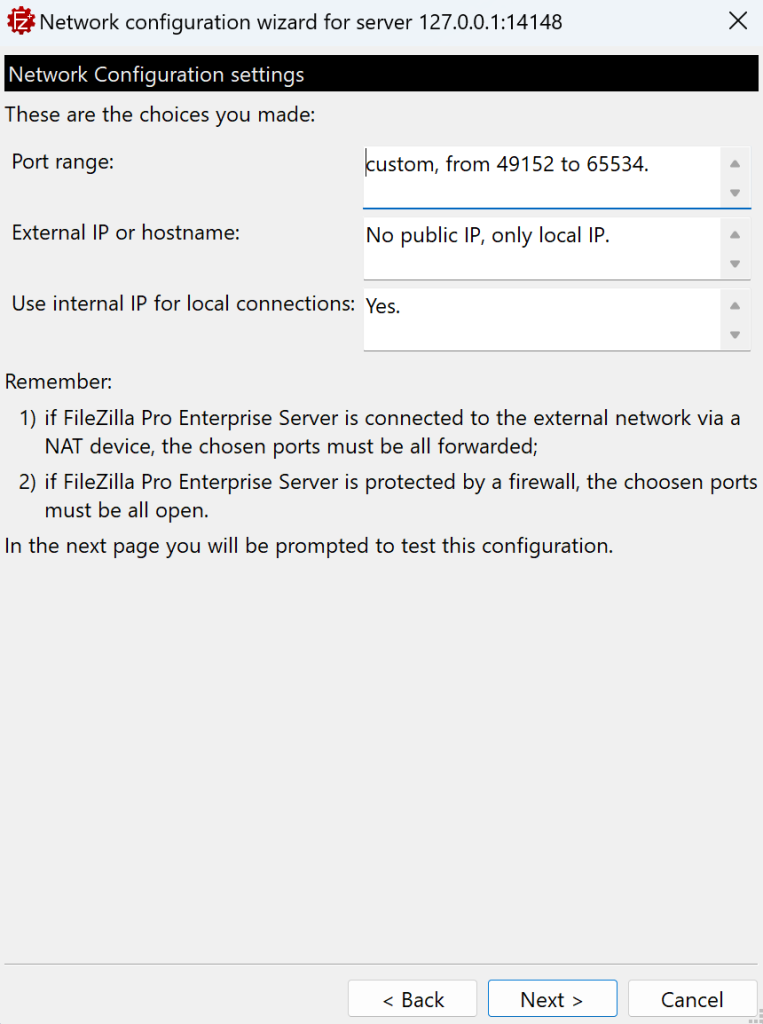
FileZilla Server/FileZilla Pro Enterprise Server displays a comprehensive summary of your settings in the final step, allowing for a thorough review. To verify your server’s internet accessibility, use the built-in FTP Server tester within the Wizard. Easily determine your server’s public IP address by clicking the Retrieve public IP button. Need to make changes? Click Back to adjust settings and retest.
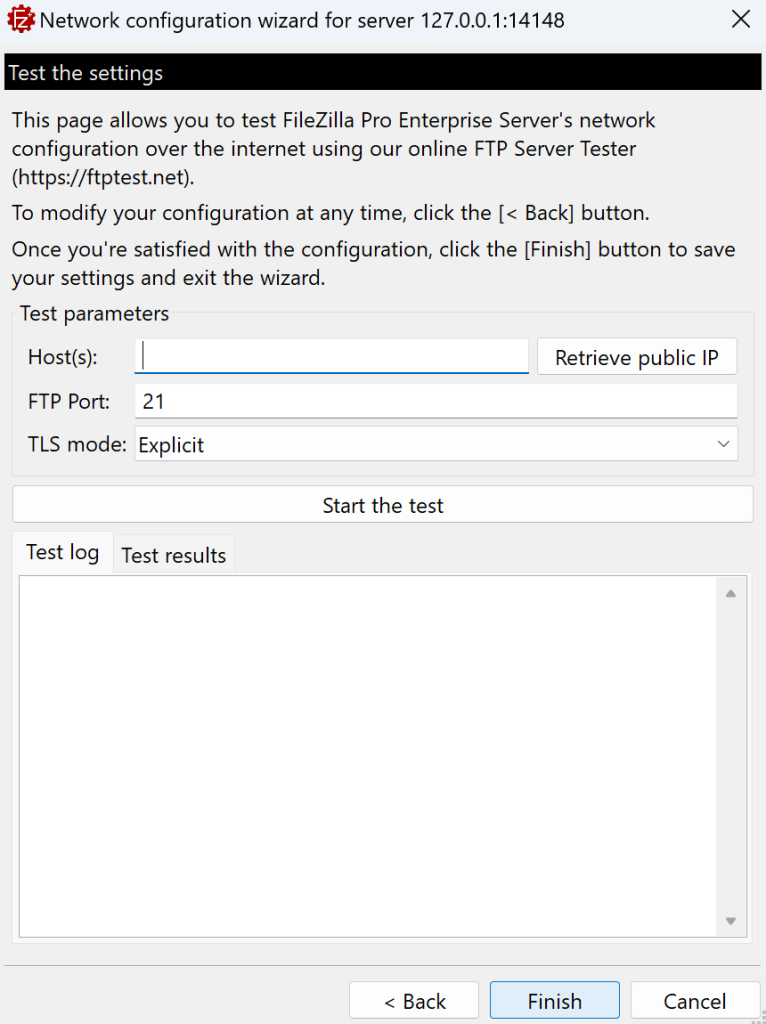
If you need to run a test at any time, you can do so without going through all the steps of the Wizard. Simply click on Server › Test FTP Network Configuration….
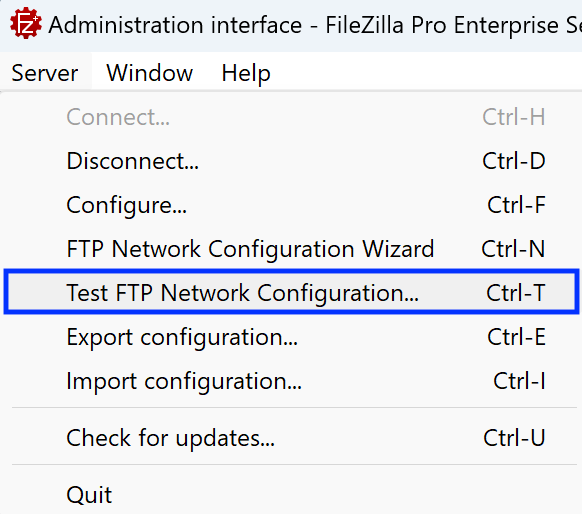
The following dialog window will be opened, and you can test your network configuration from there.
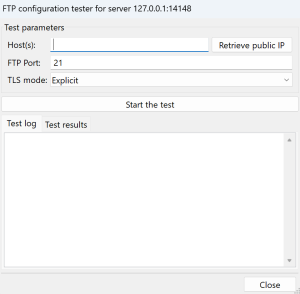
The video tutorial below shows how FileZilla Server Network configuration works.