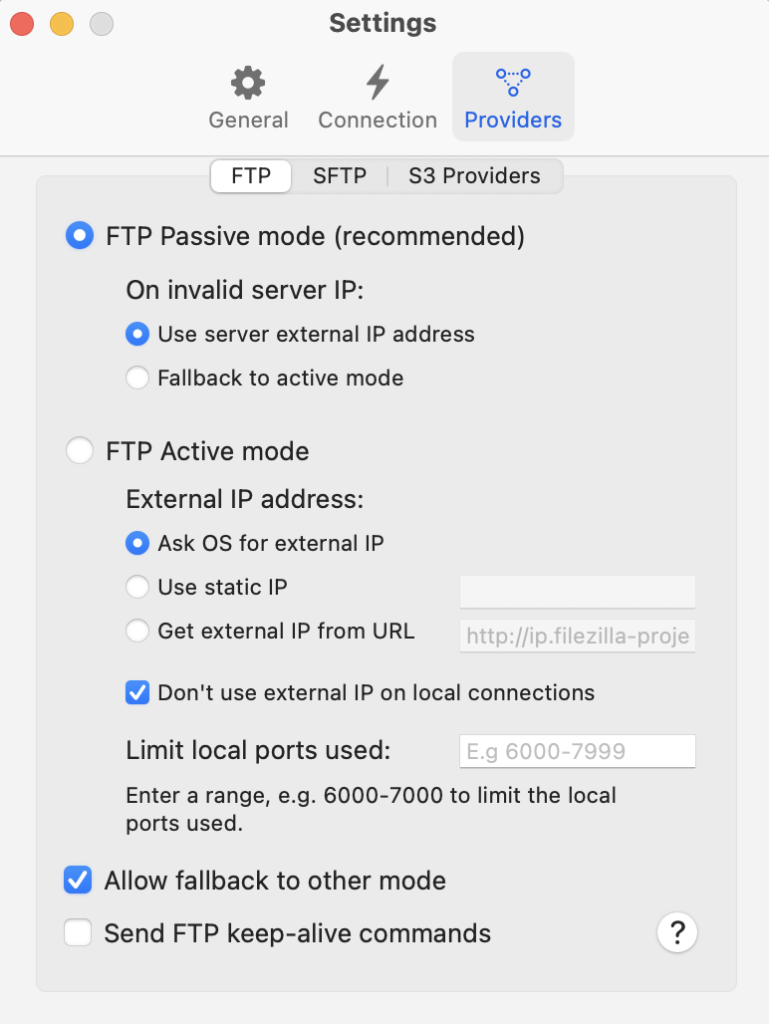To configure the Providers settings, on the menu bar tap on the RemoteDrive icon ![]() and in the pop up window click on Providers. The following dialog window will appear, where you can adjust various options to suit your preferences.
and in the pop up window click on Providers. The following dialog window will appear, where you can adjust various options to suit your preferences.
FTP Settings: Active and Passive Modes
FTP and FTPS use different channels for communication: one for commands/responses and the other for data transfer. In active mode, the server opens the data channel, like having a pizza delivered. In passive mode, the local machine initiates the data channel, similar to picking up a pizza yourself. This matters because some firewalls and routers block servers from initiating connections to local computers.
By default, RemoteDrive uses passive mode for FTP and FTPS connections.
FTP Passive Mode
In passive mode, RemoteDrive has no control over what port the server chooses for the data connection. Therefore, in order to use passive mode, you’ll have to allow outgoing connections to all ports in your firewall.
Use Server External IP Address: Some misconfigured remote servers behind a router might reply with their local IP address. To avoid issues, you can set RemoteDrive to use the server’s external IP address instead.
Fallback to Active Mode: If Passive Mode doesn’t work, you can configure RemoteDrive to automatically fall back to Active Mode.
FTP Active Mode
Ask for OS external IP: The easiest way to configure your external IP address is to allow RemoteDrive to check with the operating system to find out the current external IP address. This option is set by default and usually works seamlessly.
Use static IP: If the default setting doesn’t work, or you want to assign a specific IP, configure RemoteDrive to use a static IP address. To use this option your router and ISP must support static IP addresses, and one is assigned to your computer.
Get external IP from URL: Another option is to configure RemoteDrive to check a third-party website to find your computer’s external IP address.
Don’t use external IP address on local connections: By default, RemoteDrive doesn’t use the external IP address for connections to servers on the local network. If you need it to use the external IP address instead of the internal (local network) address, untick this checkbox.
Limit local ports used: By default, RemoteDrive can use the entire range. Since ports 1-1024 are reserved for other protocols, if you want to set a range, choose a higher range.
SFTP Private Keys
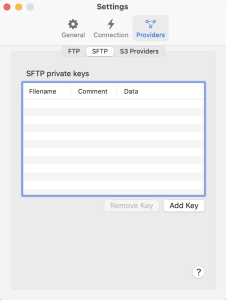
In the SFTP tab of the Providers settings you can add your key file. To connect to the SFTP site select Interactive logon type. If it doesn’t work, please contact the administrator to ensure your key has been configured on the server.
S3 Providers
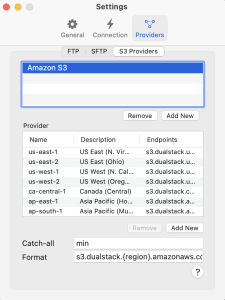
Please follow the next steps to add new S3 Providers or new Regions.
Adding Providers
- To add a new S3 Provider click on the Add New button under the Providers list.
- Enter the name of the hosting provider, for example
DigitalOceanorMinio. - Press ENTER on your keyboard.
Adding Regions
- Highlight the new hosting provider for which you intend to add one or more regions.
- Click on the Add New under the Regions list.
- Enter a name for the region and then press ENTER on your keyboard.
- Enter a description, if desired, by clicking on the Description column in your new region row.
- Click on the Endpoints column of the new region row and enter an endpoint address for the hosting provider’s S3 service. It will typically be in the format of <subdomain>.<domain>.<extension>.