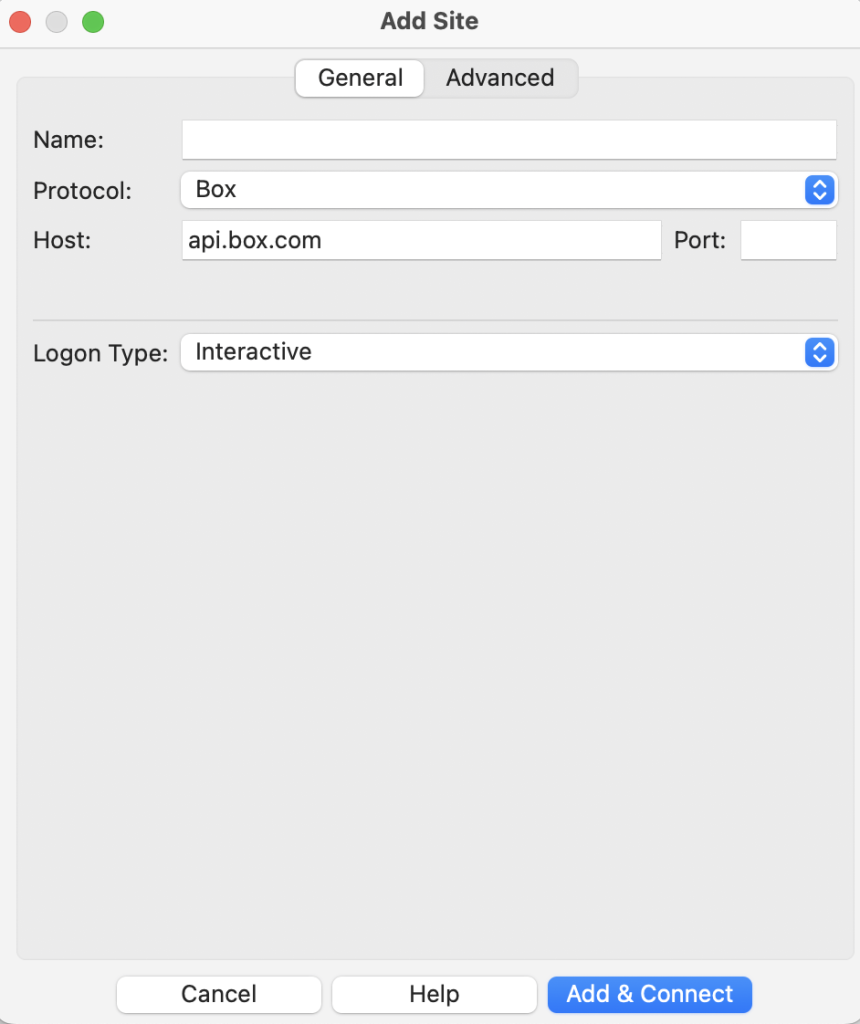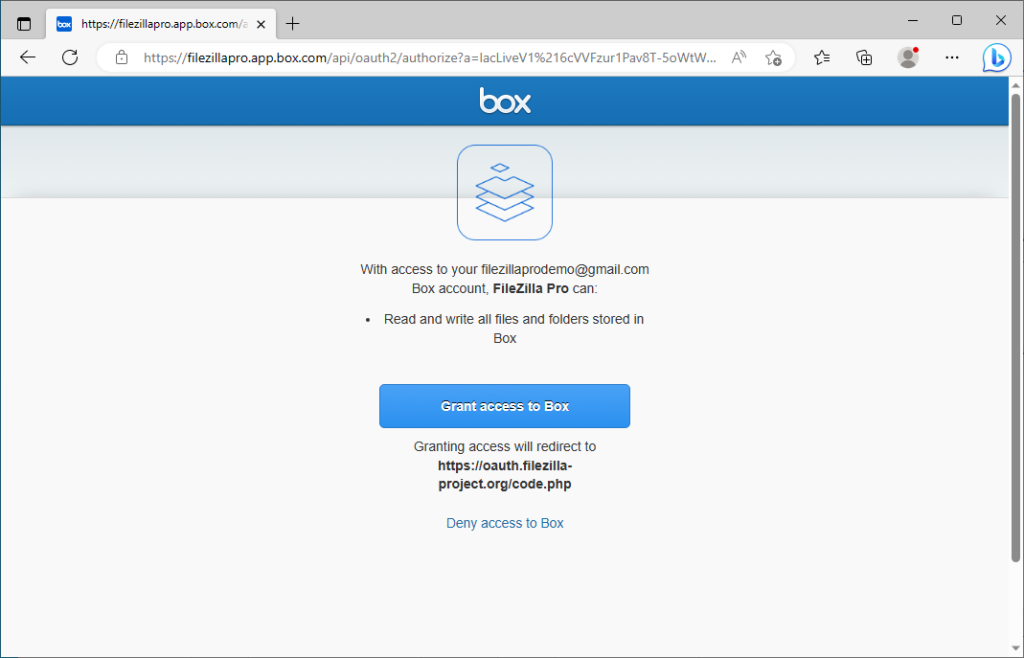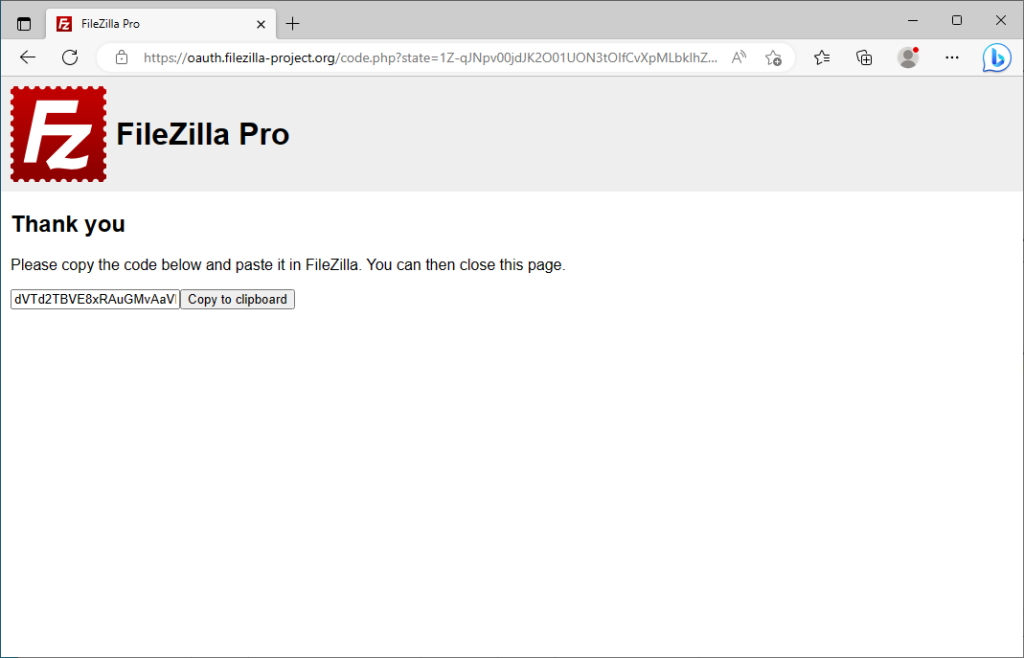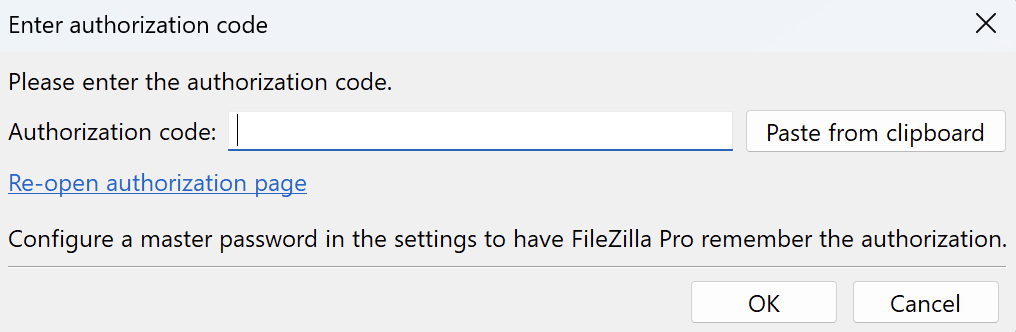Please follow the next steps to configure FileZilla Pro RemoteDrive to connect to Box.
- Open FileZilla Pro RemoteDrive: Launch the application or click on its icon if active.
- Add a Server: Click on +Add server.
- Choose Connection Type: From the top-down menu select Box.
- Authorize FileZilla Pro RemoteDrive:
- Grant access to your Box Account. If you are not authenticated on Box in your default browser, you will be asked to authenticate.
- Get the authorization code:Box generates an authorization code.
- Paste the authorization code: Paste the code in the Authorization window.
- Check the server certificate details: Organization should be Box, Inc.
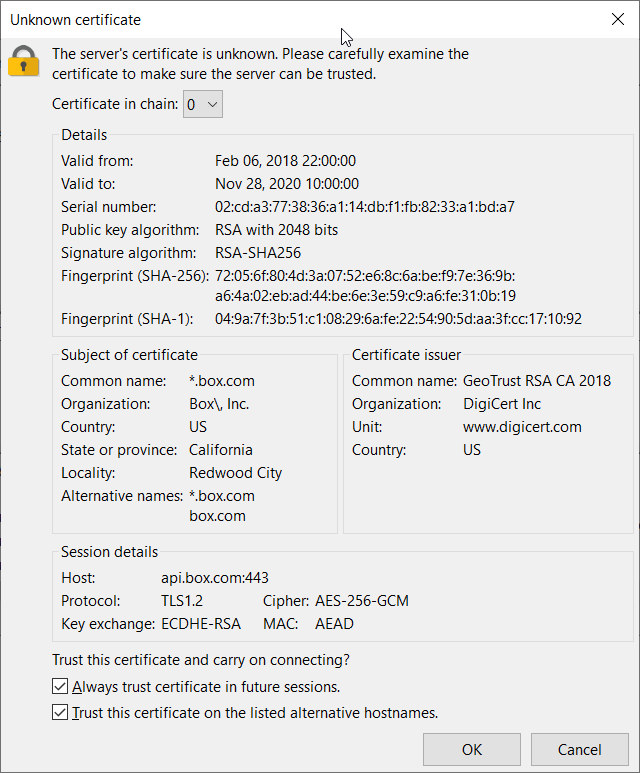
- Click Add & Connect to establish the connection.