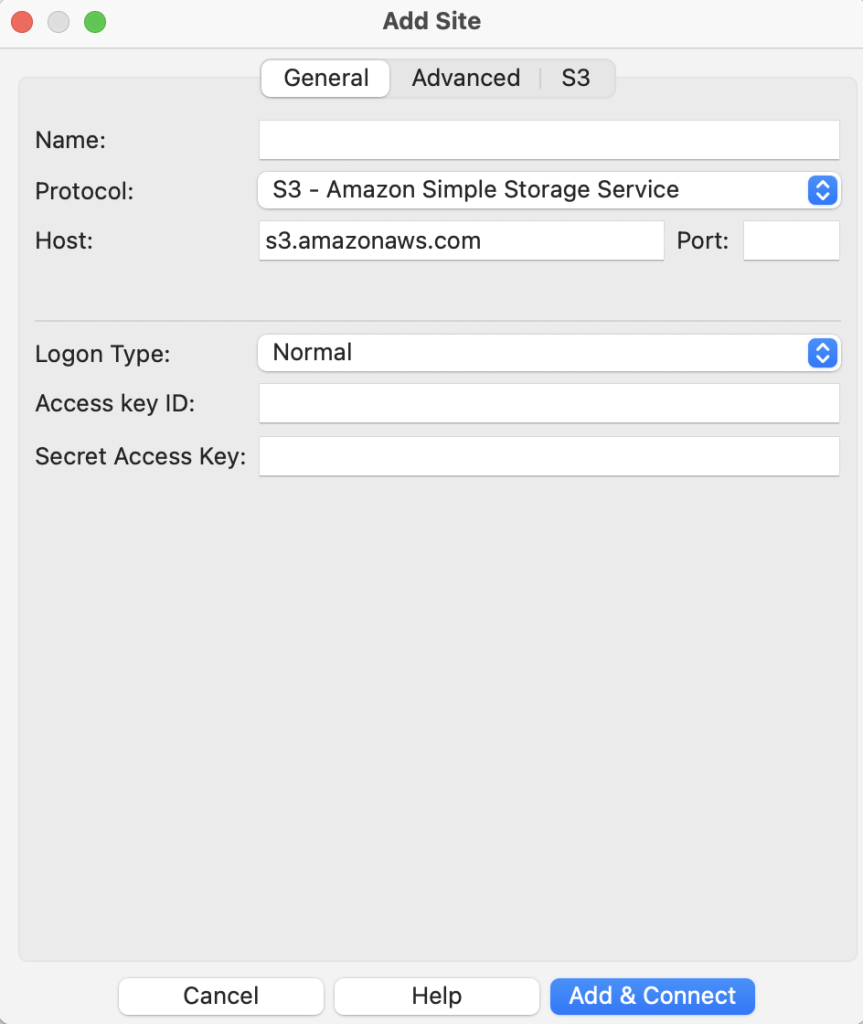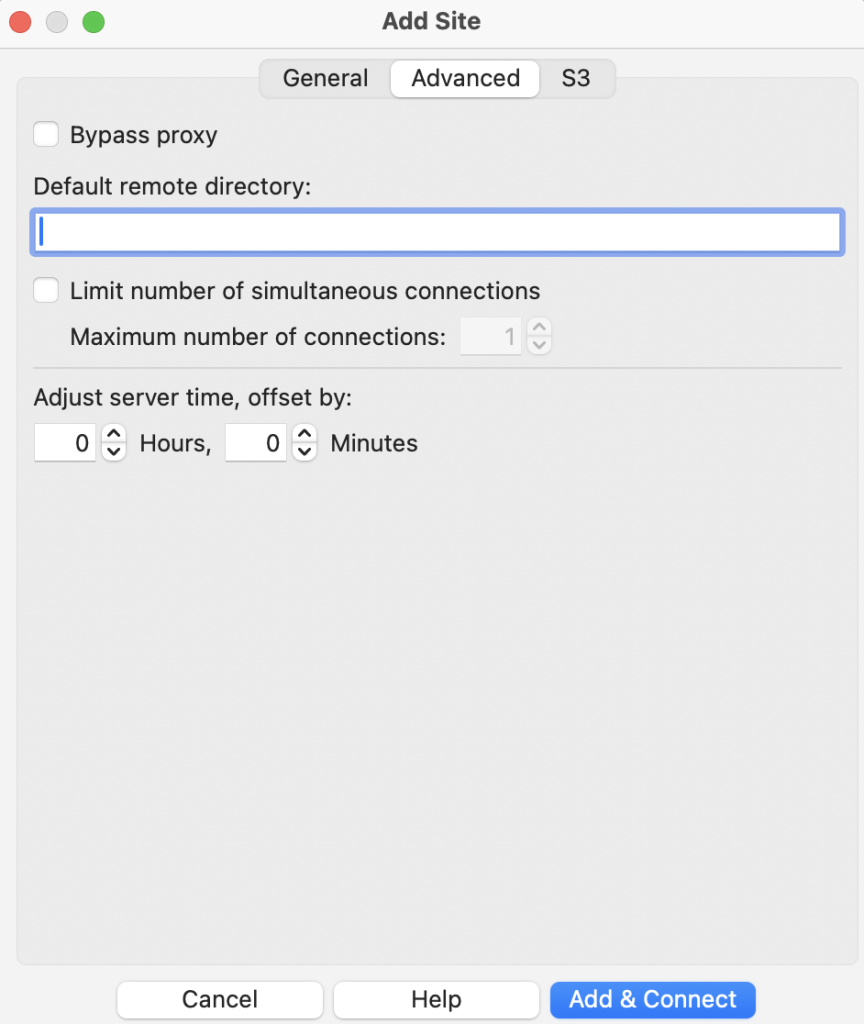Before starting to configure your S3 connection make sure to have your Access Key ID and the Secret Access Key. If you don’t have them, go to your AWS IAM Dashboard to get them.
If you are starting to configure a third-party S3 compatible object storage service, it is necessary to have the following:
- An account with a hosting service that provides S3 cloud space;
- Connection information for the S3 service – typically this will consist of:
- host address;
- host port;
- access key ID;
- secret access key;
- at least one endpoint address.
Please follow the next steps to configure FileZilla Pro RemoteDrive to connect to Amazon AWS S3 or a third party S3 compatible object storage.
- Open FileZilla Pro RemoteDrive: Launch the application or click on its icon if active.
- Add a Server: Click on +Add server.
- Choose Connection Type: Select S3 – Amazon Simple Storage Service.
- Label Your Connection: In the “Name” field, enter a label for your connection.
- Configure Connection Details:
- To configure an Amazon S3 storage, in the Host field enter the initial region endpoint. For S3-compatible storage, first configure the initial region endpoint, then enter it.
- Leave Port as-is.
- Set Credentials information:
- Enter the Access Key ID into the Access key ID field.
- Enter the Secret Access Key into the Secret Access Key field.
Note: Credentials lacking permission to list available buckets must explicitly specify the target bucket as the Default remote directory field in the Advanced tab. - Complete Connection Setup: Click Add & Connect to establish the connection.
Note: if you are connecting to an Amazon S3 bucket created after March 20, 2019, a request made from an incorrect region endpoint could return “Bad Request error”.
The video tutorial below shows how to set up S3 connections with RemoteDrive.
Video tutorial: Setting up Amazon AWS with RemoteDrive
Related Topic: