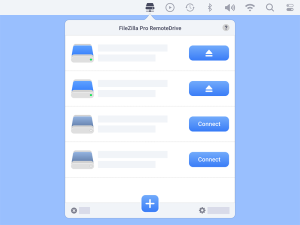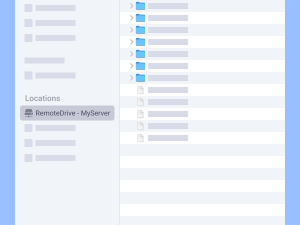RemoteDrive is a utility that seamlessly connects to cloud storage services from within Finder.
To add your favorite storage servers click on the RemoteDrive icon located in the top menu.
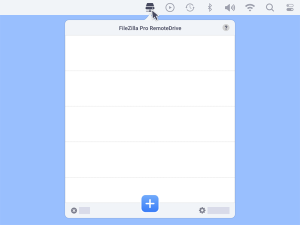
Note: RemoteDrive enables you to access a variety of services, including Amazon S3, Box, Google Drive, Dropbox, Microsoft OneDrive, and many more, without any limitations. With a yearly subscription, you can enjoy a 7-day free trial to extensively test its features. Within the trial period, you can cancel the subscription anytime at no cost.
Configuring your connections
Choose the cloud storage service or server you want to connect to from the top-down menu.
Complete required fields, which vary by selected service or server.
At your fingertips, connect or disconnect from a server or service with a simple button click.
Learn how to connect to your favorite remote server or cloud storage provider.
Explore Your Remote Server Storage Seamlessly with Finder
After configuring one or more connections, Finder will conveniently display all your mounted servers and connected cloud storage services in the left panel under the Locations section.
Now, effortlessly access, copy, rename, delete, or move your remote files and directories using simple drag-and-drop operations with Finder. Seamless file management is at your fingertips.
The video tutorial below introduces you to FileZilla Pro RemoteDrive.