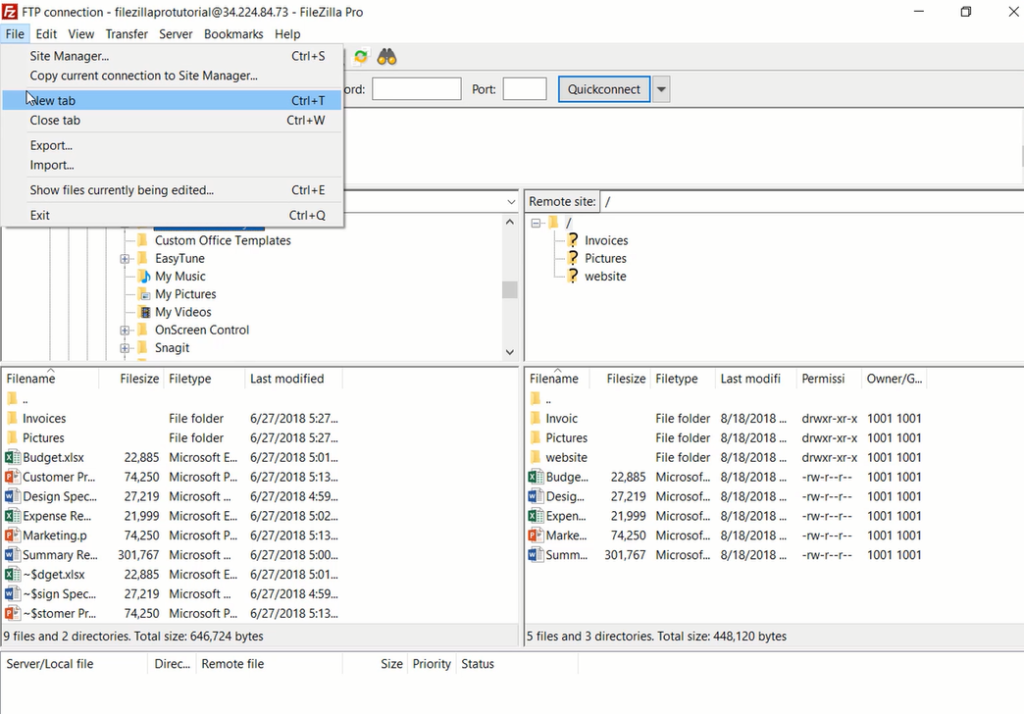Tabbed browsing allows you to have multiple connections at the same time.
Below you find a step by step guide, if you prefer you can watch our How to Use Tabbed Browsing video tutorial.
To add a tab:
In the new tab you can open a new connection. Each tab is independent and can show different local files.
You can configure FileZilla or FileZilla Pro to restore the tabs and reconnect on startup.With this option enabled FileZilla or FileZilla Pro will reopen the tabs and reestablish all connections.
You can also configure FileZilla or FileZilla Pro to create always a new tab when opening a new connection:
- Choose Edit > Settings
- Select Interface from the menu on the left
- Mark the option Restore tabs and reconnect
- Click on OK
You can also configure FileZilla/FileZilla Pro to create always a new tab when opening a new connection:
- Choose Edit > Settings
- Select Interface from the menu on the left
- In the dropdown box When starting a new connection while already connected select
the option Connect in a new tab - Click on OK
The video tutorial below shows how to use Tabbed Browsing.