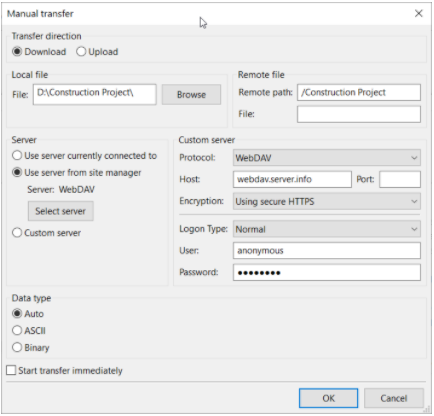Manual Transfer allows you either download or upload a single file.
Below you find a step by step guide, if you prefer you can watch our How to Use Manual Transfer video tutorial.
To use Manual Transfer follow the steps below:
- Choose Transfer > Manual Transfer.
- Select Download or Upload.
- Choose both the local file and the remote path and file.
- Select the server:
- The currently connected server.
- A server from the ones available in the Site Manager.
- A custom server connection.
In this case enter the custom server details on the right side.
- For FTP or FTPS transfers select the data type.
- Check the option Start transfer immediately otherwise the transfer will be added to the queue.
- Click on OK.
The video tutorial below shows how to use Manual Transfer.