Below you find a step by step guide, if you prefer you can watch our How Do I Get the Files in a Directory Using a Filter? video tutorial.
FileZilla/FileZilla Pro can filter the files and directories displayed in these sections of the main window:
- Local site directory structure
- Remote site directory structure
- Local site files in current directory
- Remote site files in current directory
To filter the files and directories displayed:
- In the main menu, click on View > Directory listing filters….
You can also press CTRL-I on your keyboard, or use the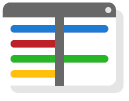 button on the toolbar.
button on the toolbar. - Select which local and remote directories and files to filter out of view, and out of file
transfers, using pre-configured filters:- Source control directories: Directories used by content and code management programs like Git, SVN and CVS.
- Useless Explorer files: Files that are used by Windows Explorer to configure local user interface. Includes files typically hidden in Windows Explorer; for example, thumbs.db and desktop.ini.
- Temporary and backup files: Files commonly used by programs to temporarily hold data or keep a short-lived backup of files. Includes .tmp and .bak files.
- Configuration files: Files commonly used to hold local configuration data; for
example, .ini files. - Show only images: This filters out all files except image files; .jpg, .jpeg, .png, and .gif files.
- Click on OK.
The video tutorial below shows how to use directory filters with FileZilla and FileZilla Pro.