If you have not previously registered your copy of FileZilla Pro Enterprise Server, you might be asked
to provide your registration key.
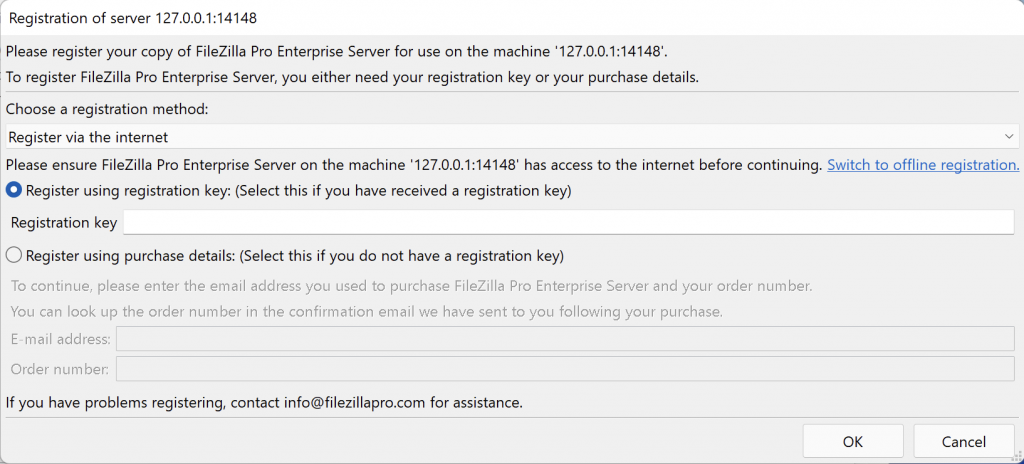
The Register FileZilla Pro Enterprise Server window allows you to choose a registration method. By
default, FileZilla Pro Enterprise Server invites you to Register via the internet.
You can register either using your registration key or using the email address you used to purchase
FileZilla Pro Enterprise Server and the order number.
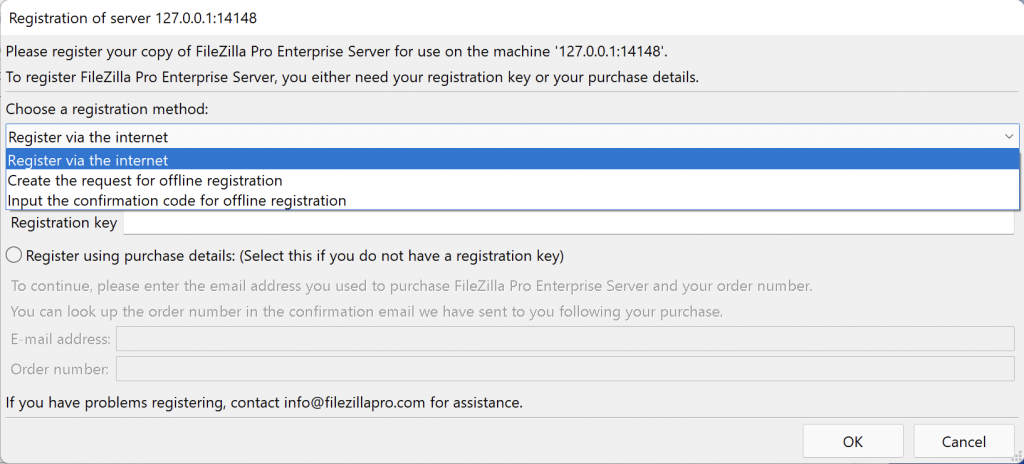
If you’re behind a corporate firewall that doesn’t allow FileZilla Pro Enterprise Server to register, or you need to register without internet access, you might need to register offline.
To register offline select Create the request for offline registration and follow the steps described below.
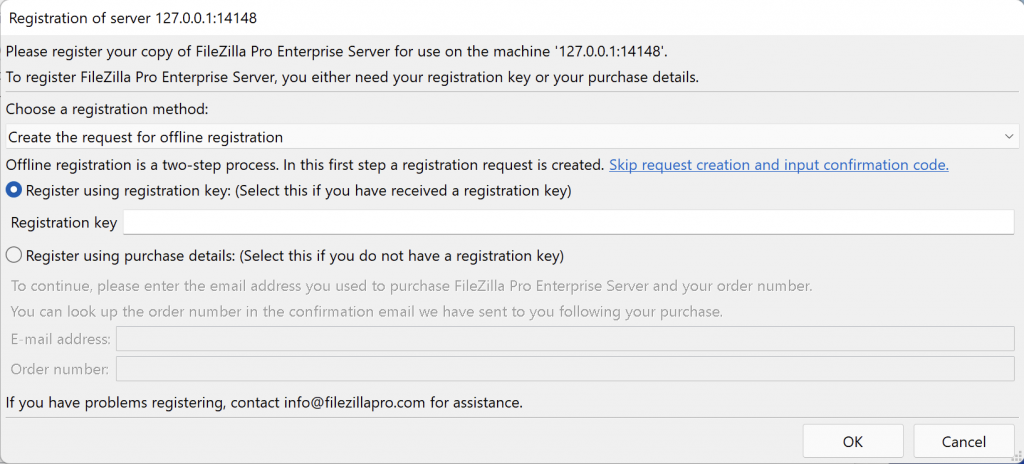 <
<
Note: If you already have created a confirmation code, click on Skip request creation and input confirmation code and continue to enter the confirmation code. Confirmation codes expire after 12 hours. If your confirmation code is older you can create a new one.
- Enter the Registration Key or E-mail address and Order number and then click on the OK button.
- A registration request is created. Copy it to the clipboard or save it to a file.
- Go to https://filezilla-project.org/proregister.php and enter the registration request. If the registration request has been saved in a file, click Browse to select the file and upload it.
- Click on the Submit registration request button.
- A confirmation code is created. Copy it to the clipboard or save it in a file.
- Enter the confirmation code in the Enter confirmation code window. If the confirmation code was saved in a file, click Load from file and select the appropriate file.
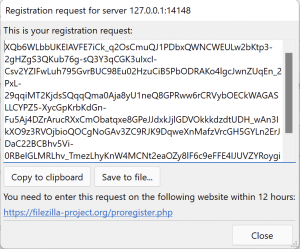
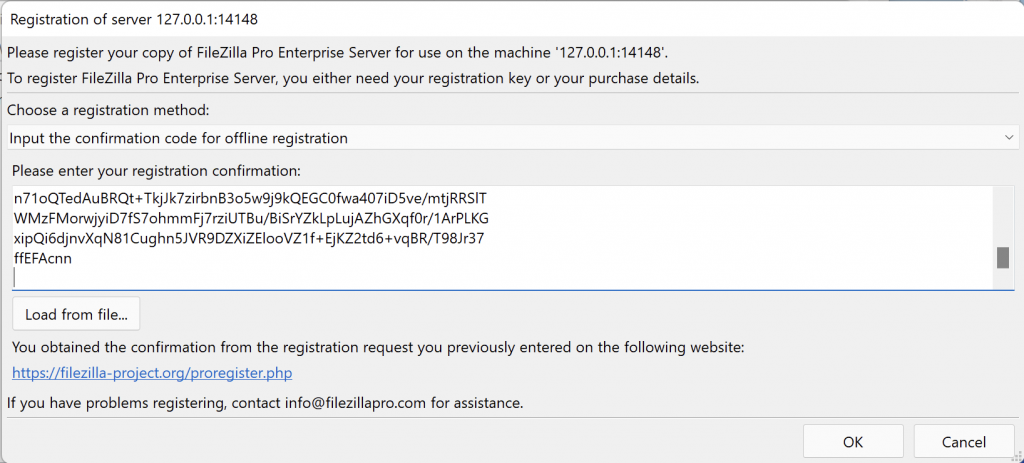
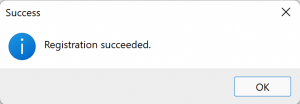
You registered successfully your copy of FileZilla Pro Enterprise Server.
The video tutorial below shows how to register FileZilla Pro Enterprise Server and your copy offline.
Video tutorial: FileZilla Pro Enterprise Server Registration Collection
Related Topic: