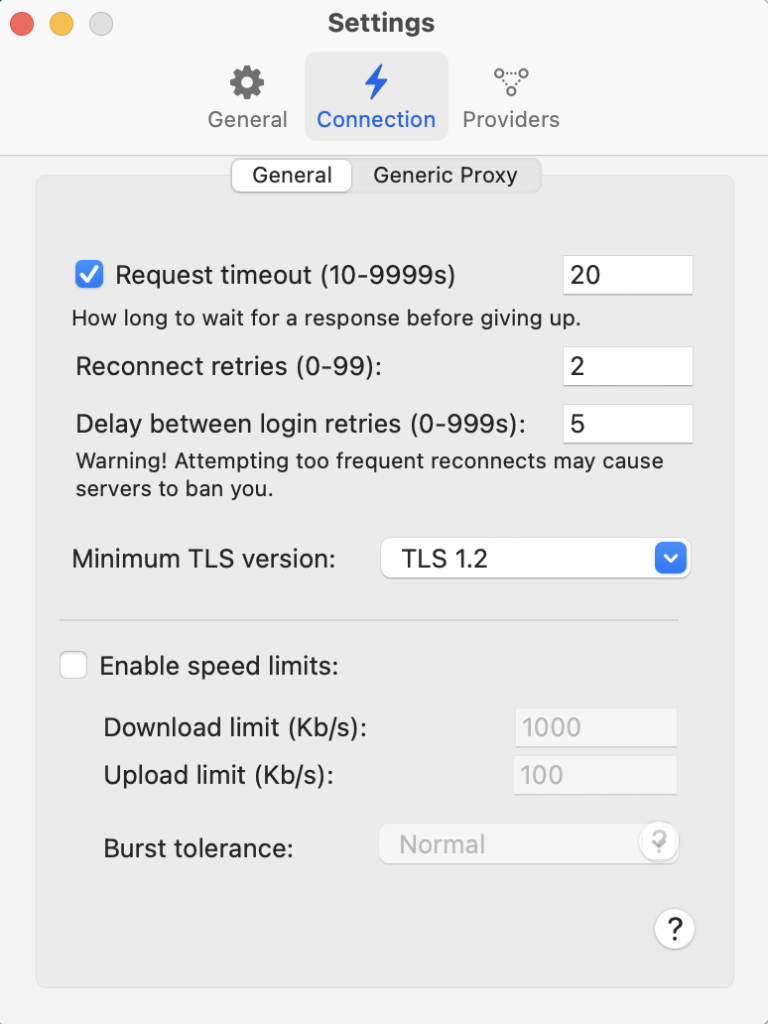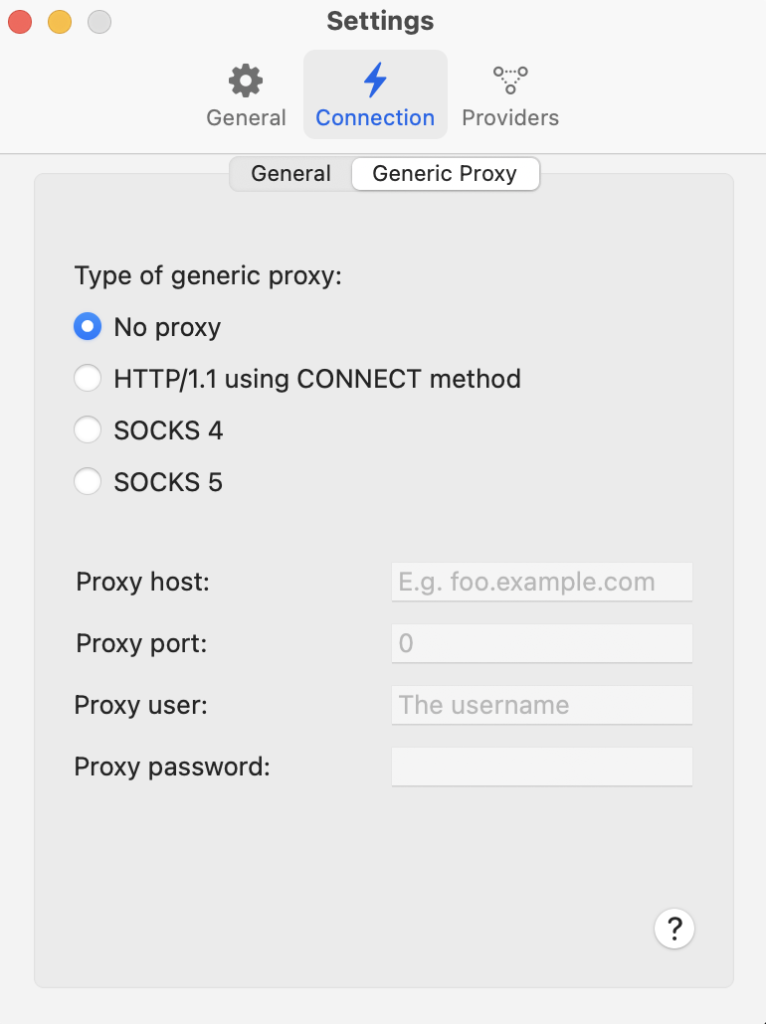To configure the Connection settings, on the menu bar tap on the RemoteDrive icon (“”) and in the pop up window click on Connection. The following dialog window will appear, where you can adjust various options to suit your preferences.
Adjust the following connection settings to customize your FileZilla Pro RemoteDrive experience (General tab):
- Requests Timeout: Set the duration, in seconds, to wait before giving up on a connection attempt. Acceptable values range from 10 to 9999 seconds.
- Reconnect Retries: Specify the number of times RemoteDrive should attempt to reconnect in case of connection failure. You can set the number of retries from 0 to 99.
- Delay Between Login Retries: Define the interval, in seconds, between login retry attempts. This setting helps manage login attempts during connection interruptions. Acceptable values range from 0 to 999 seconds.
- Minimum TLS Version: Choose the minimum TLS (Transport Layer Security) version to use for secure connections. Options include TLS 1.1 & 1.2 (insecure), as well as TLS 1.3 and 1.4 for enhanced security.
- Enable Speed Limit: Activate this checkbox to enable speed limiting for downloads and uploads. Once enabled, you can specify the download and upload speed limits, as well as choose from different burst modes including Normal, High, and Very High.
Generic Proxy tab enables configuration of the following settings: