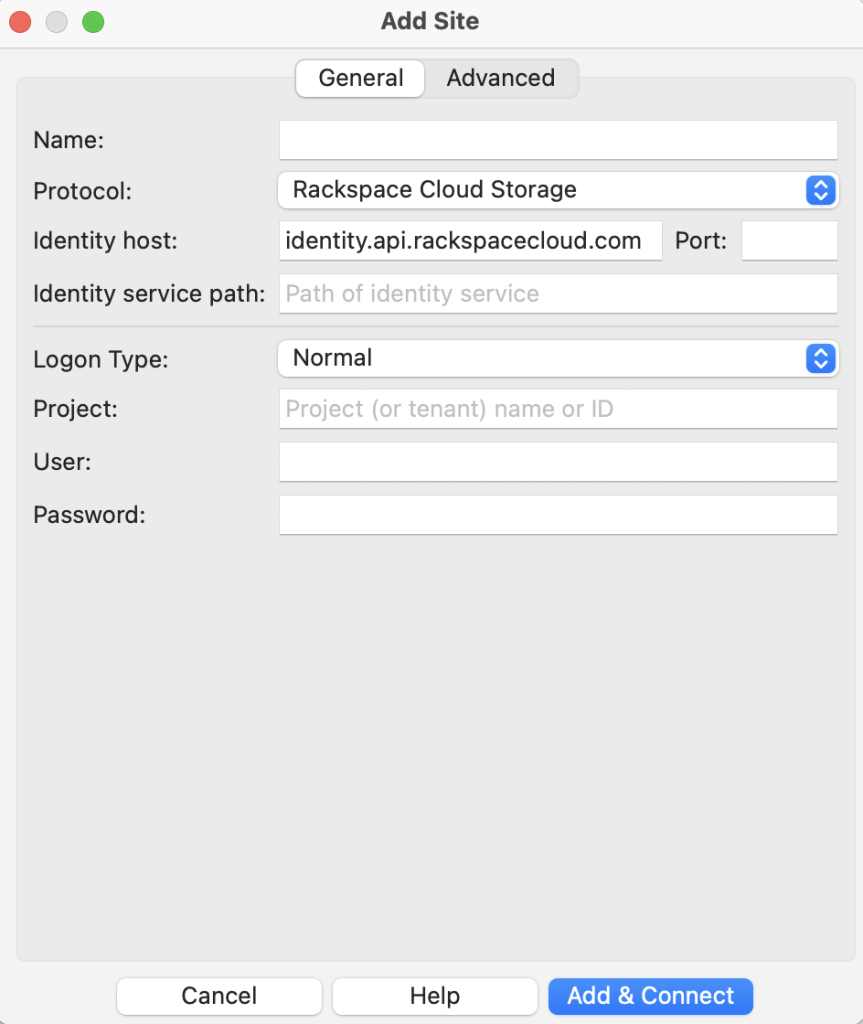Before starting to configure your Rackspace Cloud Storage make sure to have your Rackspace account, the account number and login details.
Please follow the next steps to configure FileZilla Pro RemoteDrive to connect to Rackspace Cloud Storage.
- Open FileZilla Pro RemoteDrive: Launch the application or click on its icon if active.
- Add a Server: Click on +Add server.
- Choose Connection Type: Select Rackspace Cloud Storage.
- Setting configuration information:
- Enter /v2.0/tokens in the Identity service path field.
- Enter your account number in the Project field.
- Set Credentials information:
- Enter your user ID in the User field.
- Enter your password in the Password field.
- Click on Connect.
- Complete Connection Setup: Click Add & Connect to establish the connection.