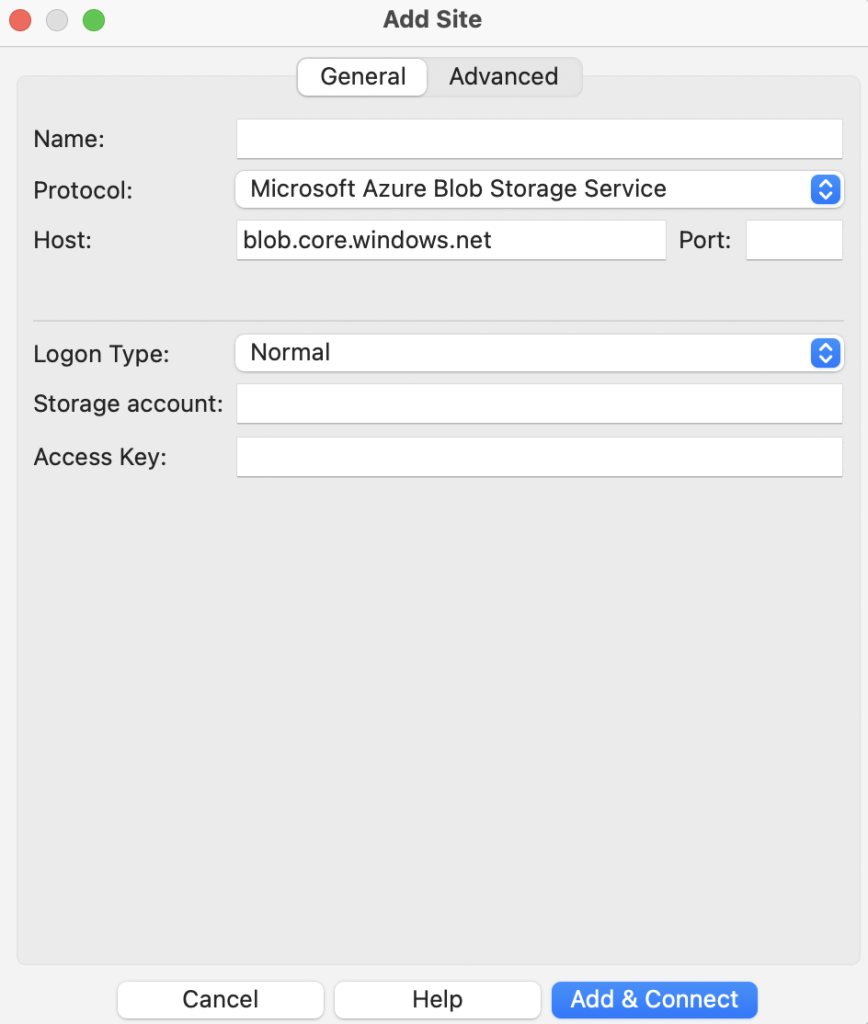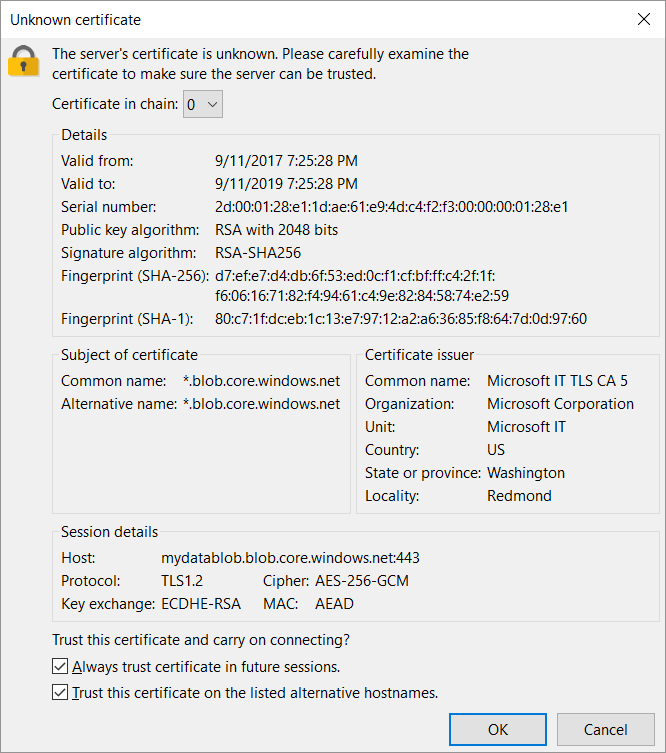Before starting make sure to have a Microsoft Azure account, your Storage account and Access Key.
Please follow the next steps to configure FileZilla Pro RemoteDrive to connect to Microsoft Azure Blob Storage Service.
- Open FileZilla Pro RemoteDrive: Launch the application or click on its icon if active.
- Add a Server: Click on “+Add server.”
- Choose Connection Type: From the top-down menu select Microsoft Azure Blob.
- Label Your Connection: In the “Name” field, enter a label for your connection.
- Configure Connection Details:
- Enter your storage account name in the Storage account field.
- Paste the access key that you copied from Azure into the Access Key field.
- Accept Microsoft certificate: click the OK button to accept it.
- Click Add & Connect to establish the connection.
Related Topic: