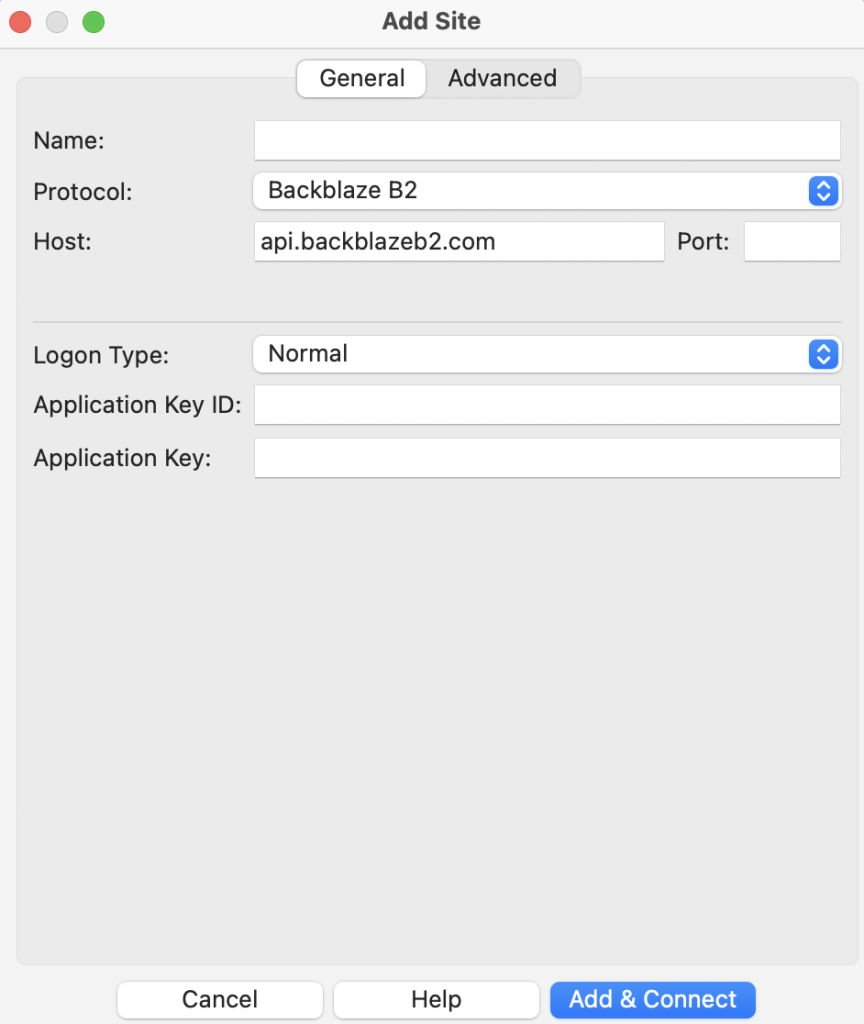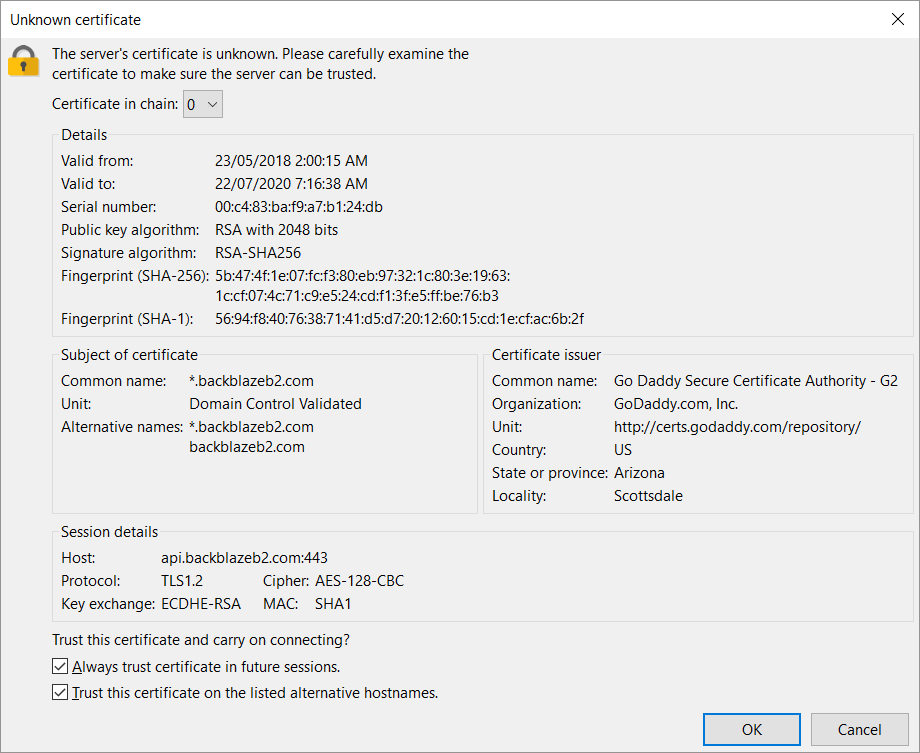Before starting to configure your Backblaze B2 connection make sure to have a B2 account along with your Application Key ID and Application Key.
Please follow the next steps to configure FileZilla Pro RemoteDrive to connect to Backblaze B2.
- Open FileZilla Pro RemoteDrive: Launch the application or click on its icon if active.
- Add a Server: Click on +Add server.
- Choose Connection Type: From the top-down menu select Backblaze B2.
- Label Your Connection: In the “Name” field, enter a label for your connection.
- Set Credentials Information:
- Application Key ID: Enter your Application Key ID.
- Application Key: Enter your Application Key.
- Click Add & Connect to establish the connection.
- Accept B2 Certificate: click the OK button to accept it.
The video tutorial below shows how to set up Backblaze B2 with RemoteDrive.