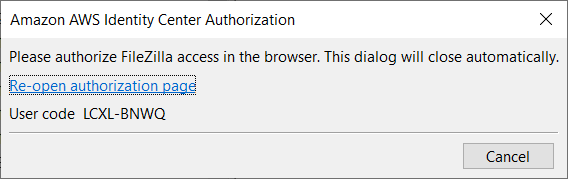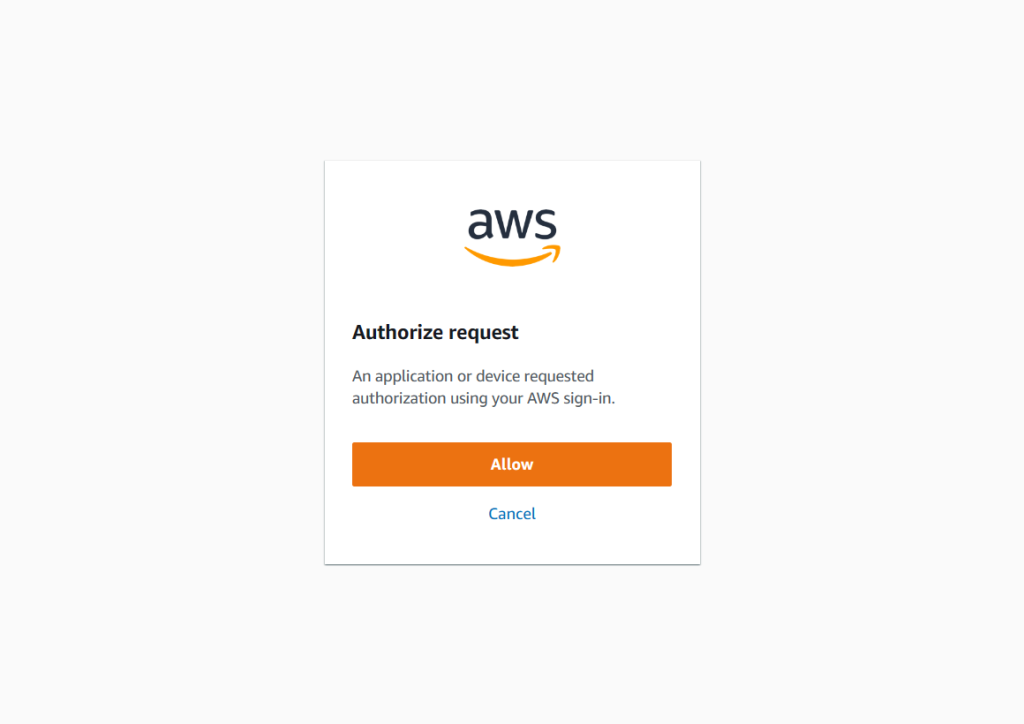Before starting to configure your S3 connection make sure to have enabled the Identity Center Directory.
Please follow the next steps to configure FileZilla Pro RemoteDrive to connect to Amazon AWS S3 via IAM Identity Center.
- Open FileZilla Pro RemoteDrive: Launch the application or click on its icon if active.
- Add a Server: Click on +Add server.
- Choose Connection Type: From the top-down menu select S3 via IAM Identity Center.
- Label Your Connection: In the “Name” field, enter a label for your connection.
- Logon type selection:
- Interactive type:
- Region: the AWS Region that contains the AWS access portal host. This field can be different from the Region field in the same tab.
- Role name: the role or permission set name.
- Start URL: the URL for the AWS access portal.
- Profile: enter a configured profile name. See How to use AWS config and credentials files to connect. The required profile fields are:
sso_account_id,sso_region,sso_role_name and sso_start_url - Click Add & Connect to establish the connection.
- AWS Identity Center authorization: you’ll get a unique session code.
- Amazon AWS IAM authentication: if you are not already authenticated using your IAM credentials, you’ll be asked to authenticate. You may need to enter the session code presented in the AWS Identity Center window.
- UAmazon authorization request: authorize the request.
- Click Add & Connect to establish the connection.
Enter the AWS account ID in the Account ID field.
In the S3 tab > S3 via IAM Identity Center section, enter:
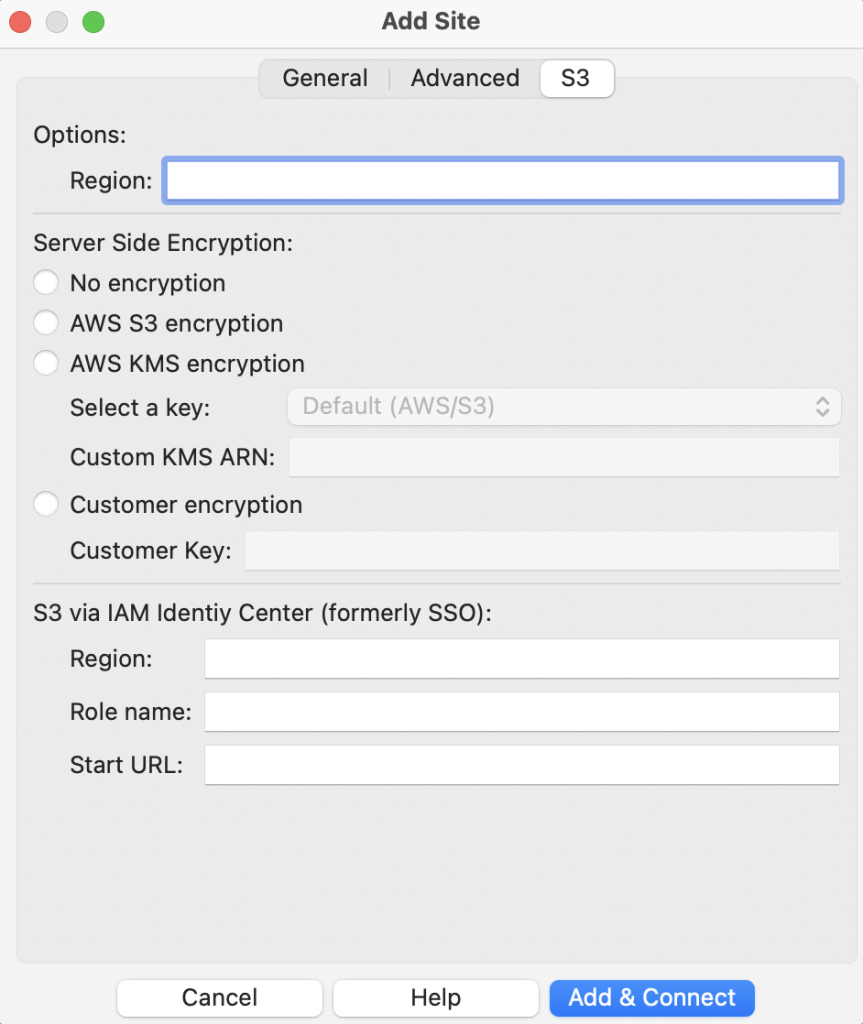
Related Topic: