Once you’ve connected to a remote server, you can navigate through the directory structure of your local or remote machine using the Local Directories and Remote Directories sections of the main window. The files in the selected directory are displayed in the Local files and Remote files sections of the main window.
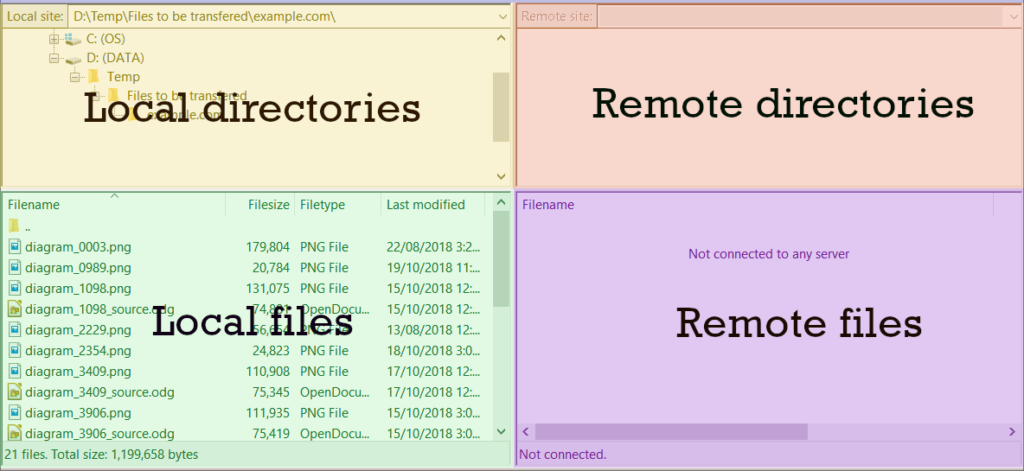
File information displayed
By default, FileZilla/FileZilla Pro displays:
- File name
- Size of file (by default, displayed in bytes)
- Type of file (based on its file extension)
- Date that the file was last modified.
Change the file information displayed
You can change the information that is displayed in the Local files and Remote files sections of the main window:
- Right-click (Windows) or CTRL-click (MacOS) on a column heading.
- Tick the columns that you want to see in that area.
- Click on OK.