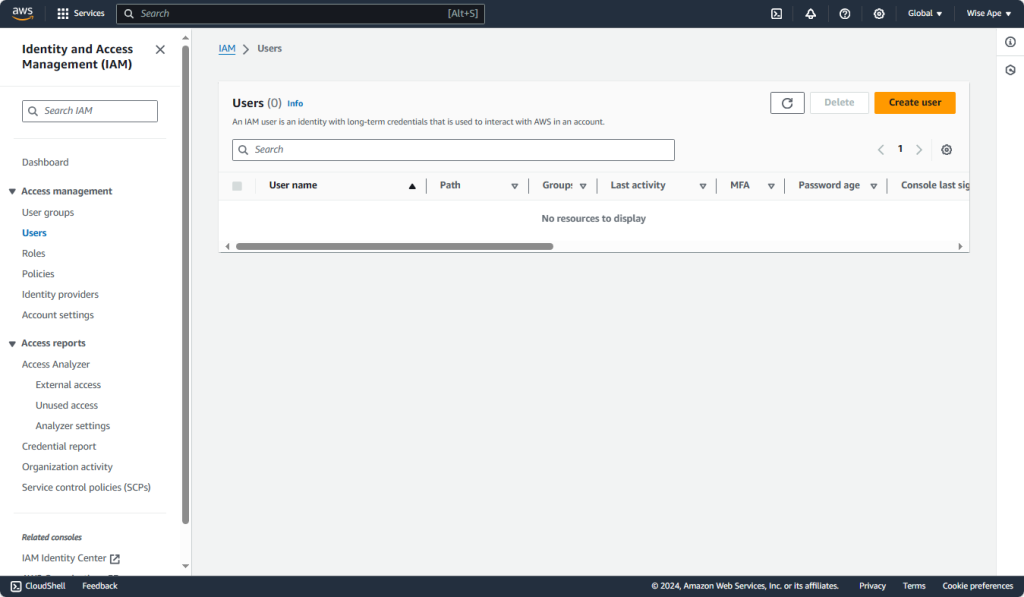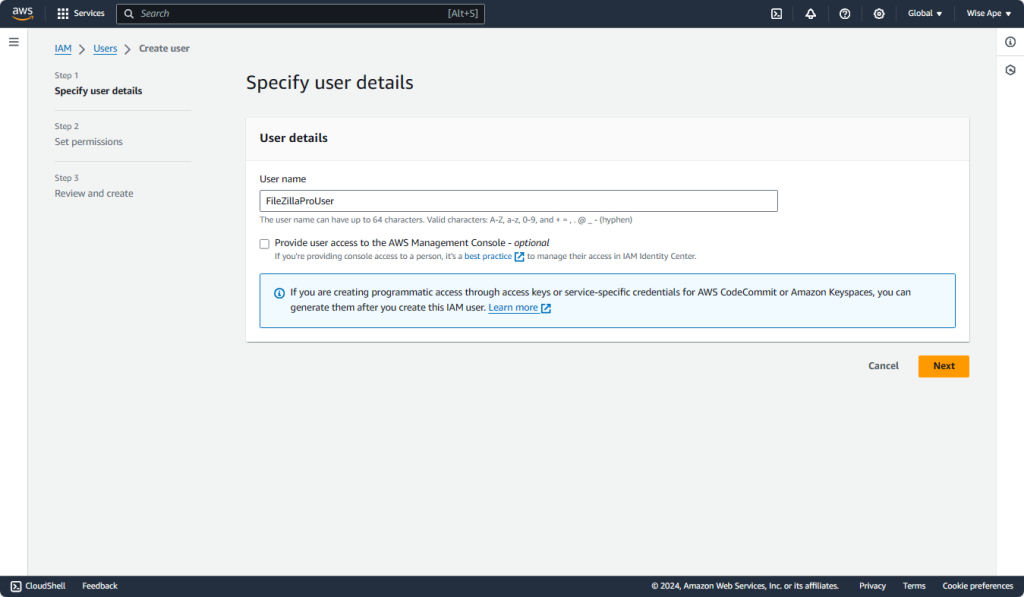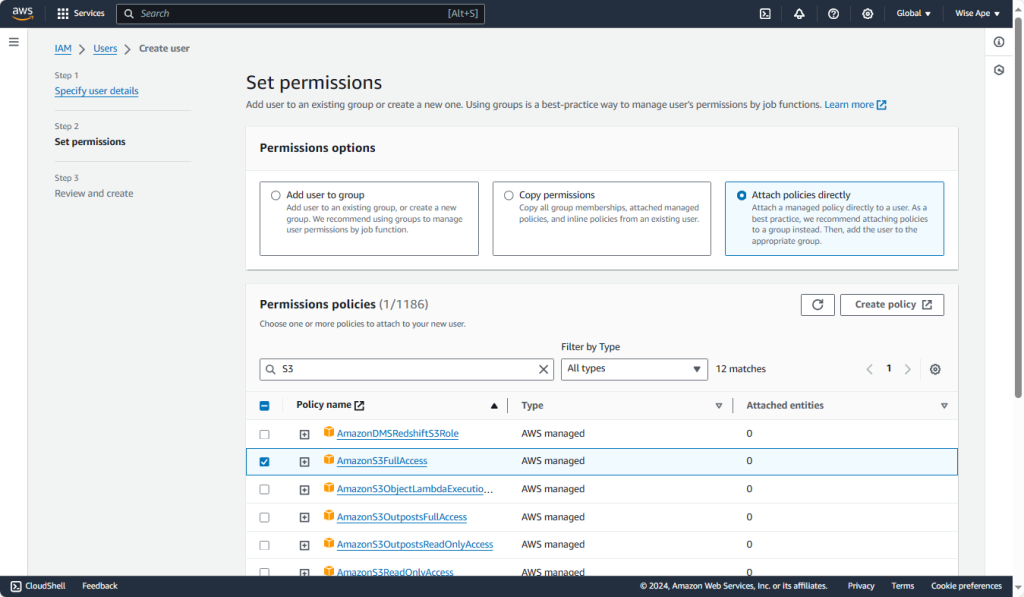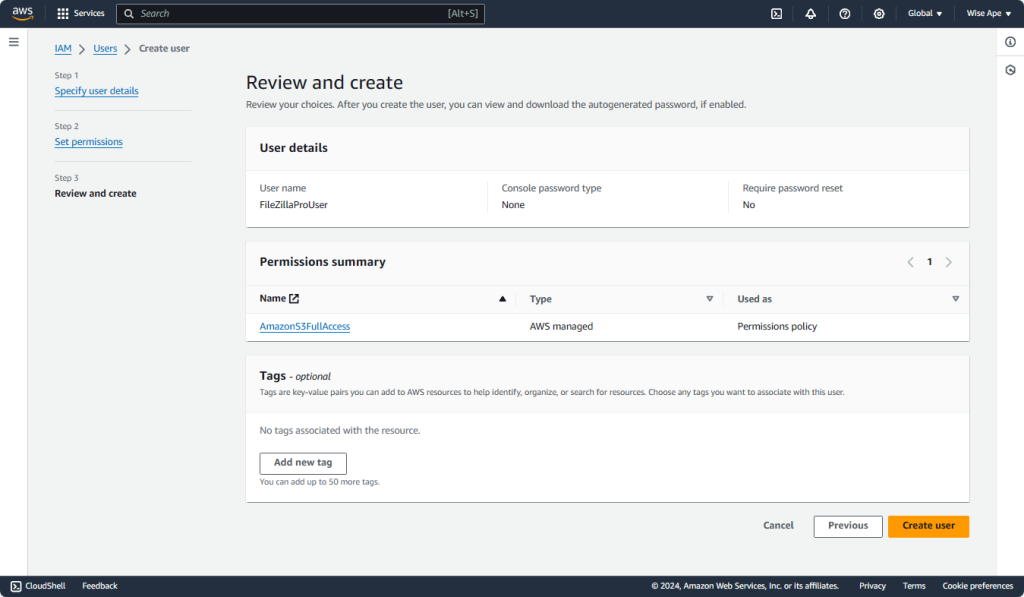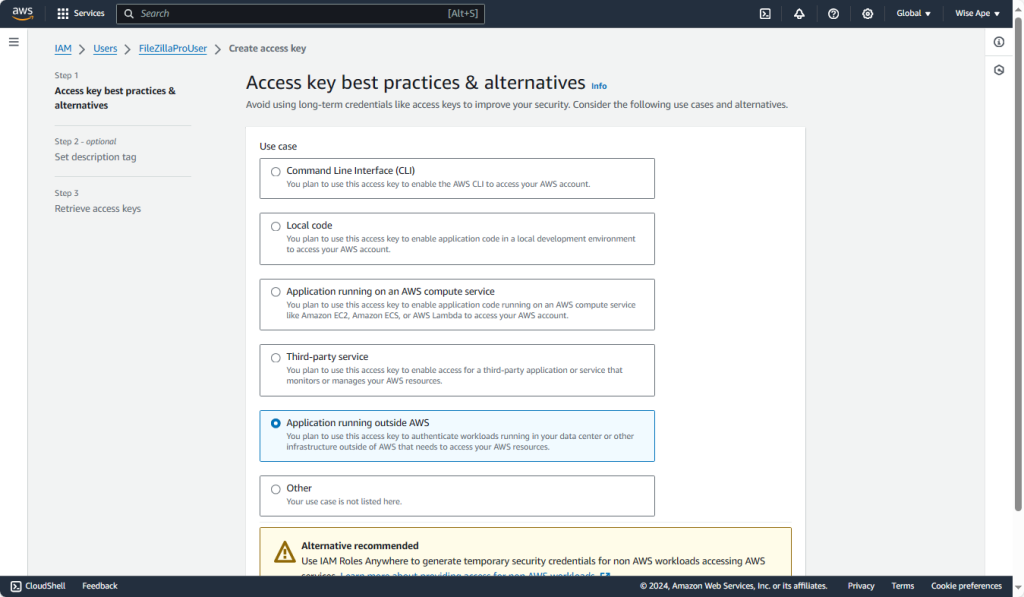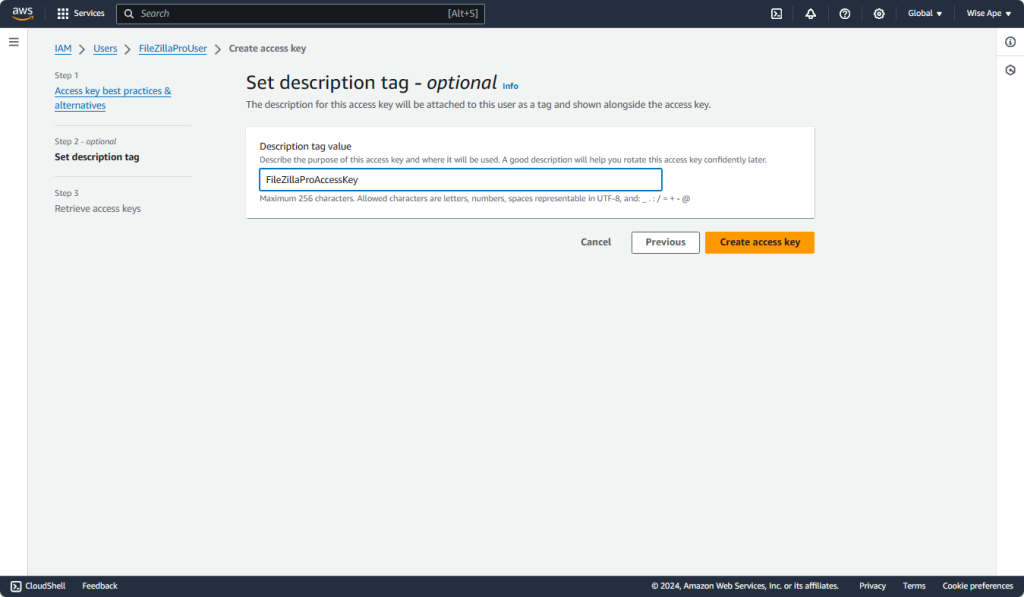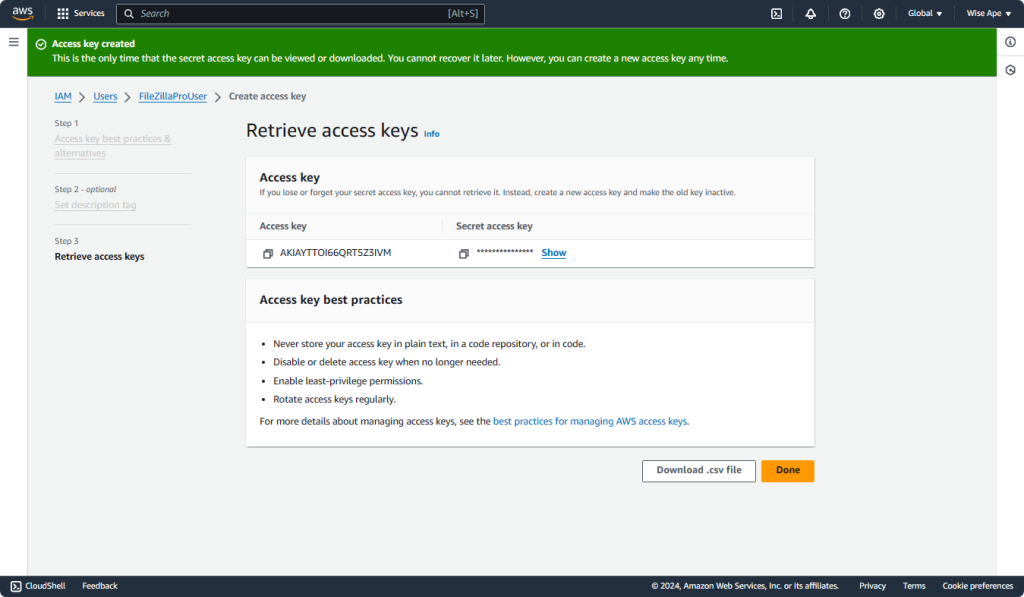This feature is only available on FileZilla Pro, if you didn’t buy it yet you can buy FileZilla Pro from our Store.
Below you find a step by step guide, if you prefer you can watch our How to Connect to Amazon S3 Cloud Storage.
To connect to Amazon S3, make sure you have the following:
- An account with Amazon AWS
- An access key ID
- A secret access key.
Follow these steps to create a user and get a secret access key for FileZilla Pro:
- Go to the IAM dashboard at https://console.aws.amazon.com/iam
- Select Users from the menu on the left. Click on Create user.
- Enter a user name and click on Next.
- Click on Attach policies directly.
- In the search box, type S3, check AmazonS3FullAccess policy in the list and click on Next.
- Review and click on Create user.
- In the list of users, click on the created user.
- In the user page, scroll down and click on Create access key.
- Check on Application running outside AWS use case and click on Next.
- Click on Create access key.
- Click on Show to view the secret key:
- Copy both the access and secret keys to a safe place. Continue on https://filezillapro.com/docs/v3/cloud/configure-filezilla-pro-to-connect-to-s3/
The video tutorial below shows how to configure FileZilla Pro to connect to Amazon S3.
Video tutorial: FileZilla Pro Connect to Amazon S3 Cloud Storage
Related Topic: