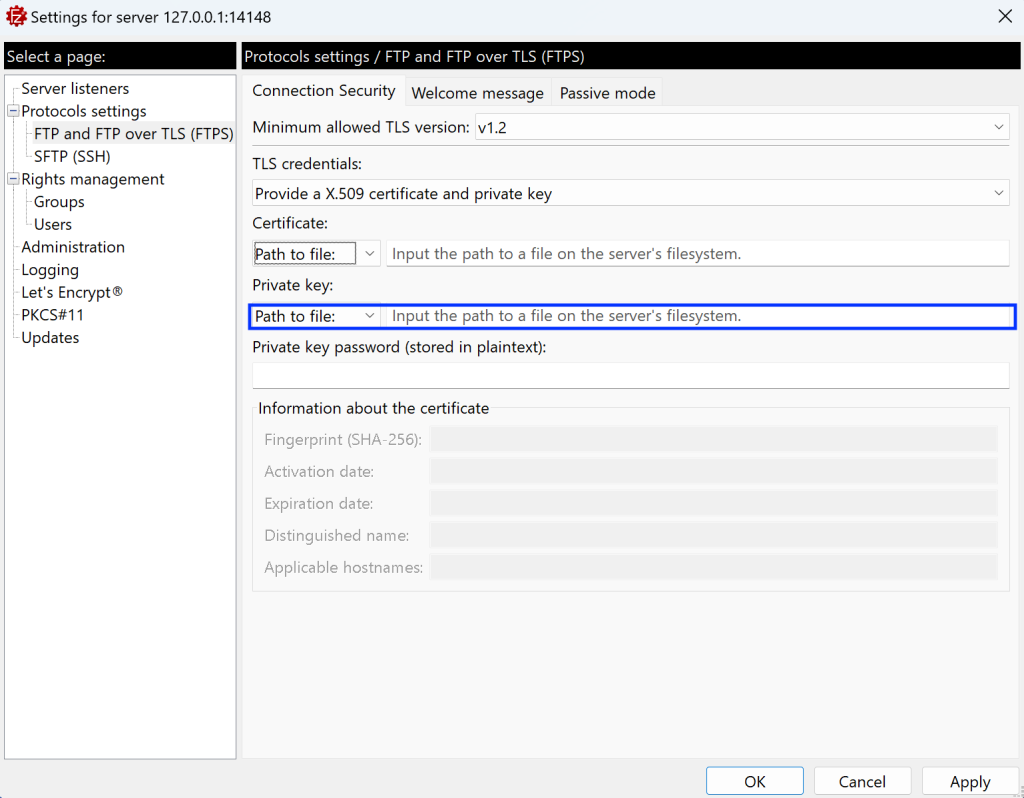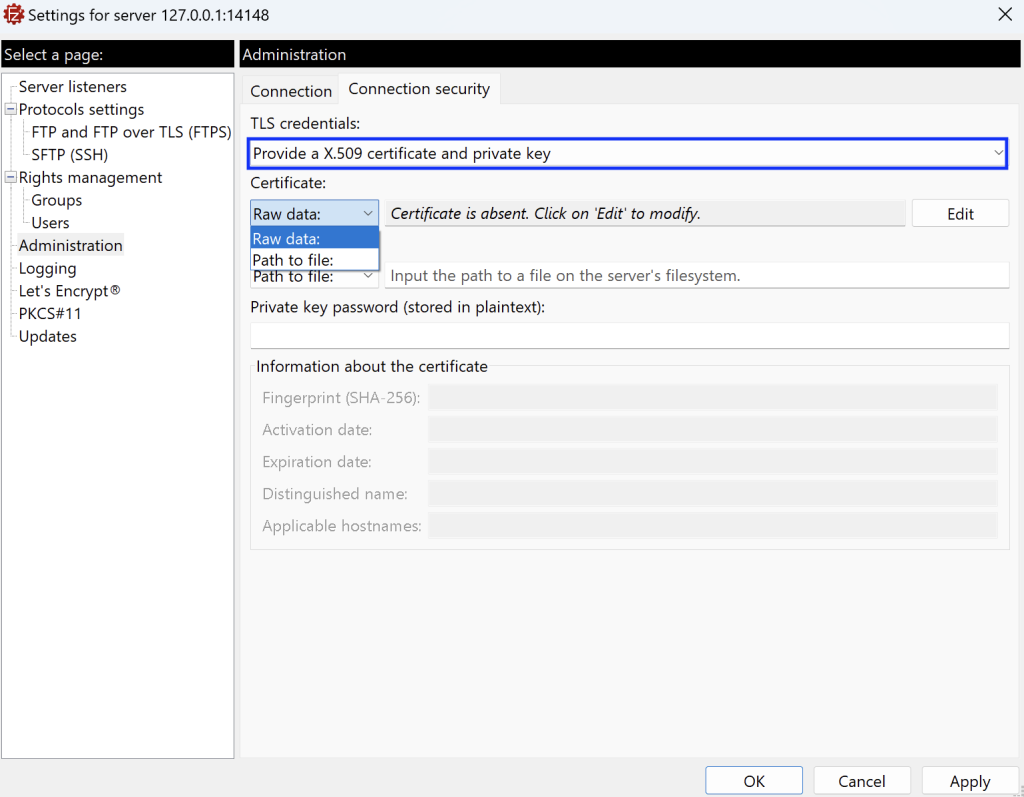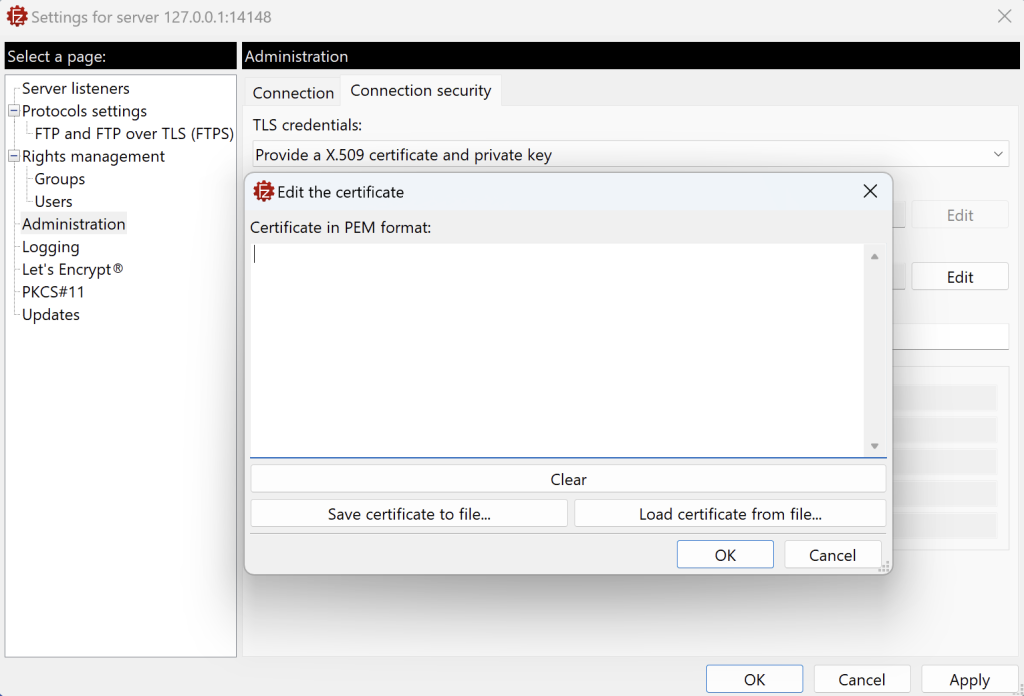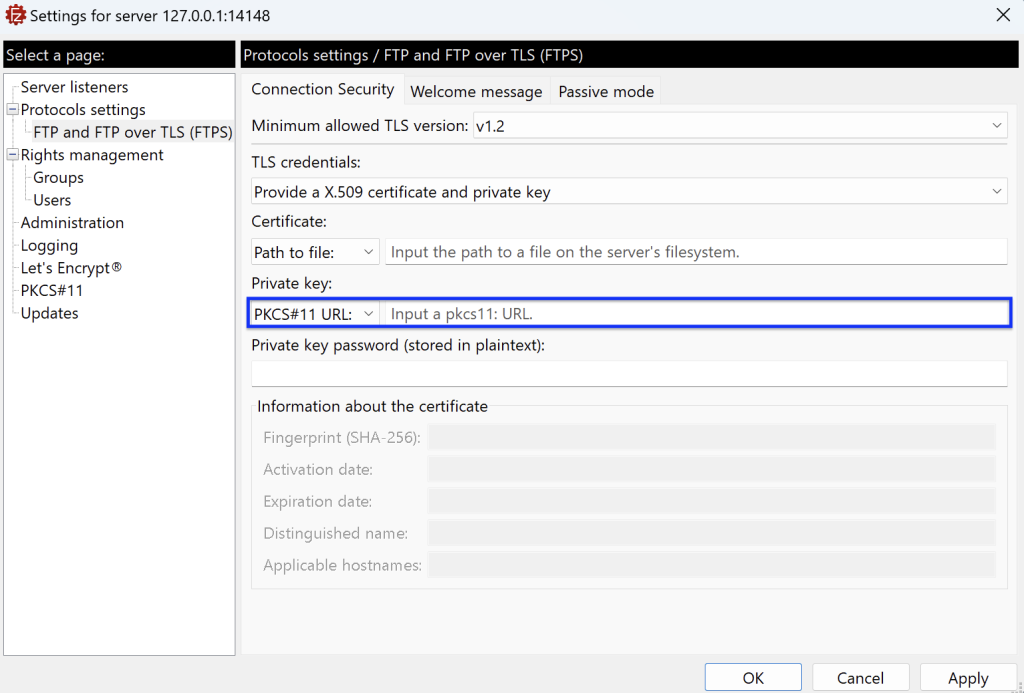This option offers two methods for integrating your X.509 certificate and private key with FileZilla Server.
These methods allow you to choose the approach that best suits your needs.
Loading a certificate
There are two ways to provide the certificate:
- Path to file: Enter the complete path to the PEM formatted file containing your Certificate chain file in the Certificate field. The file must be located on the server. This option can be used in scenarios where the X.509 certificate and key files you intend to use are managed outside FileZilla Server.
- Raw data: Enter the certificate in PEM format either by manually inputting it or by selecting a local file
from the machine where the Administration interface is running
Click on the Edit button and, then you can either paste it or enter it manually into the Certificate field, or load it from a file.
Note: from the Edit dialog window, you can save in a local file the certificate that you have loaded.
Loading a private key
There are three ways to provide the private key:
- Path to file: Enter the complete path to the file in PEM format containing the private key in the Private
key field. Please be advised that sometimes both the private key and the certificate chain are combined into a single file. In such cases, enter the path to the same file in both fields. The file must be located on the server. - Raw data: Enter the certificate in PEM format either by manually inputting it or by selecting a local file
from the machine where the Administration interface is running. - PKCS#11 URL: Enter the PKCS#11 URL that specifies the location of your private key. This URL points
to the exact location of your private key within the Hardware Security Module (HSM) or the device
where your private key is stored.
Note: To use a newly chosen certificate you must either click the Apply or OK button at the bottom of the settings dialog.
Related Topics: