Users can belong to one or more groups. To add a user to a group, click on the drop-down menu labeled Member of groups and select the desired group. You can add a user to more than a group and the order in which groups are listed within a user affects how mount points’ conflicts are resolved.
Mount points’ conflicts
If a mount point is defined at the User level, FileZilla Server will always prioritize that over mount
points defined at Group level. If a mount point is defined in more than one group to which the user
belongs to, FileZilla Server will prioritize the mount point of the group that is listed first.
To change the order of the groups, select one or more group and use the Up and Down buttons to change their order.
With the Up and Down buttons on the right of the menu, you can change the order in which groups are selected.
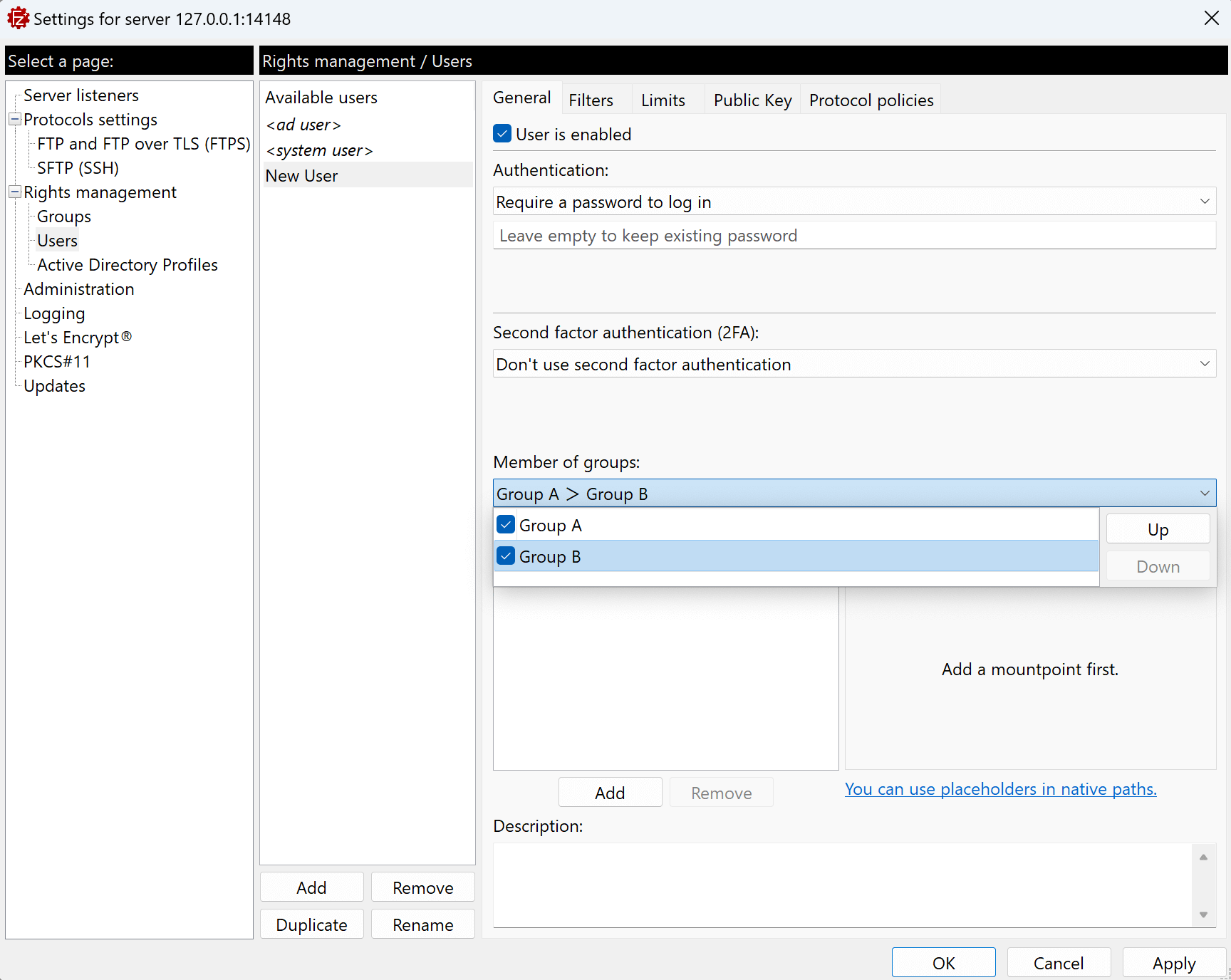
Groups and users belonging to such groups might define the same mount points, it is important to understand how that works.
If the same mount point is defined both for a user and for any of the groups they belong to, FileZilla Server/FileZilla Pro Enterprise Server will use the one set for the user. If a mount point is defined in more than one group the user belongs to, FileZilla Server will use the mount point of the group that comes first, in the list of the groups the user belongs to.
The download and upload limits that apply to a user are the minimum of all the limits specified for that user and the groups the user belongs to.
The filters that apply to a user are defined as the union of all the filters associated with that user and the groups the user belongs to.
Related Topic: