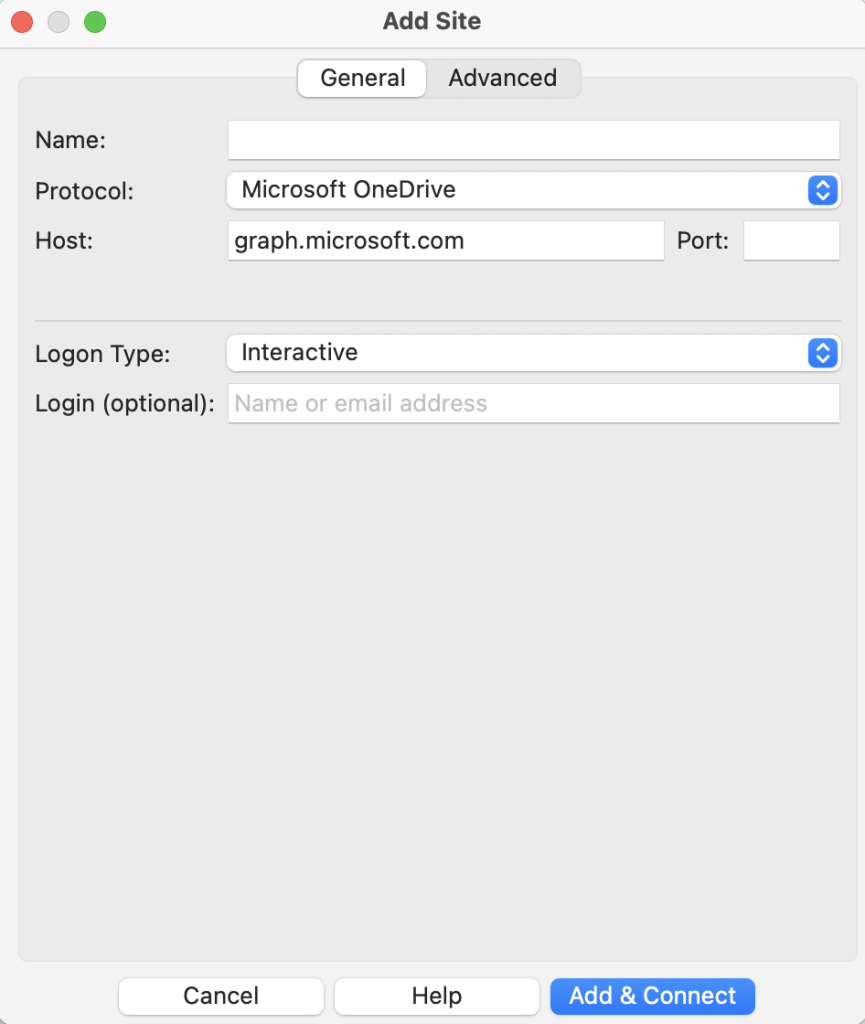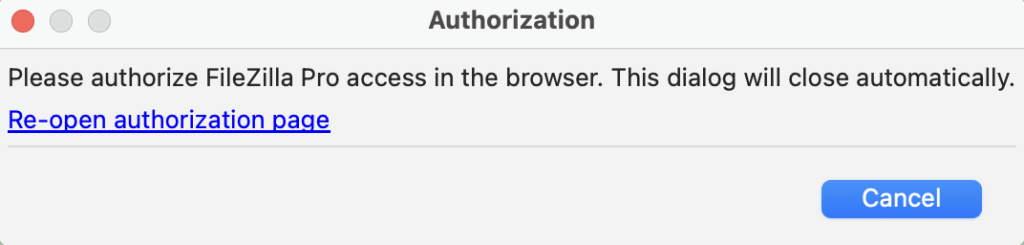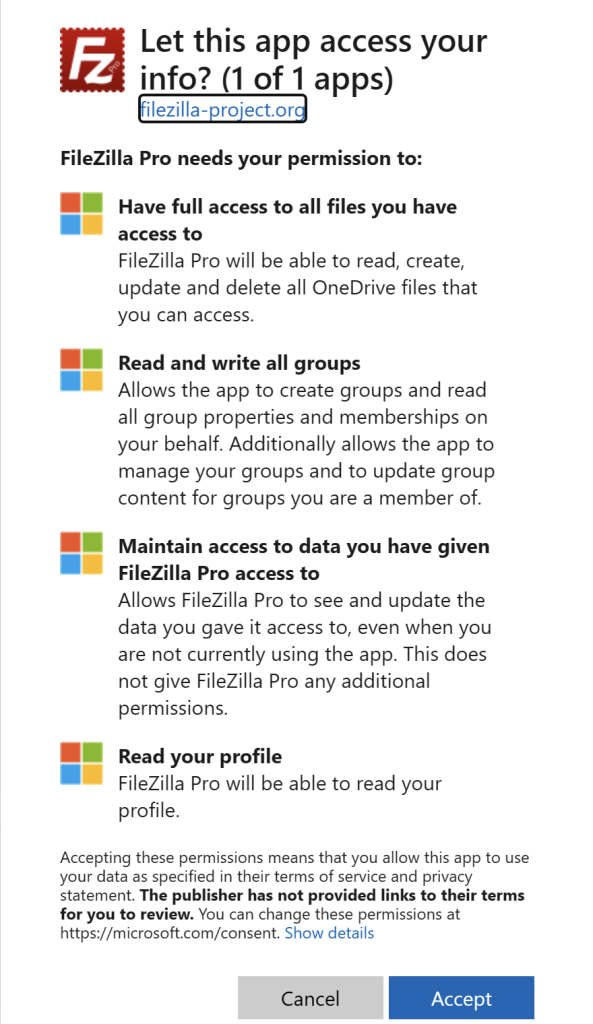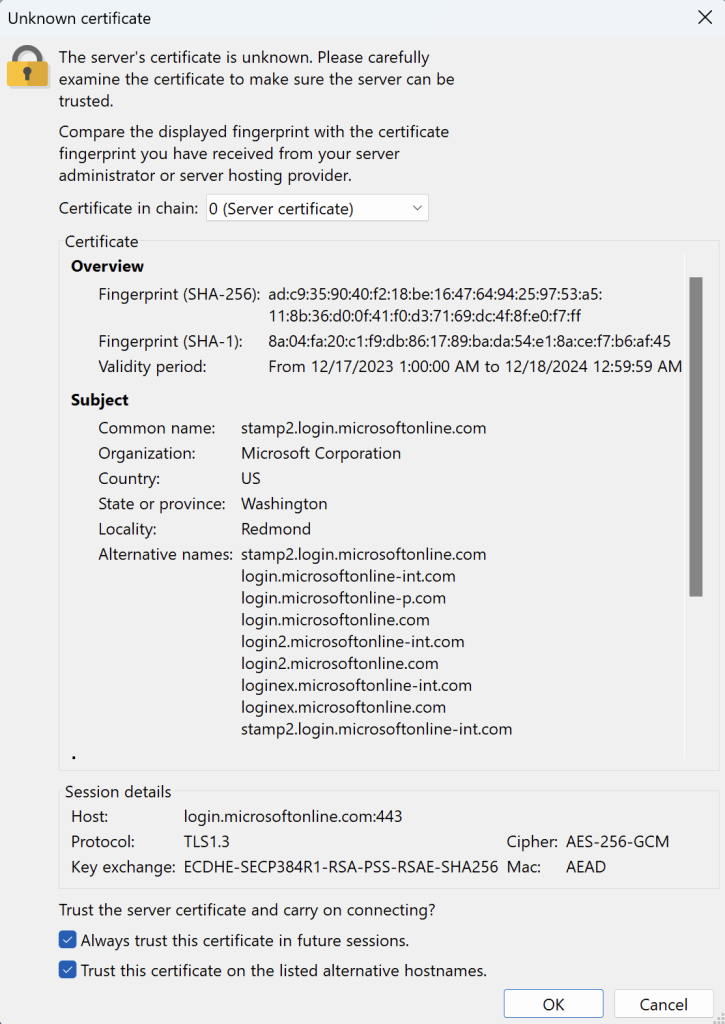Please follow the next steps to configure FileZilla Pro RemoteDrive to connect to Microsoft OneDrive.
- Open FileZilla Pro RemoteDrive: Launch the application or click on its icon if active.
- Add a Server: Click on +Add server.
- Choose Connection Type: From the top-down menu select Microsoft OneDrive.
- Label Your Connection: In the “Name” field, enter a label for your connection.
- Authorize FileZilla Pro RemoteDrive:
- FileZilla Pro RemoteDrive will require your authorization to access your account.
- Your default browser will be opened, If you are not already logged in, Microsoft will ask you to authenticate. If you are not yet logged in, login and grant FileZilla Pro RemoteDrive the permissions.
- Microsoft will provide you with an authorization code, copy and paste it in the authorization dialog.
- Accept Microsoft certificate: click the OK button to accept it.
- Click Add & Connect to establish the connection.
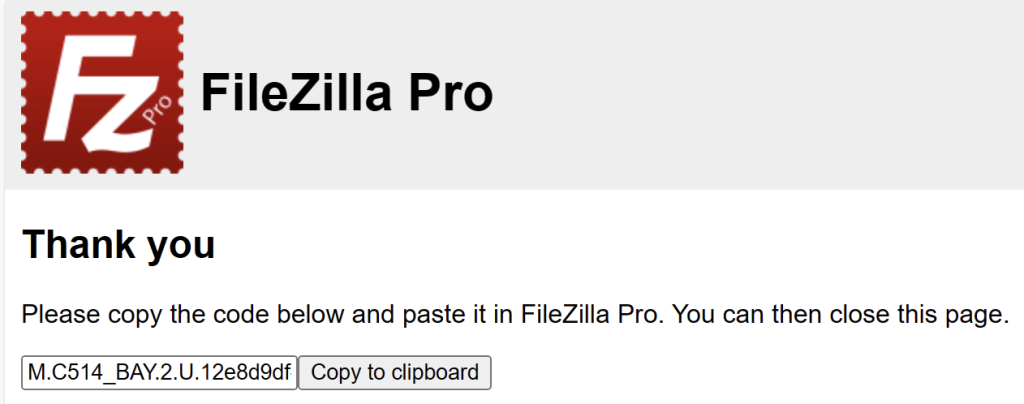
The video tutorial below shows how to set up Microsoft OneDrive with RemoteDrive.