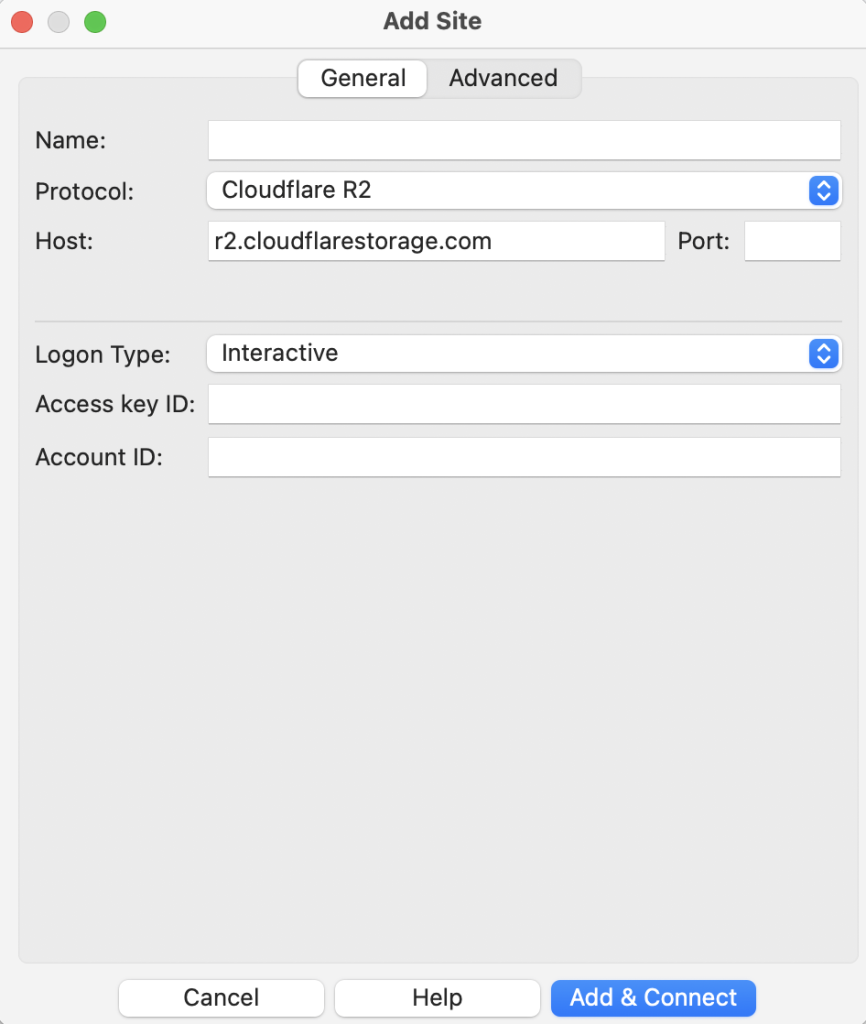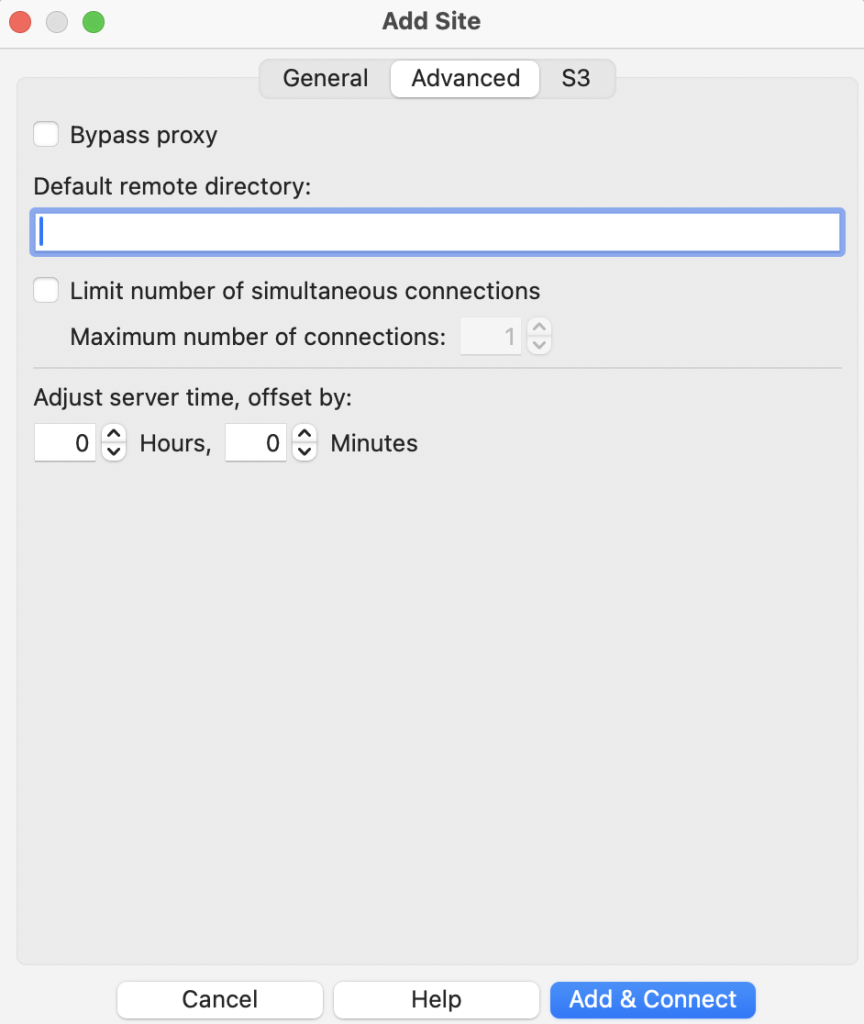Before starting to configure your Cloudflare R2 connection make sure to have a Cloudflare R2 Access Key ID, Account ID and the Secret Access Key.
Please follow the next steps to configure FileZilla Pro RemoteDrive to connect to Cloudflare R2.
- Open FileZilla Pro RemoteDrive: Launch the application or click on its icon if active.
- Add a Server: Click on +Add server.
- Choose Connection Type: Select Cloudflare R2.
- Label Your Connection: In the “Name” field, enter a label for your connection.
- Set Credentials information:
- Enter the Access Key ID into the Access key ID field.
- Enter the Account ID into the Account ID field.
- Enter the Secret Access Key into the Secret Access Key field.
- Complete Connection Setup: Click Add & Connect to establish the connection.